Selling your services through your link in bio page provides a central location where potential clients can easily find and learn about the services you offer.
Offer your audience a seamless booking and payment process by making it convenient for customers to engage with your services.
When you promote your offerings directly from your page, you can enhance your professional image and build trust with your audience, ultimately driving more sales and fostering business growth.
Here’s how to sell your service on Pushbio:
- Log in to your Pushbio account and go to the "link in bio page" section from the left menu.
- Find and click on the page where you want to start selling your services.
- Scroll down, click "Add Block," then go to the "Store" tab.
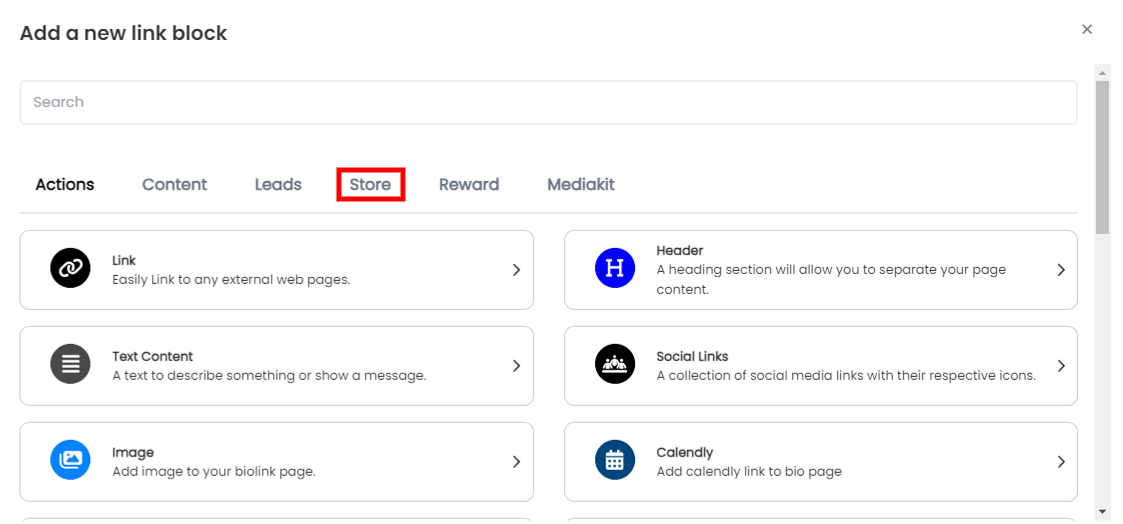
- Choose the "Sell Your Services" block from the list.
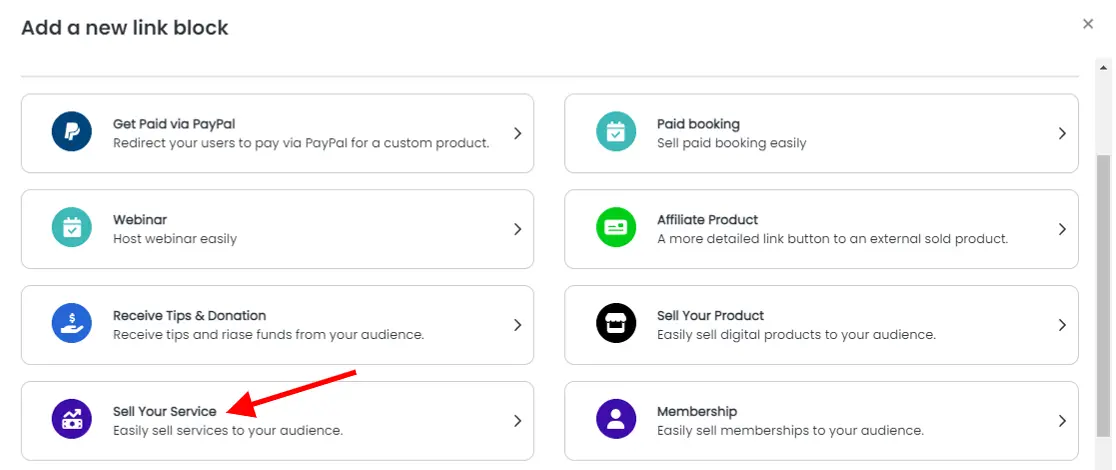
Configuring the Sell Your Services Block
Service Tab
After selecting the "Sell Your Services" block, you’ll land on the service block settings.
- Enter a service name, description and upload a service thumbnail image.
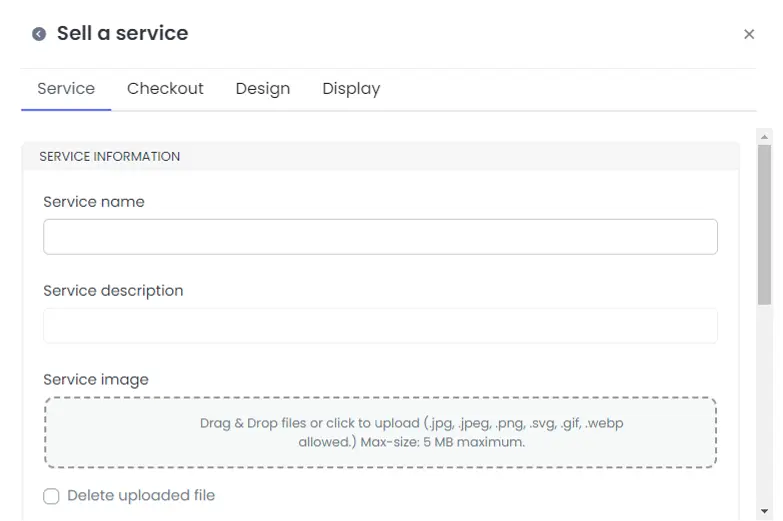
- Set a price, minimum price, and currency code.
- Choose your preferred payment method by checking the box in front of your choice.
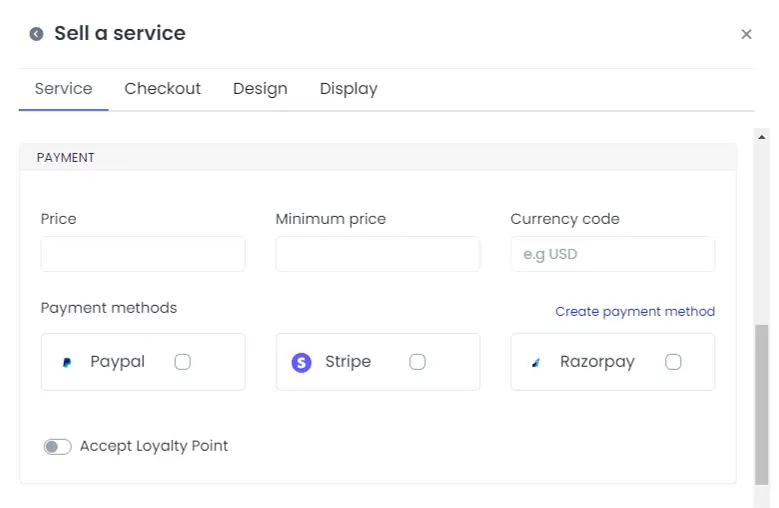
- Toggle on the 'accept loyalty point' if you want your clients to purchase your service with points earned from reward engagement. (Learn how to offer loyalty points to your audience).
- Next, enter the number of points required if your turned on the 'accept loyalty point'.
Move on to the next step by clicking the "Checkout" tab.
Checkout Tab
Here, you can:
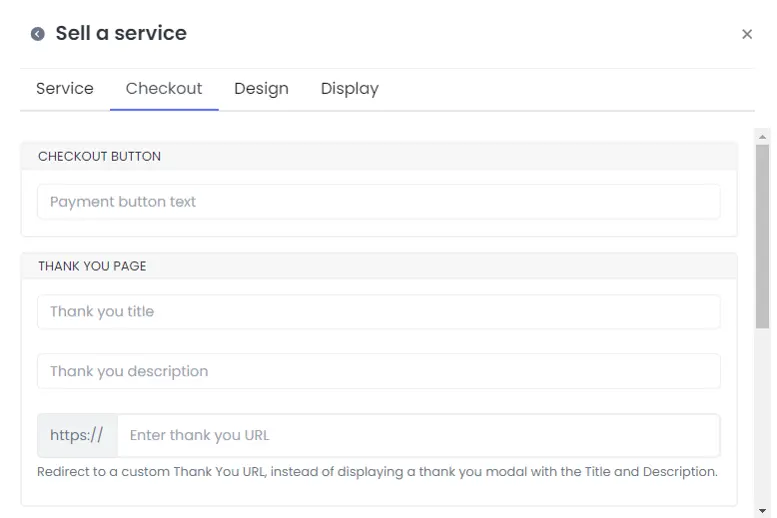
- Customize the text on your checkout button.
- Add a title and a short thank-you message on your thank-you page.
- Alternatively, you can redirect clients to an external thank-you page by adding its URL.
- Enter your email to receive notifications when someone purchases your service.
- If you prefer using a webhook for notifications, provide the webhook URL.
After that, proceed to the "Design" tab.
Design Tab
Here, you can adjust the following:
- Add an icon for your service block.
- Change the text and background colors.
- Choose text alignment (left, center, right, or justify).
- Set animations, animation runs, and adjust the border's width, color, style, and shadow.
Once you're done, go to the "Display" tab.
Display Tab
On this tab, you can:
- Set the dates when the service sales link will be active.
- Choose which countries the service link will appear in.
- Set the device types and browser languages where the service block will be shown.
- You can leave all fields blank for the service block to be visible everywhere.
Once everything is set, click "Add Block" to finalize and add the 'sell your service' feature to your page.