Selling affiliate products through your biolink page allows you to promote products from different brands and earn a commission with each sale.
Having all your affiliate links in one place makes it easier for your audience to find and purchase the products you recommend, boosting your chances of earning more.
To start selling affiliate products on your page, here is what you need to do:
- Login to your Pushbio account and click on the 'link in bip page' on the left sidebar menu;
- Scroll to and click on the name of the page you wish to sell affiliate products on;
- On the 'My Bio Page', scroll down and click on the 'Add Block' button;
- Click on the 'Store' tab;
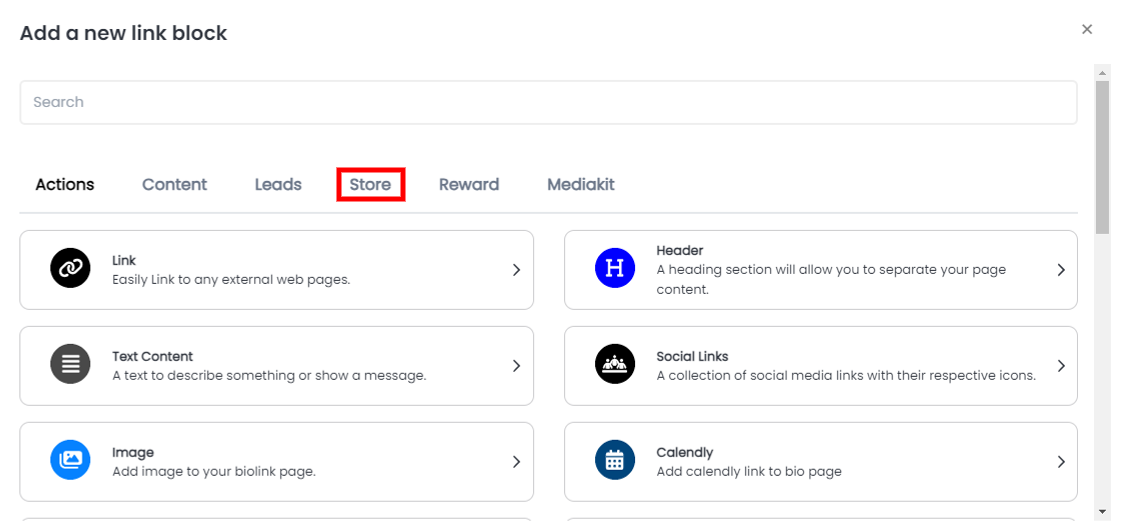
- Locate and tap on the 'Affiliate Product' block;
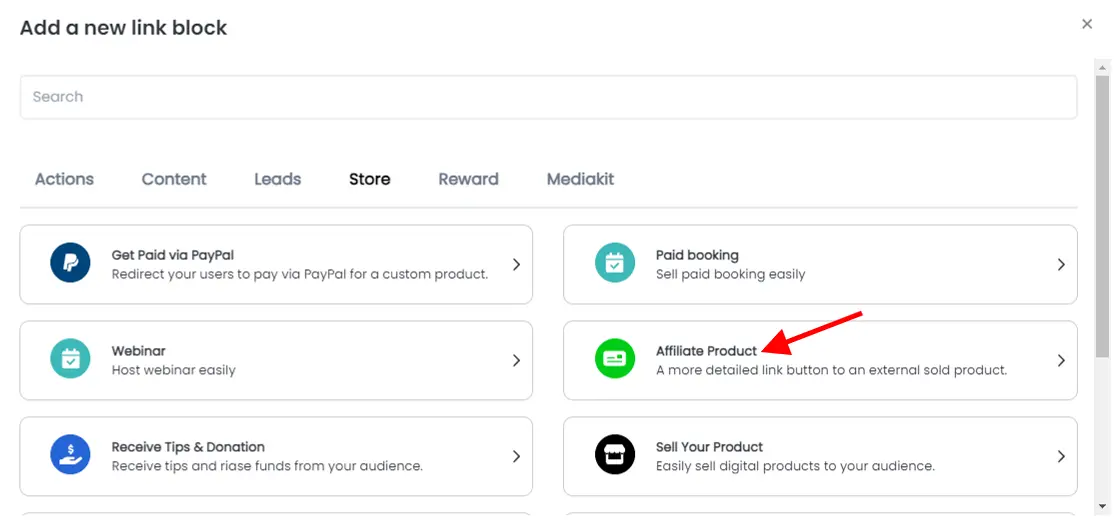
This will load the Affliate product block and you can perform the following customizations:
Affiliate tab
On this tab, you can edit the following:
- Enter a name for your affiliate item under the 'Product name' ;
- Provide a detailed narration of the affiliate product in the 'Description' box provided;

- Specify a price for your affiliate product under the price box;
- Upload a compatibile thumbnail image;
- Under the 'Affiliate URL' box, provide a link to the affiliate product;
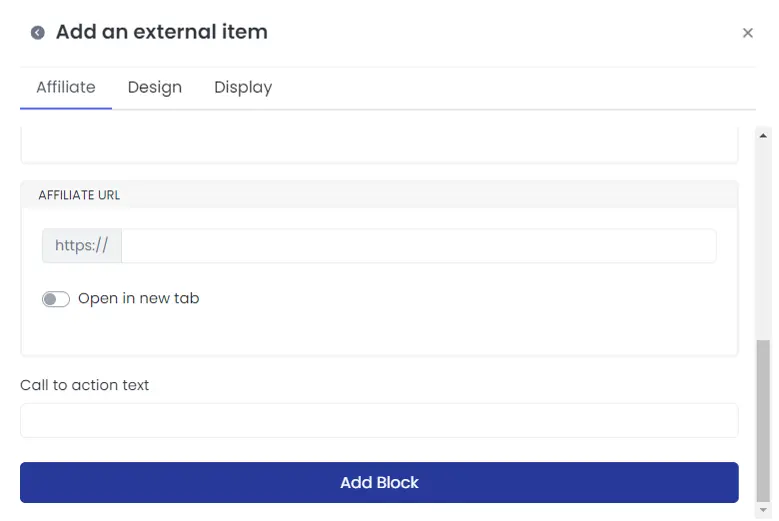
- Decide whether you want the affiliate URL to open in a new tab or not. If yes, toggle on the 'open in a new tab' switch;
- In the 'Call to action text' box, provide a simple yet powerful CTA to spur your audience into action.
Once you are done, click on the 'Design' tab to proceed with other customization.
Design tab (optional)
On the 'Design' tab, you can edit the following:
- Add icon under the 'Icon' button;
- Change text and background color;
- Determine 'Text Alignment' by selecting from the options available (left, center, justify or right);
- Set 'Animation' and the number of 'Animation runs';
- Edit border width, color, radius, and style;
- Set border shadow offset, blur, spread and color;
Once done, click on the 'Display' tab to continue.
Display tab (optional)
On the 'display' tab, you can edit the following:
- Schedule the dates you want your affiliate link to work;
- Under 'Country' select the contries where you want your affiliate product link to work;
- On 'Devices' set the device type you want your affiliate product link to work on;
- Similarly, on 'Browser languages' and 'Operating Systems' select respectively where you want to show your affiliate product block to.
Once you are satiesfied with all your configuration, click on the 'Add block' button at the bottom of the page to add the affiliate product block to your link in bio page.