Payment methods on your biolink page allow you to easily sell products, services, or accept donations directly from your audience. By integrating secure and multiple payment options, transactions become seamless and efficient.
Pushbio allows for integration with up to 6 different payment processors. however, your subscription plan will determine the number of paym,ent processors you can integrate on your page.
Here is a breakdown of how to create payment method for your biolink page:
- Login to your Pushbio account and click on the 'Store report' tab on the left-vertical menu bar;
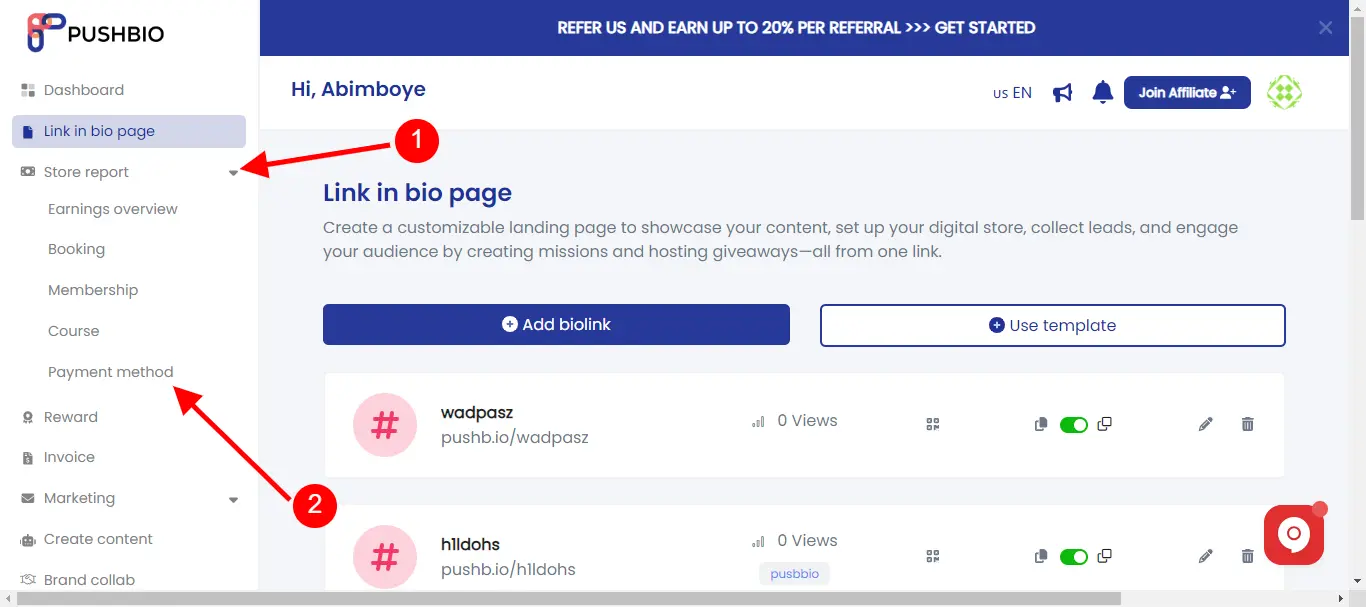
- From the drop down options, click on 'payment method'
- On the next page, a list of available payment methods is displayed with there status indicating inactive;
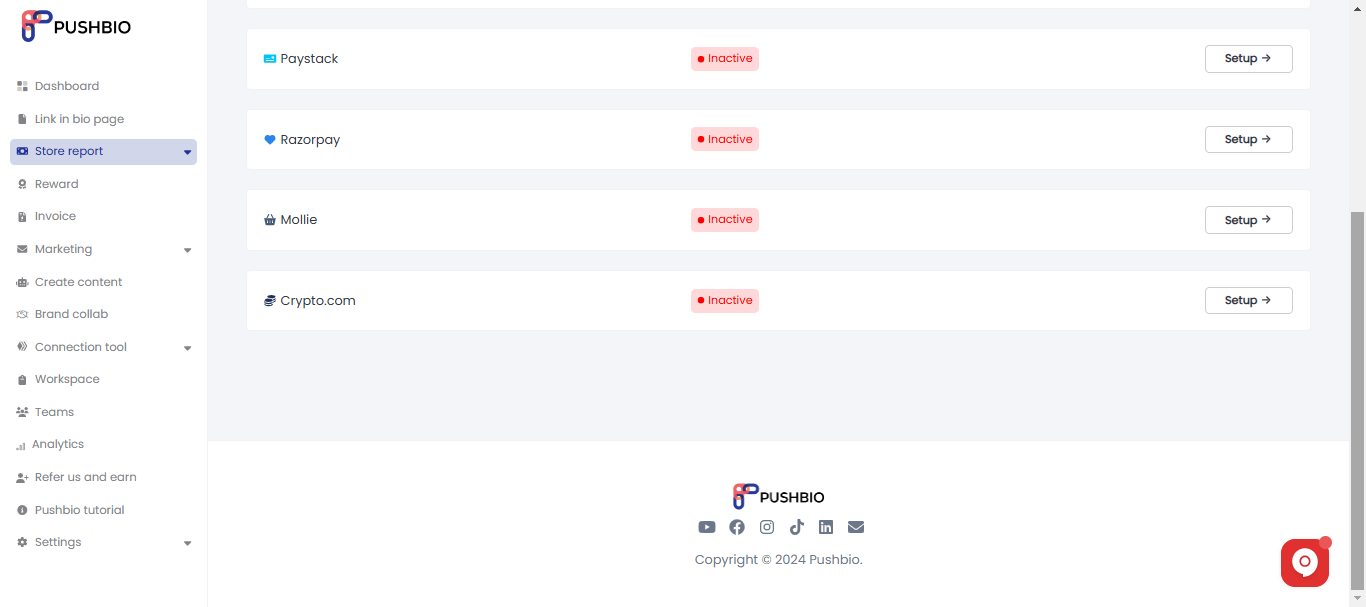
- To setup your preferred payment click on the 'Set up' button in front of it;
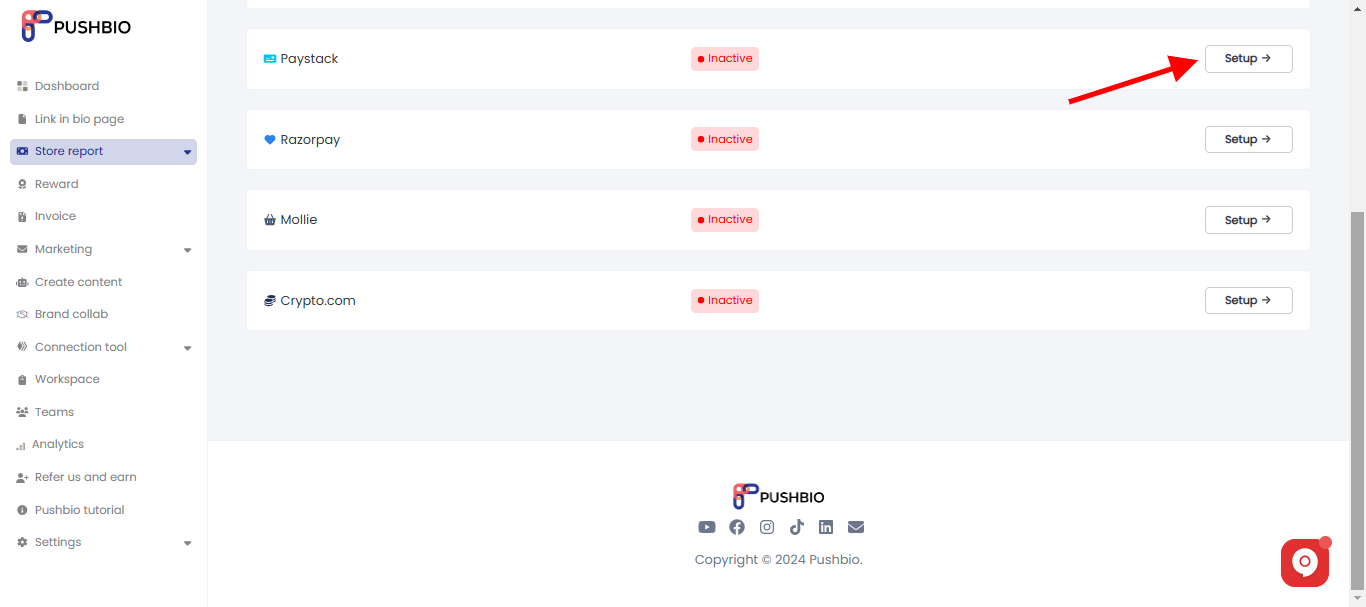
Pushbio supports 6 payment processors including Paypal, Stripe, Crypto.com, Paystack, Razorpay, and Mollie.
- Depending on the payment processor, you will be required to supply specific information;
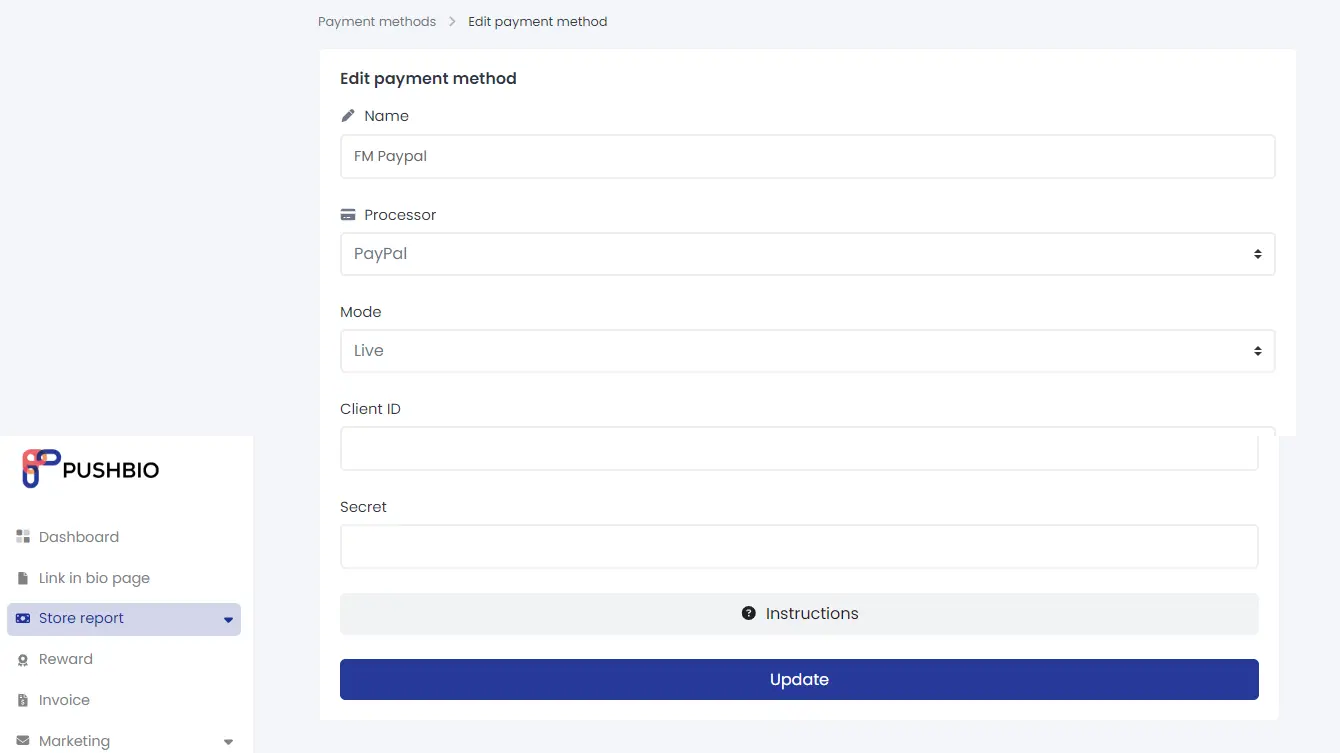
For instance, Razorpay requires key ID and key secret while PayPal requires email.
- Supply the correct information into the appropriate boxes;
- Alternatively, you can use the 'Instructions' tab to help you get all the necessary information;
The instruction tab contains a breakdown of the steps needed to get the relevant details for a specific payment processor.
- Once all the information is supplied and you are sure they are correct, click on the 'Setup payment' button to fully integrate your payment method.
Adding payment methods to your biolink is easy and the steps can be repeated for all the payment methods supported depending on your subscription plan.