Embedding video content on your bio link page makes your page more engaging and dynamic. Videos can capture attention quickly, allowing you to showcase your products, services, or brand story in a more interactive way.
This helps in building a stronger connection with your audience, as visual content is often more impactful than text alone. Additionally, videos can boost conversions by explaining complex ideas or promoting offers effectively, encouraging viewers to take action.
To embed video to your link in bio page, follow these steps:
- Log in to your Pushbio account and go to the 'link in bio page' section from the left menu.
- Find and select the page you want to add videos to.
- In the 'My Bio Page' tab, click on the 'Add Block' button.
- Choose 'Content' to see all available content blocks.
- Scroll through and pick the video block that fits your needs.
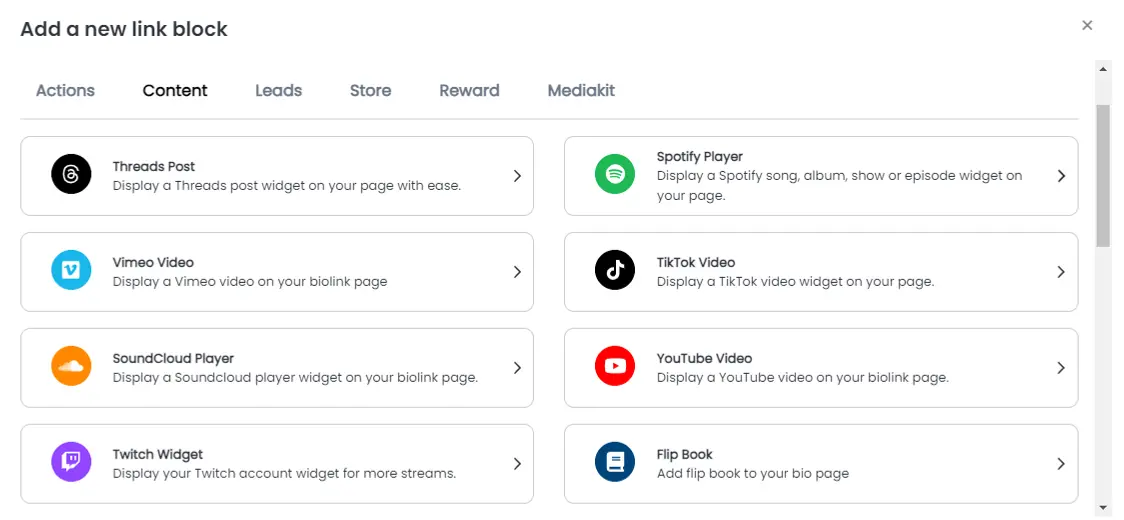.webp)
Pushbio offers various blocks for adding video contents from multiple platforms. Here’s how you can easily include them on your page:
Embedding Twitch
- Follow the first five steps mentioned earlier.
- Find the Twitch Widget block and select it.
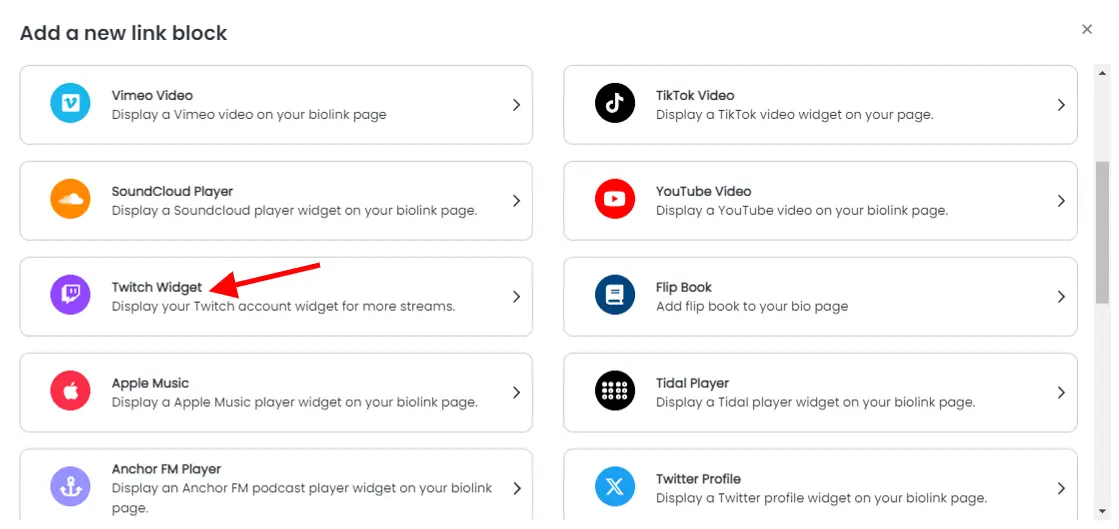
- Input the URL of the content you wish to embed into the Twitch URL field.
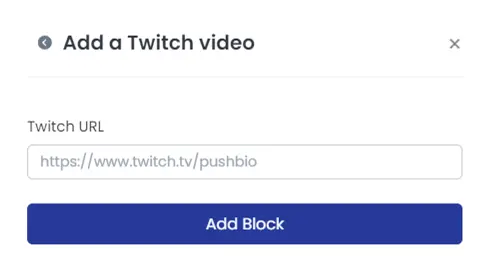
- Click 'Add Block' to finish.
Embedding Vimeo
- Complete the first five steps as explained above.
- Locate and choose the Vimeo video block.
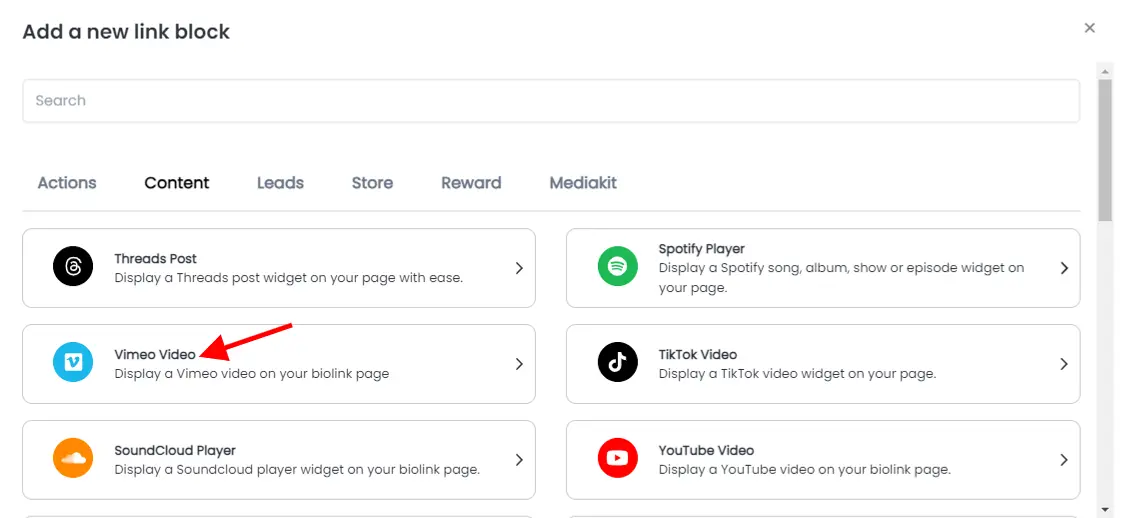
- Paste the URL of the video you want to embed into the Vimeo URL box.
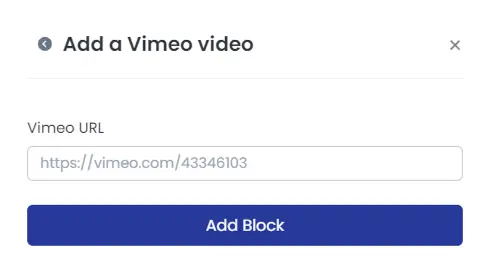
- Select 'Add Block' to finalize.
Embedding YouTube Video
- After completing the initial five steps, locate the YouTube video block by scrolling.
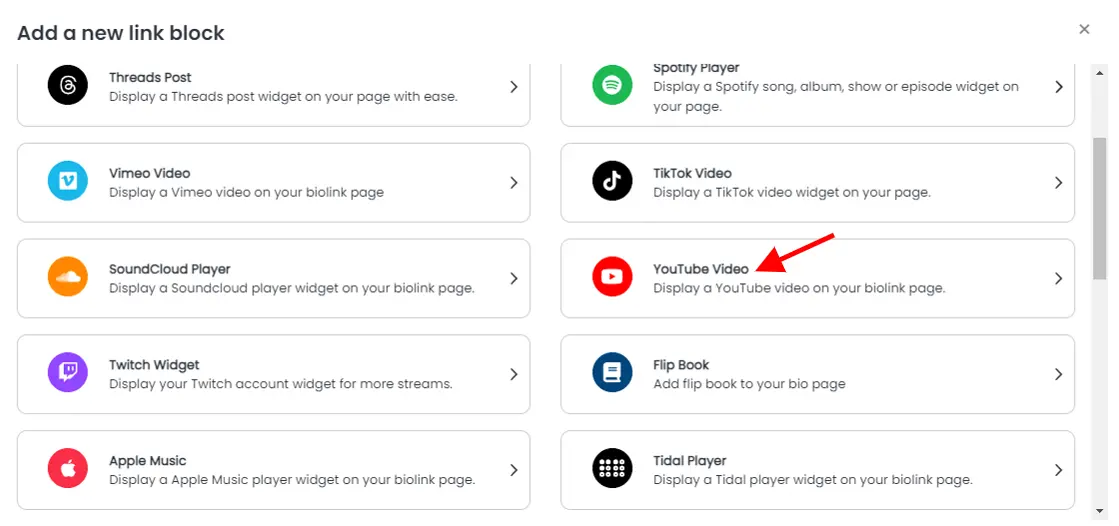
- Once found, click on it then paste your copied YouTube video link into the field labeled YouTube Video URL.
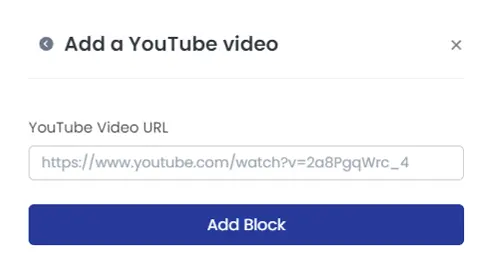
- To finalize, click 'Add Block' and your YouTube video will be added to your link in bio page.
Embedding TikTok Video
- Start with the first 5 steps mentioned above.
- Find the TikTok video block and select it.
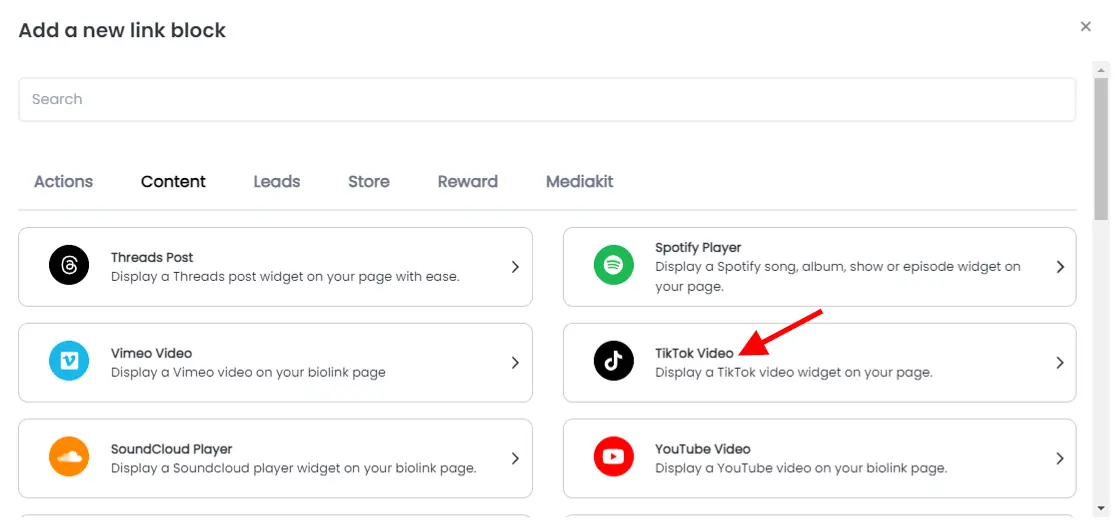
- Enter your TikTok video link in the space labeled TikTok Video URL.
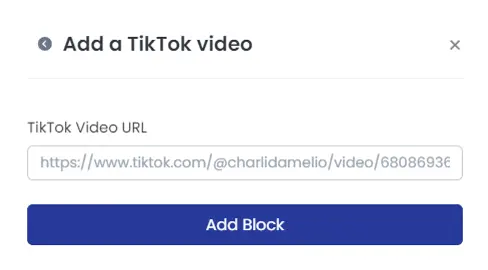
- Press 'Add Block' to complete the embed process.
Embedding Rumble Video
- Follow the initial five steps as outlined above.
- Locate and choose the Rumble video block.
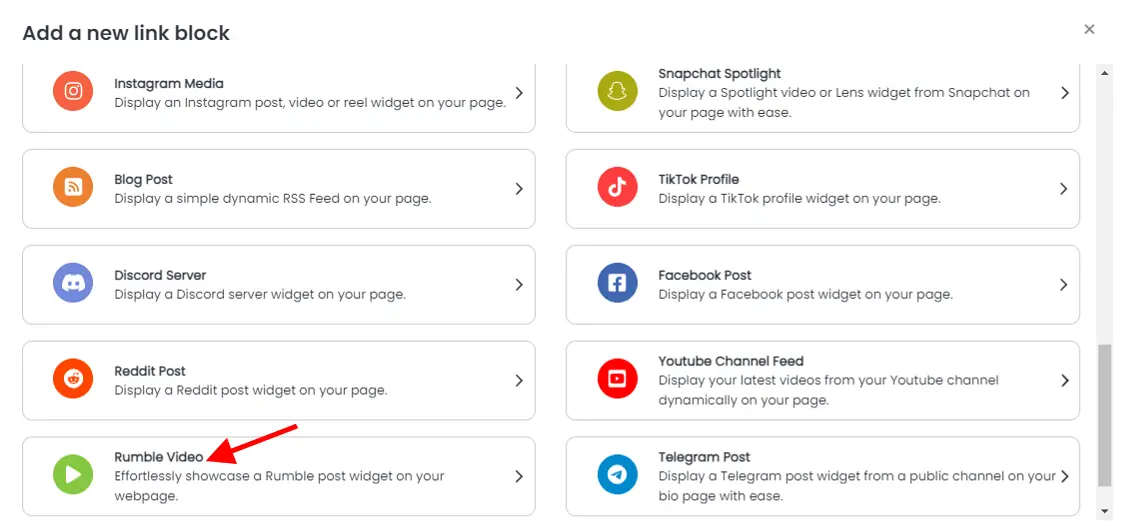
Note: The regular share URL from Rumble won't work. Here is how you can copy the embed link of your Rumble video:
- Go to Rumble and search for the video you wish to embed to your link in bio page.
- Click on the video to open it.
- After this, click on the more icon represented by three vertical dots.
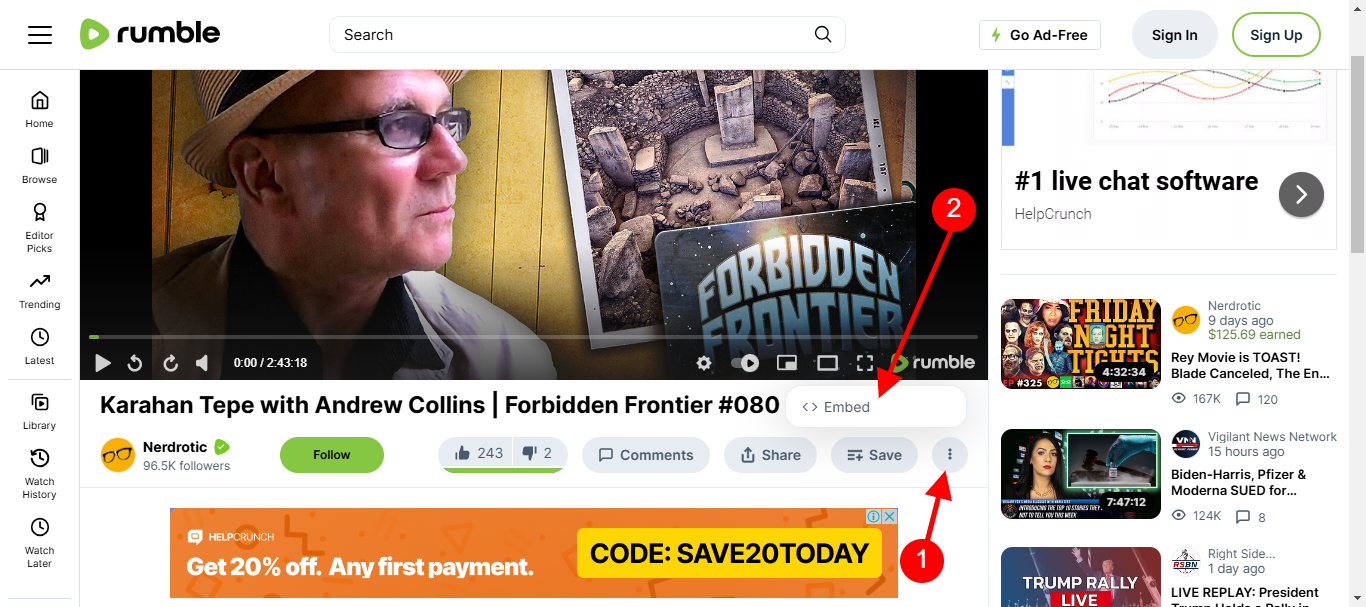
- Next, click on the embed option from the list displayed.
- On the next page, copy the link in the 'IFRAME URL' box.
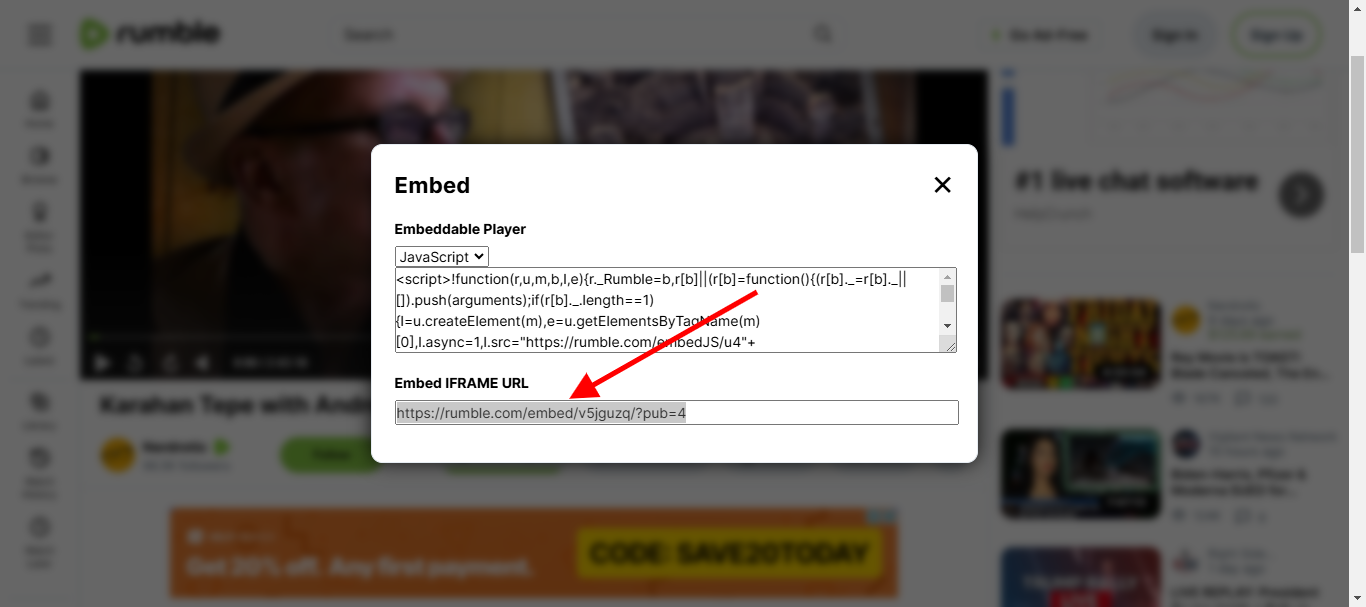
- Enter the IFRAME URL of the video you want to embed in the Rumble Video Embed URL box.
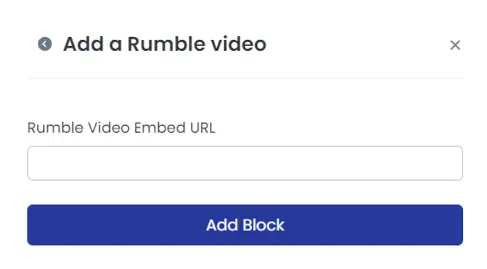
- Finally, click 'Add Block' to include the video on your page.