Embedding music content on your bio link page enhances user engagement by providing a multimedia experience that goes beyond text or images. Fans can listen to songs, playlists, or podcasts without leaving the page. This makes it convenient for them to discover not just your content but content you also enjoy.
You can promote new releases, build a fanbase, or drive streams and sales across various platforms. This makes embedding music a valuable feature for creators, artists, and influencers as it allows them to showcase their artistic identity.
To add music content to your link in bio page, follow these steps:
- Login to your Pushbio account and click on the 'link in bio page' tab onn the left sidebar menu;
- On the next page, scroll to and click on the name of the page you wish to add music content to;
- On the 'my bio page' tab; scroll to and click on the 'Add Block' button;
- Click on 'Content' to display available content blocks;
- You will be greeted with dozens of content blocks, select the appropriate music block you wish to add.
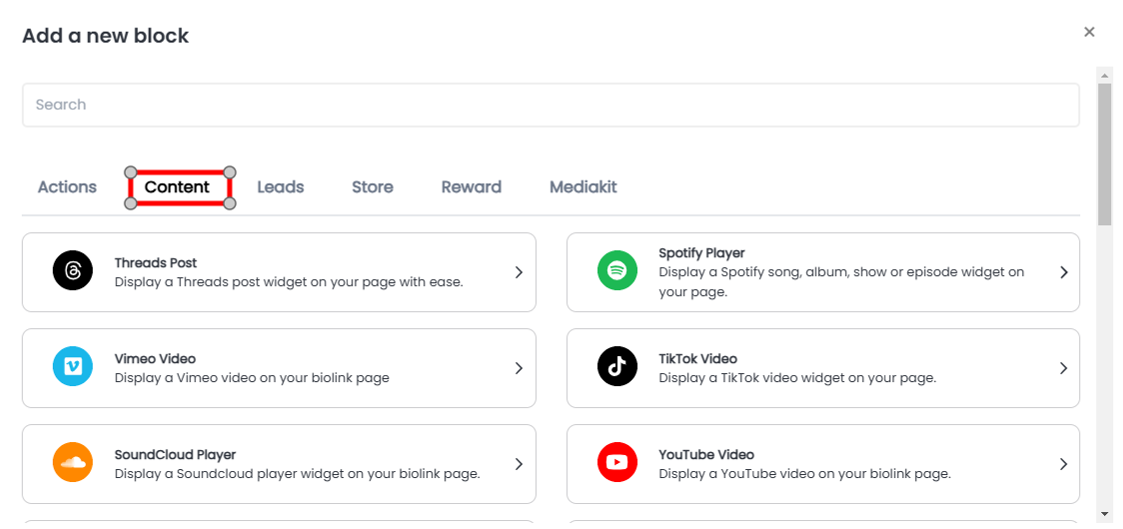
Pushbio comes with several blocks for music, audio content as well as podcast. Here is how to add some to your page:
Adding Apple Music Player
- Start with the first 5 steps outlined above;
- Locate the Apple Music block and click on it;
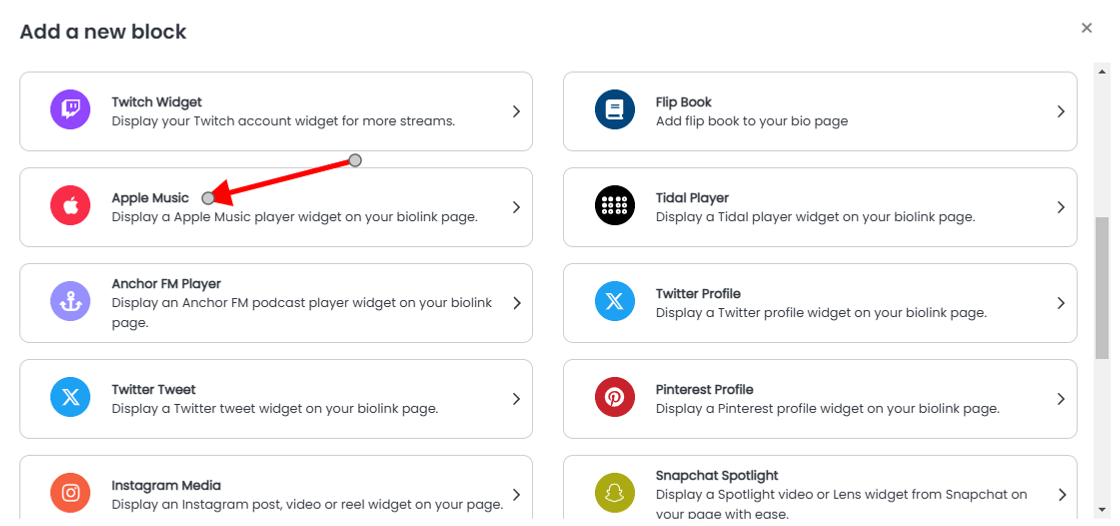
- Enter the URL of the content you want to embed into the Apple Music URL field;
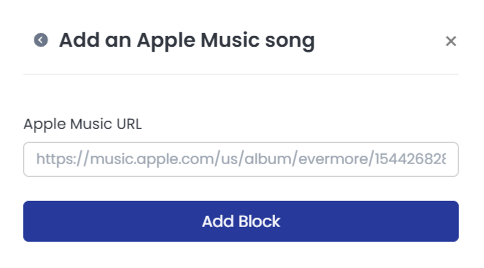
- Press 'Add Block' to complete the process.
Adding SoundCloud Player
- Perform steps 1 to 5 from above;
- Scroll to and click on the SoundCloud player block;
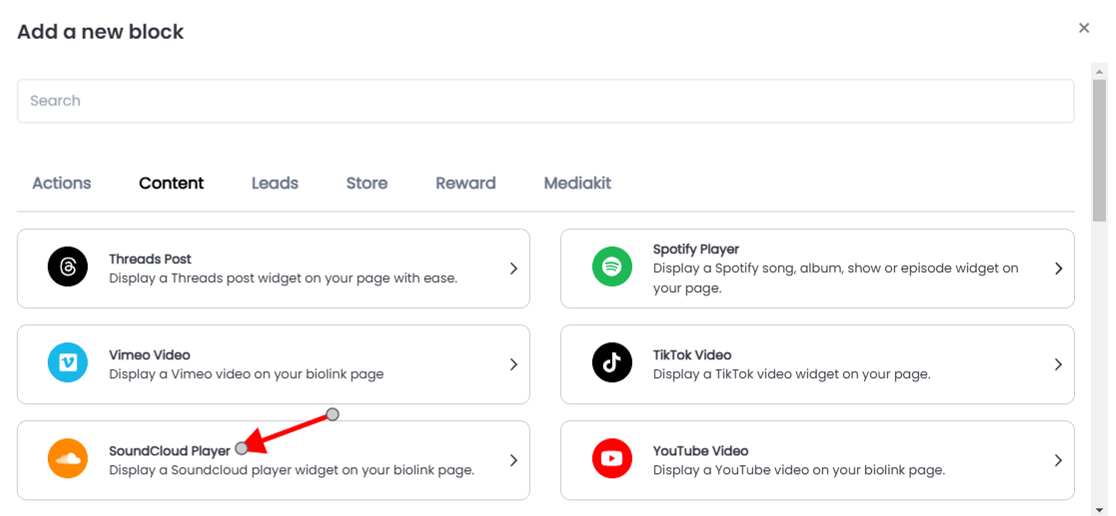
- Then enter the SoundCloud content URL in the space provided;
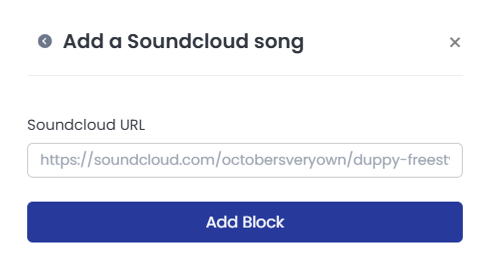
- Press 'Add Block' to finish embedding.
Adding Spotify Player
- Follow the first five steps mentioned earlier;
- Select the Spotify block and click on it;
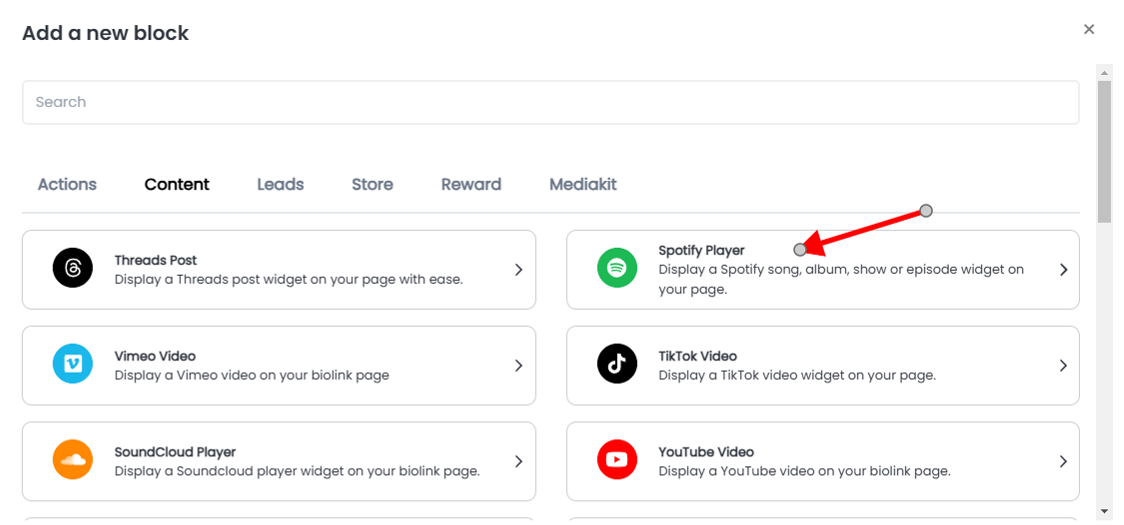
- Paste the track link into the Spotify URL field;
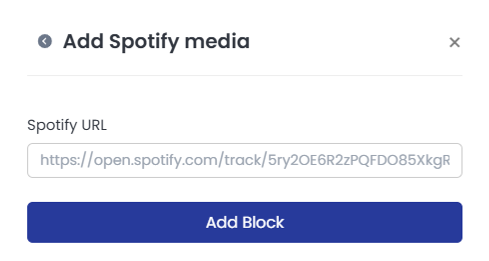
- Then click 'Add Block' to embed your Spotify content.
Adding Tidal
- Begin with the first five steps listed above;
- Click on the Tidal block tab;
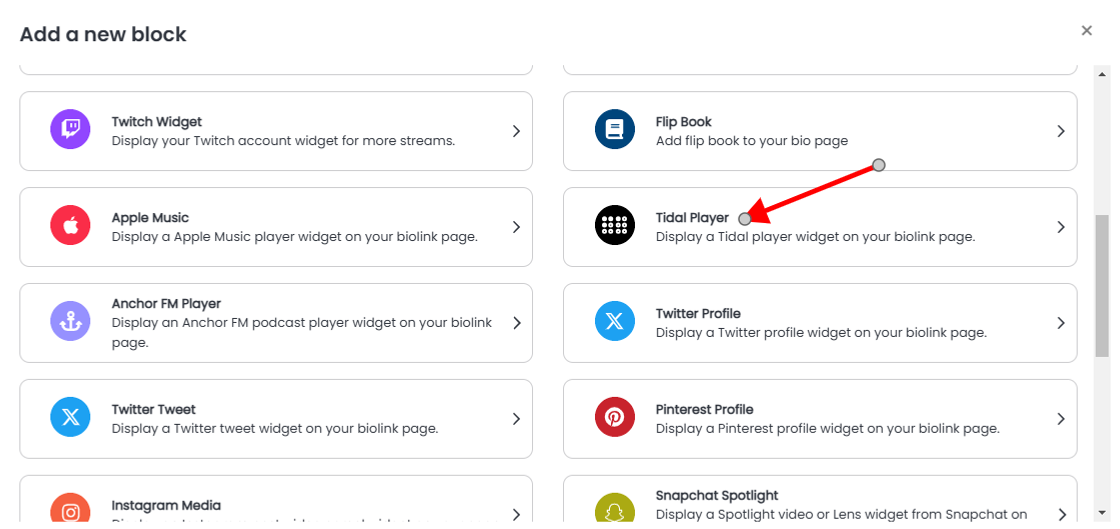
- Paste the content link from Tidal into the Tidal Music URL field;
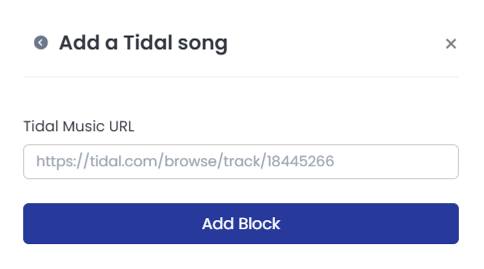
- Press the 'Add Block' button to finish embedding.
After adding your preferred music content blocks, your audience will be able to listen to your tracks via the corresponding widget directly from your link in bio page.