A flip book provides an engaging and interactive way for your audience to view content. Instead of a static PDF, users can flip through the pages like a physical book, making the experience more enjoyable and immersive.
Additionally, flip books can serve as effective marketing tools, allowing you to showcase products, services, or promotions in an engaging format. This can help drive conversions, encourage sharing, and increase overall interest in what you offer.
Follow these steps to add a flip book to your page:
- Login to your Pushbio account and click on the 'link in bip page' button on the left sidebar menu;
- Next, scroll to and click on the name of the page you wish to add a flip book to;
- On the biolink settings page, scroll down and click on the 'Add Block' button;
- Next, click on the 'Content' button to display available blocks for adding contents;
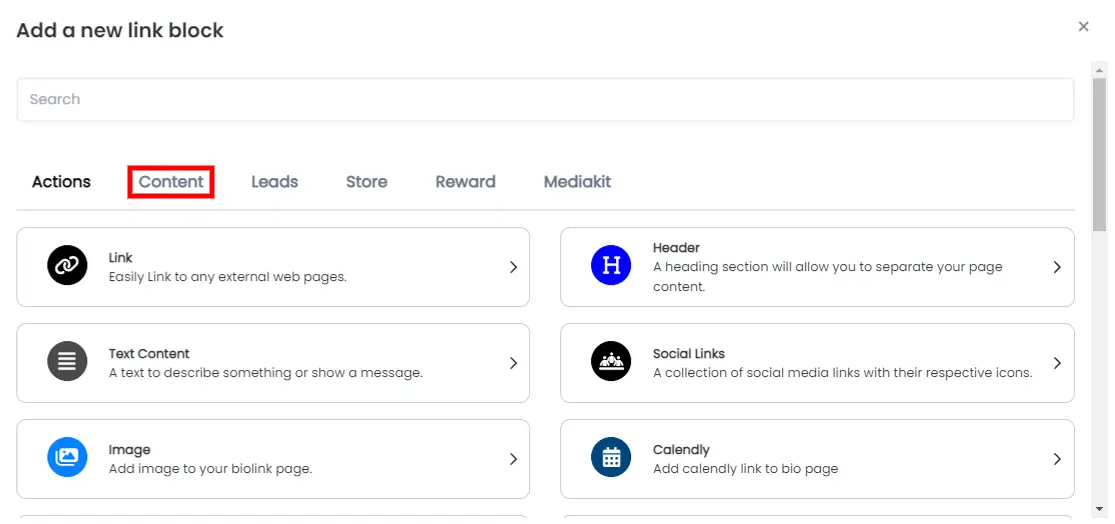
- Scroll to and tap on 'Flip Book' from the options available;
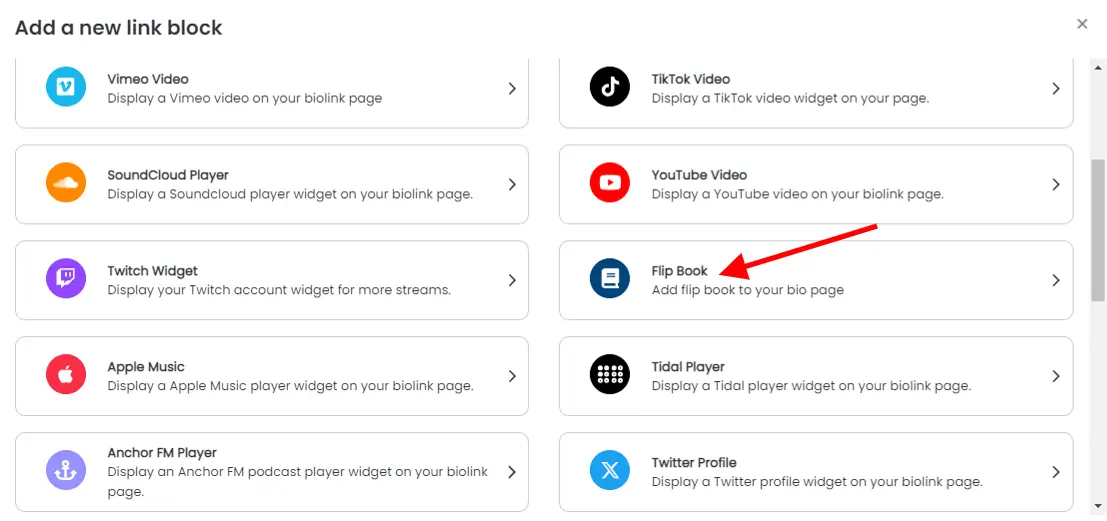
Once you click on the flib book block, a popup page for customizing your flip book appears, follow the next steps to customize your flip book:
Basic Tab
- On the basic tab, you can perform the following actions:
- Click on the 'Choose file' button to upload your file;

- Enter an appropriate title in the space provide and labelled 'Title';
- You can also upload an image thumbnail for your flip book button;
- Add an icon for your flip book.
Design Tab
On the design tab, you can make the following customizations to your flip book block:
- Pick your desired text and background colors.
- Choose how you want the text aligned, left, center, justified, or right.
- Decide on the animation style and how many times it will run.
- Adjust the border's width, color, radius, and style as needed.
- Set parameters for the shadow, including offset, blur, spread, and color.
Display Tab
In this section, you can modify the following:
- Specify when your flip book link should be active.
- Choose the countries where the flip book link will be available.
- Select the types of devices compatible with your flip book link.
- Specify where you want the flip book block to be displayed.
Once you’ve completed your settings, click the 'Add Block' button at the bottom of the page to add the flip book block to your bio link page.