Integrating an RSS feed to your page ensures that your latest blog posts are easily accessible to your audience directly from your bio link page. This means your followers can stay updated with your content without having to visit your blog separately.
To embed blogpost RSS feed on your page, follow these steps:
- Log in to your Pushbio account.
- Select the 'Link in Bio Page' option from the left sidebar.
- Choose the page where you want to display the blog post feed.
- Click on 'Add Block.'
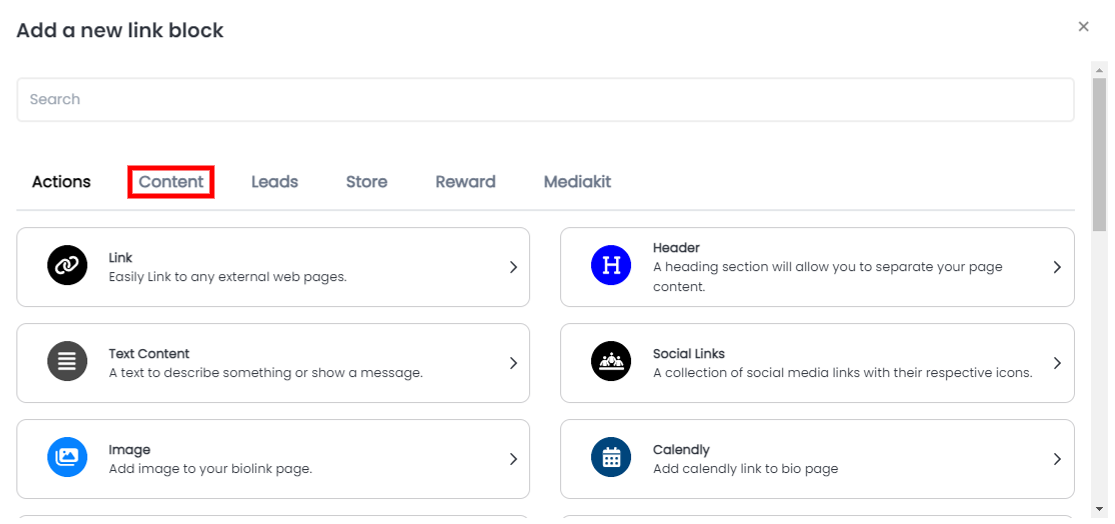
- Under the 'Content' tab, find and select the 'Blog Post' block.
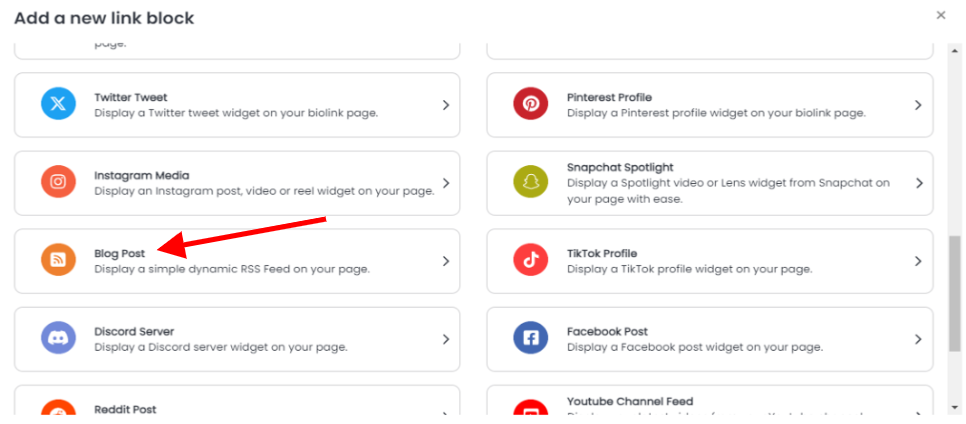
- Enter your RSS feed URL in the provided field.
- Specify how many posts to show from your feed.
- Decide if the links should open in a new tab by toggling the feature.
By default, the 'open in a new tab' feature is turned on.
Once you are done with the above, move to the next tab for configuration.
Design Tab
In the Design tab, you can:
- Select text and background colors;
- Adjust the text alignment (left, center, right, justify);
- Set animation, border colors, widths, and styles;
- Modify shadow settings like blur, offset, and spread;
Then, go to the Display tab.
Display Tab
In the Display tab, you can:
- Set the date range when the RSS feed link will be live;
- Choose specific countries, devices, browser languages, or operating systems to target;
Leave any fields blank to make the link accessible to all.
Once all settings are done, click "Add Block" to add your Blog post RSS feed block to your link in bio page.