Creating and managing your own teams is crucial for collaboration and efficiency. It allows multiple team members to access and update the bio link page, ensuring tasks are shared and completed faster.
This feature is available on Agency plan only
With role-based permissions, you can control who manages specific sections, keeping the workspace secure and organized. This feature is especially useful for businesses, content creators, or groups managing joint campaigns, making teamwork seamless and productive.
How to Create Your Own Team
You need to create a team before you can add team members. Here is how to do so:
- Login to your Pushbio account;
- On the user dashboard, click on the 'Teams' option on the left sidebar menu;

- The next page is your 'Team collaboration' page;
- To create a team, click on the 'My teams' tab;
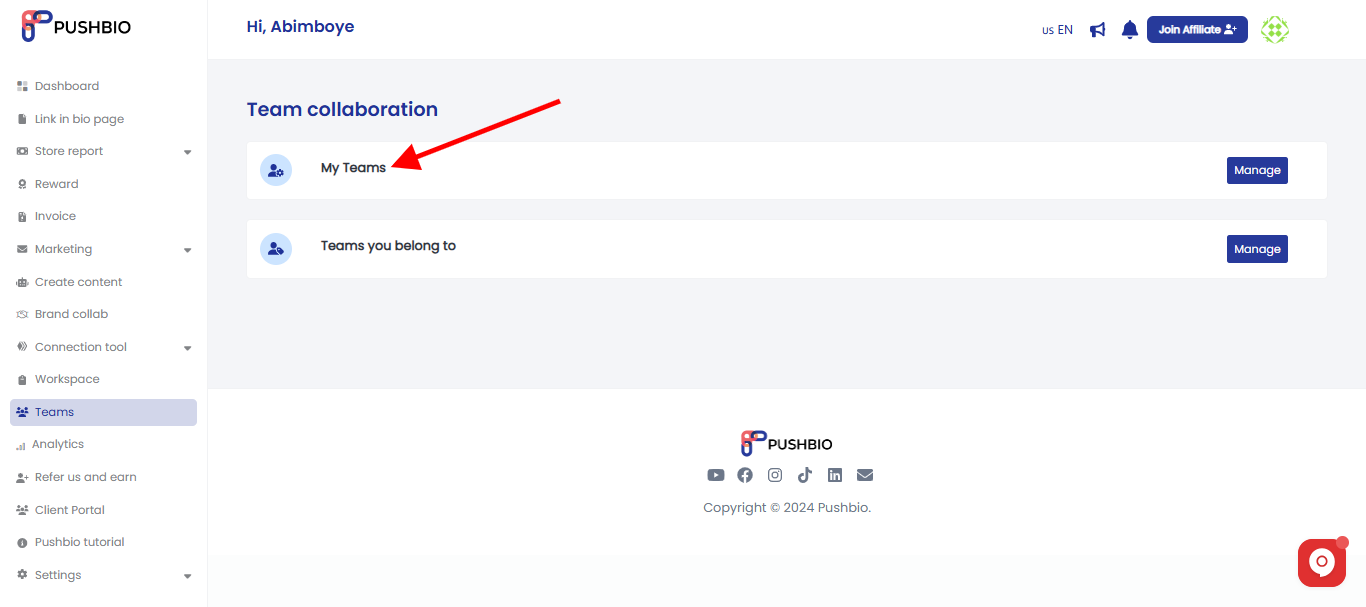
- Next, click on the 'Create team' button;
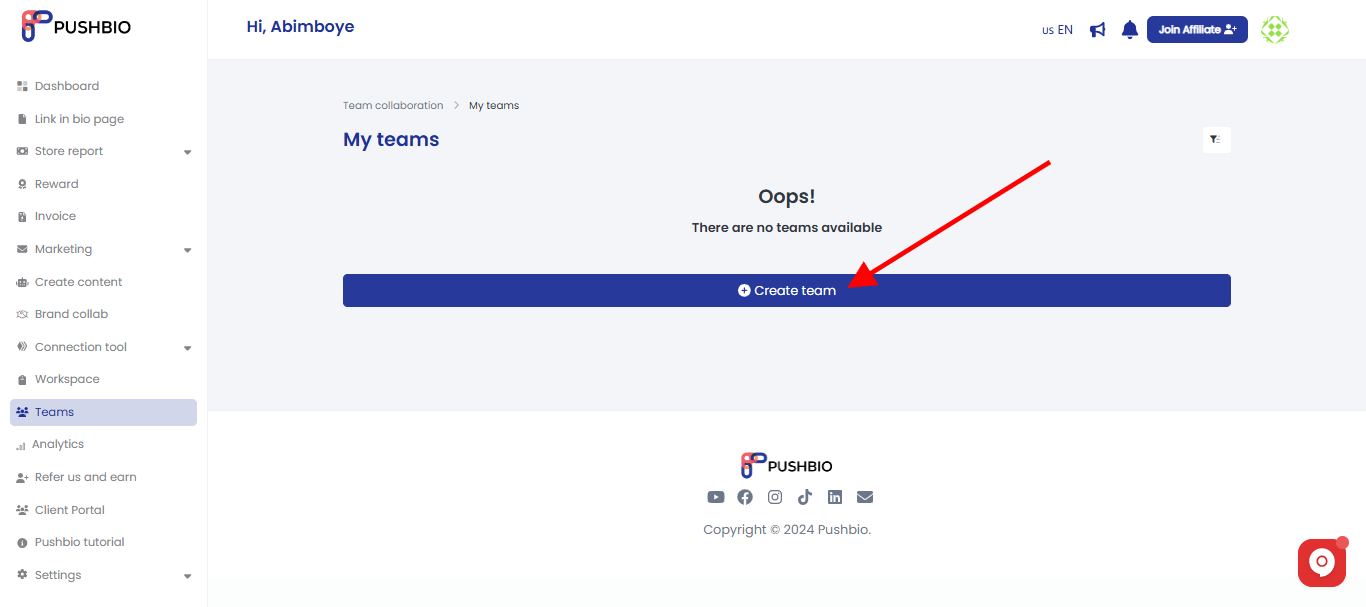
- Enter a name for your team and click on the 'create' button.
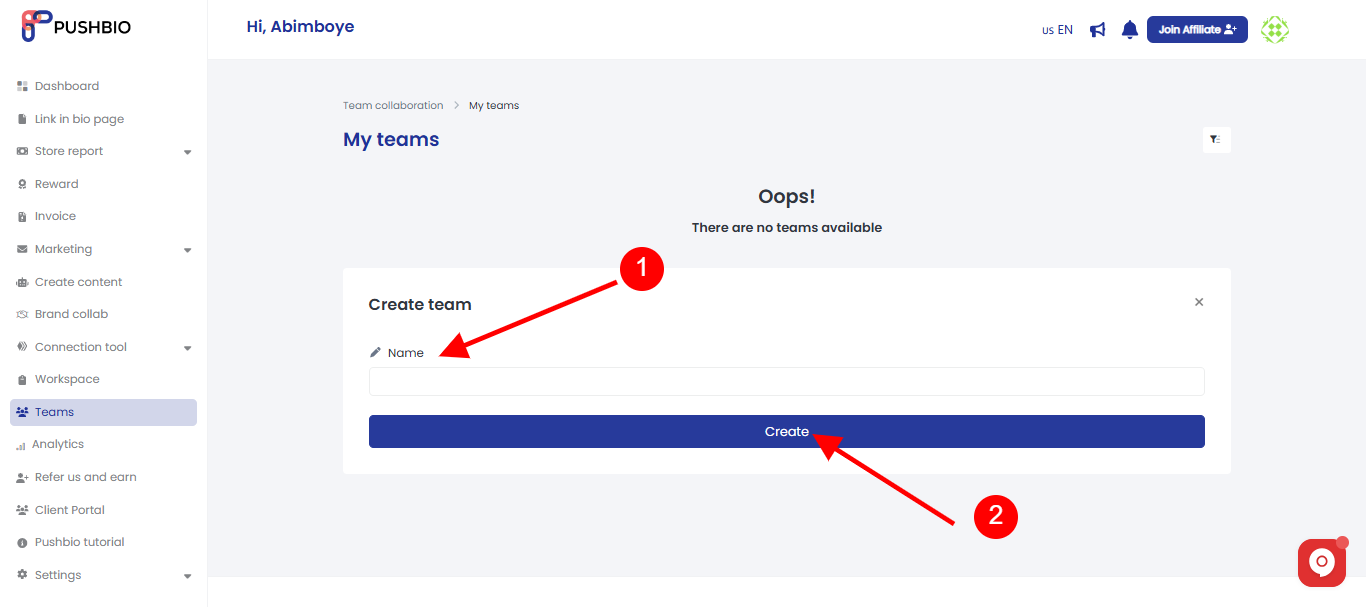
How to Manage Team Members
You can manage your team members from the Team collaboration page:
- Select My Team from the team collaboration page;
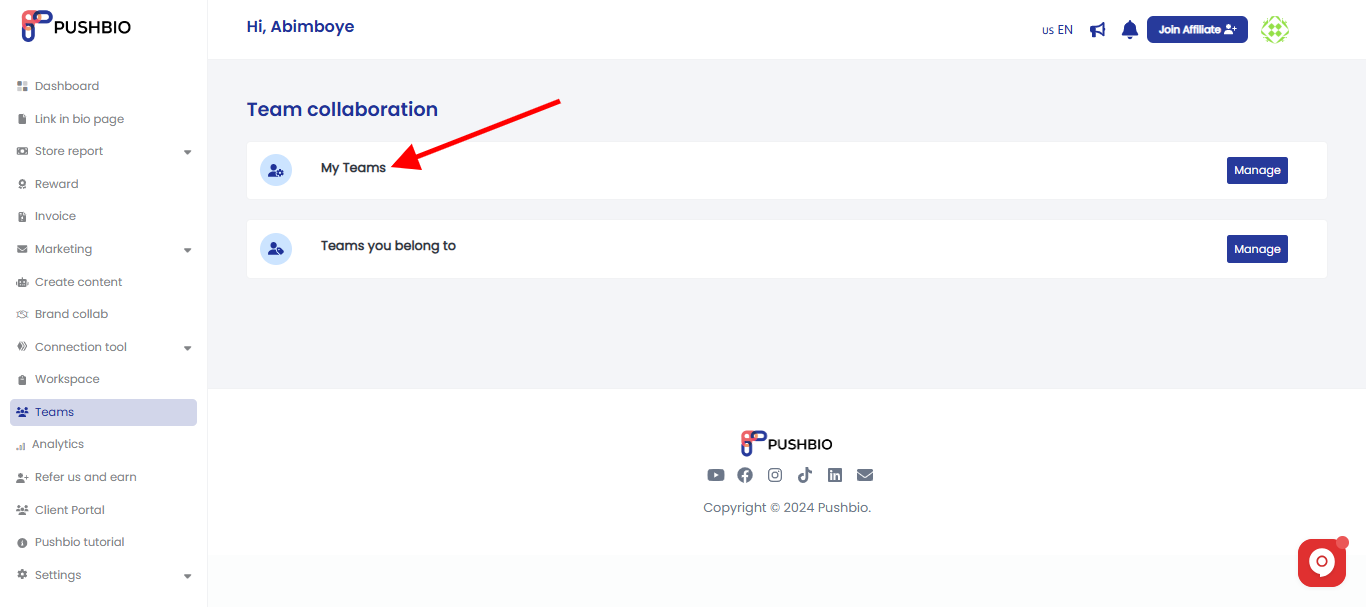
- Click on the name of the team you wish to make changes to;
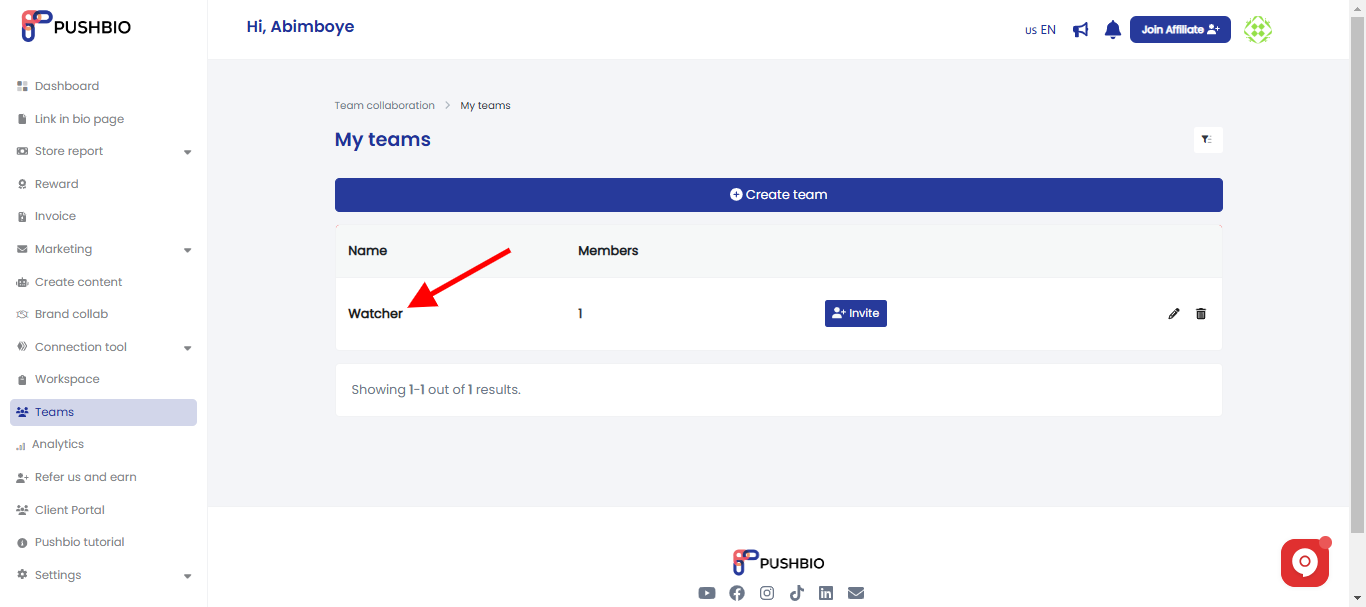
- You can review access by granting more or removing a specific team member;
- To do this, click on the "⁝" button and select edit;
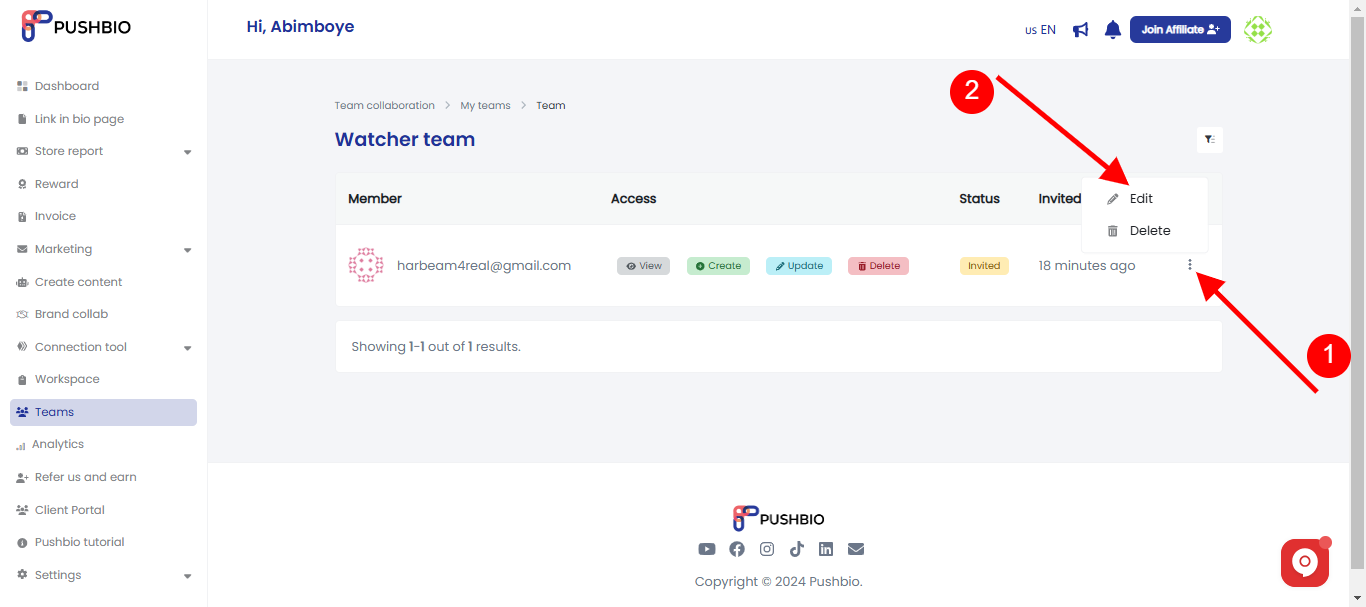
- Make your edit and click on Update to save changes made;
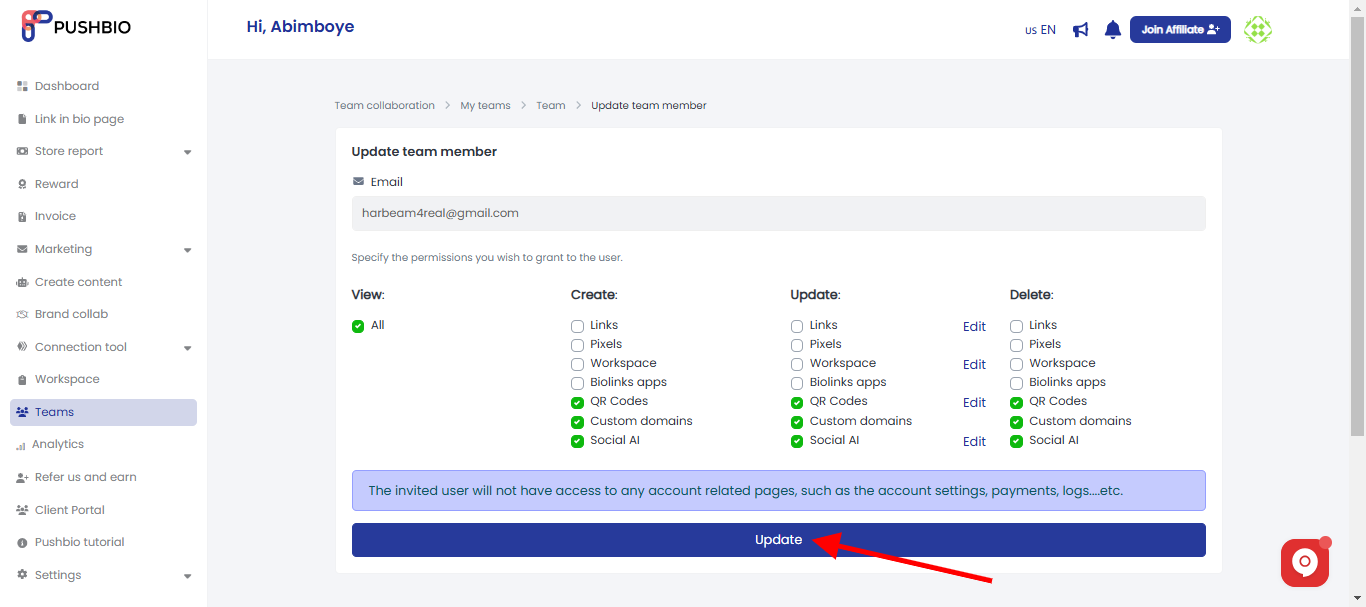
- To delete a member of your team, click on the "⁝" button in front of the team member and click on Delete.
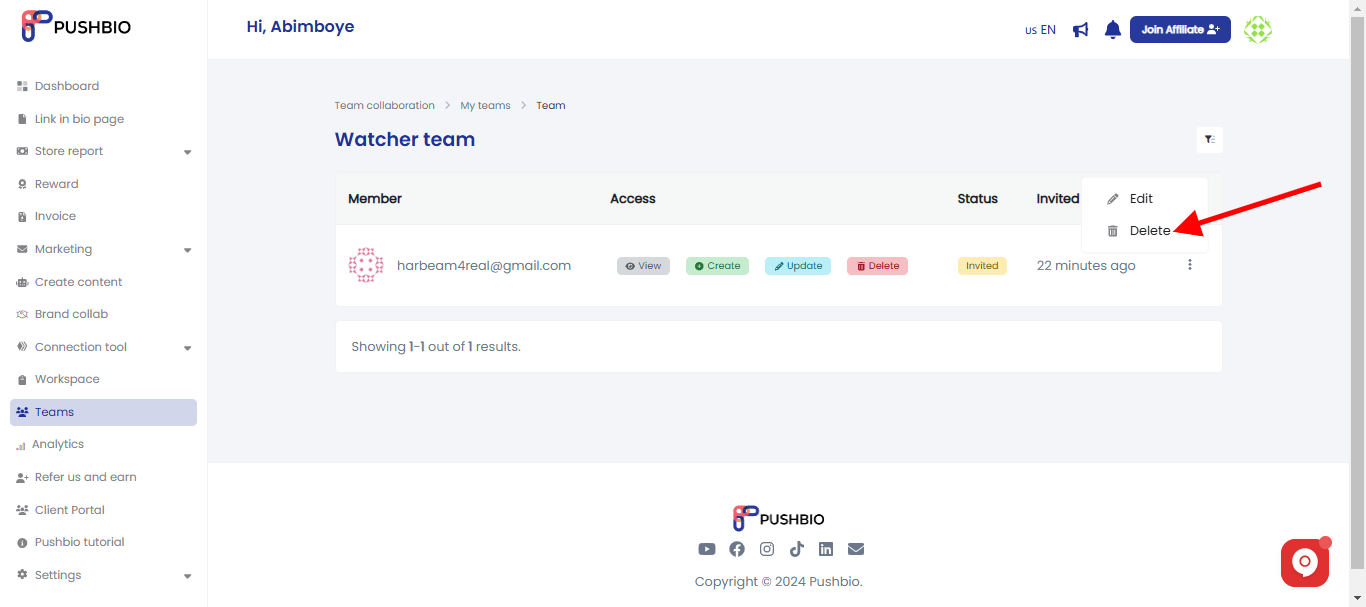
- If you have a long list of team members, you can use our filter option to search through the list by clicking on the 'Filter' button at trhe top of the page;
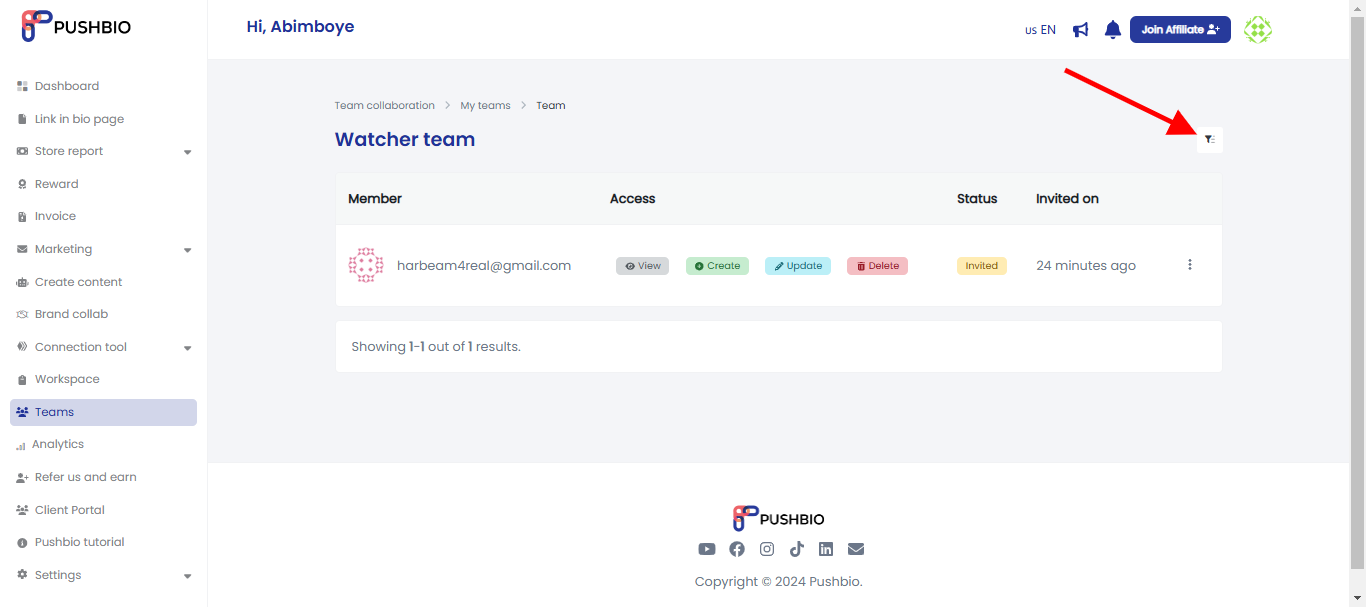
- You can filter by email. created date and time as well as order type.
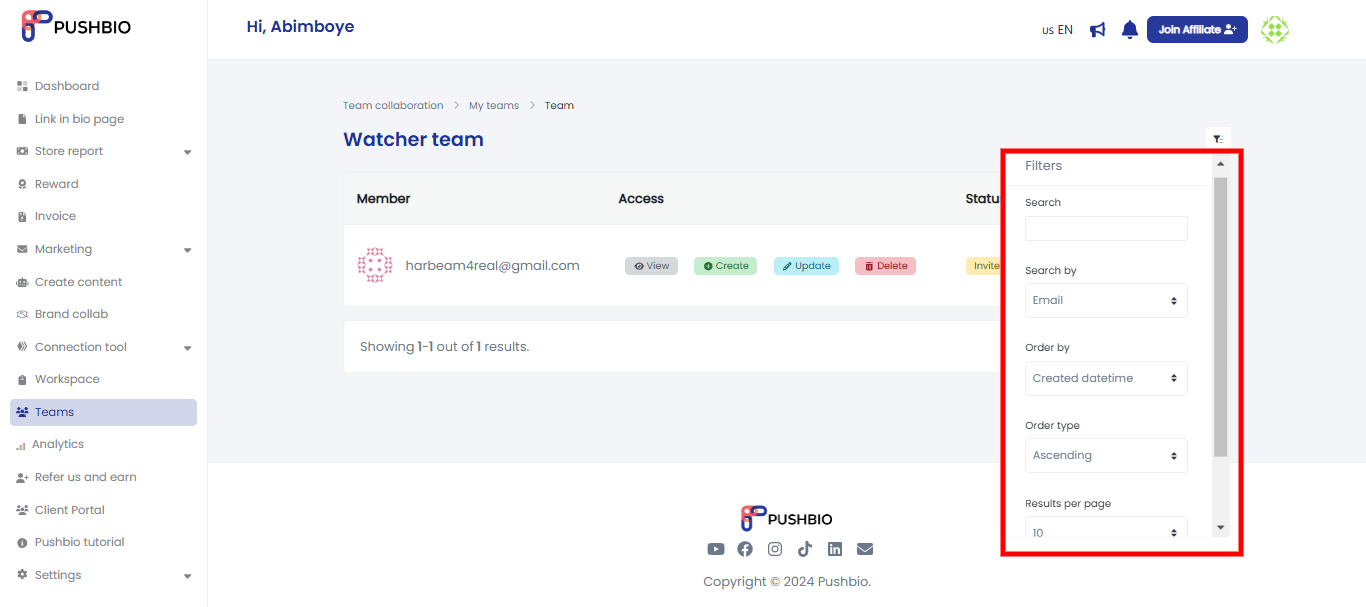
How to Delete Teams
You can also decide to delete an entire team. If you wish to do this, here is how:
- From the Team collaboration page, select the My Team option;
- Scroll the name of the team you want to delete;
- Click on the "dustbin" icon in front of the team name;
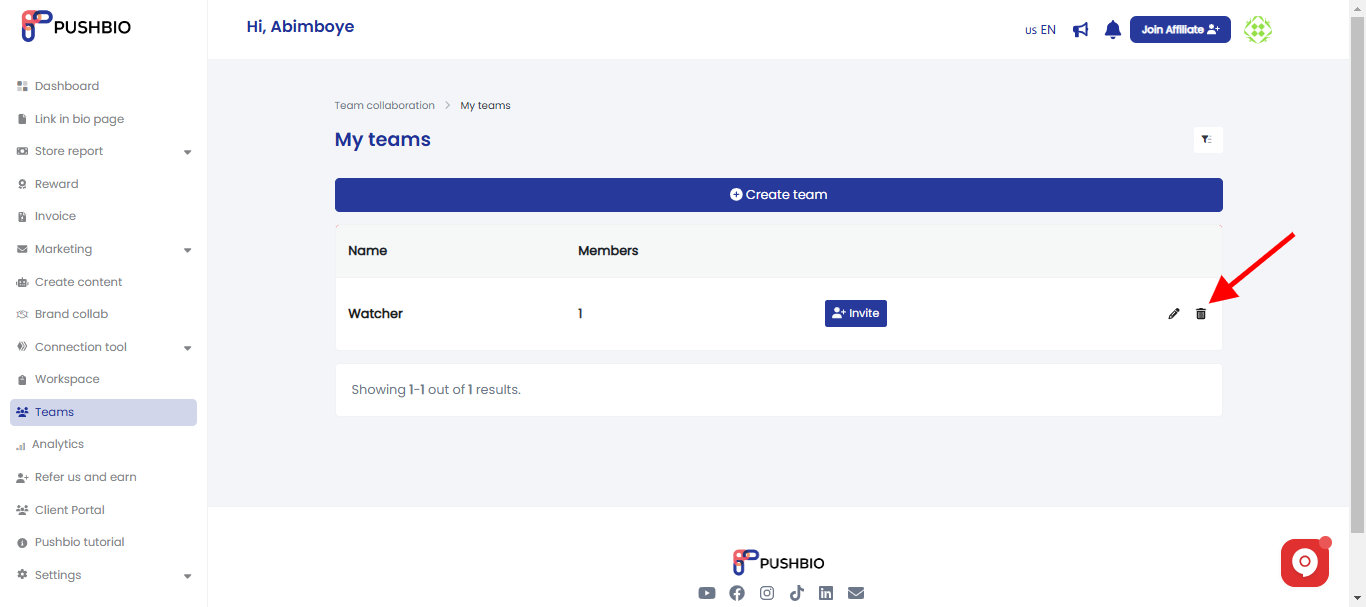
- A popup page is displayed asking you to confirm if you wish to delete your team. If yes, click on the 'Delete' button in red.
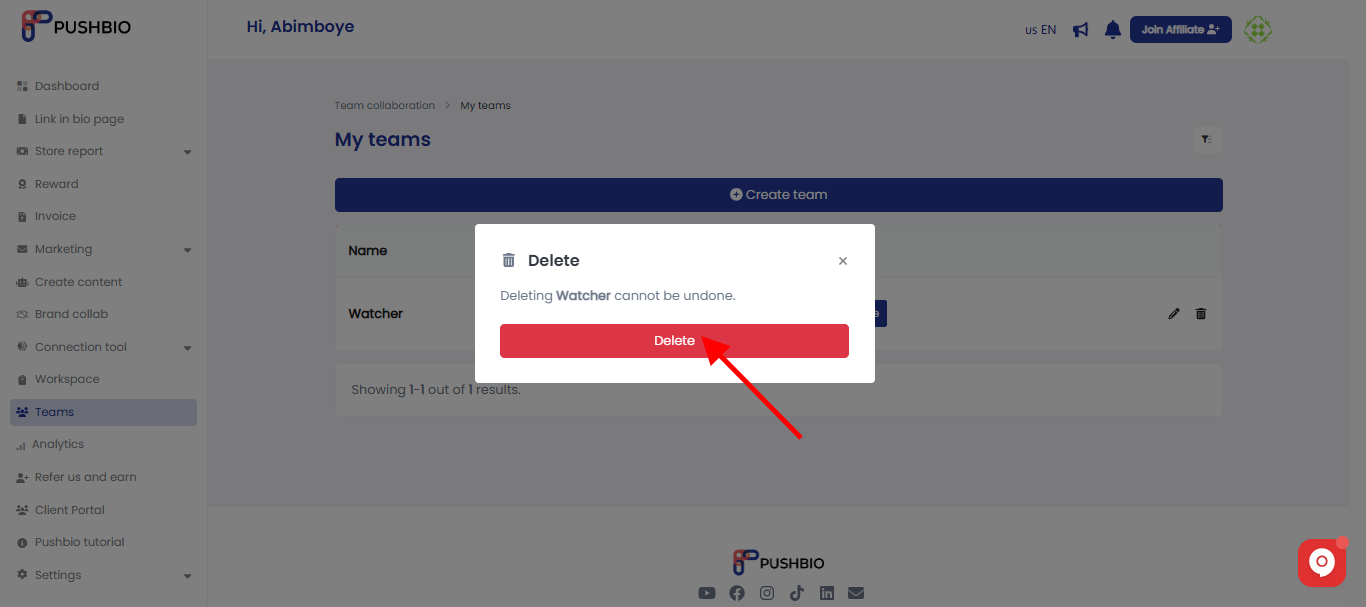
Once a team is deleted, it is irreversible, and all information associated with the team will be lost.
Read More: