Creating social media captions with Pushbio’s Social AI feature is a valuable tool for enhancing your online presence. It helps you craft engaging, relevant captions tailored to each platform, boosting audience interaction and visibility.
This feature saves time and ensures your messaging stays fresh and impactful, making it easier to maintain a strong, consistent social media presence.
To create caption for your social media posts using our Social AI feature, follow these steps:
- Login to your Pushbio account;
- Click on the 'Create Content' button on the left sidebar menu on the user dashboard;
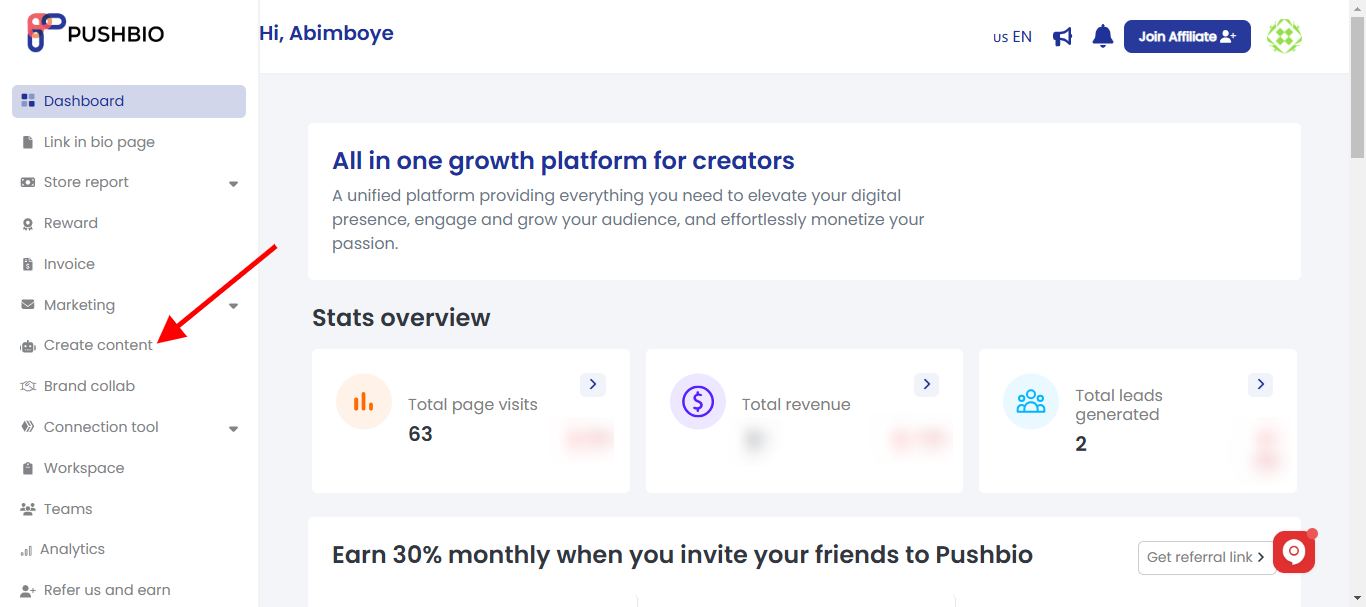
- From here, scroll to and click on the button of the platform you wish to create captions for.
Pushbio supports multiple social media platforms ensuring you can easily generate captions for them all.
Create Captions for Instagram
- Under the Social AI page, scroll to and click on the 'Instagram Caption' button;
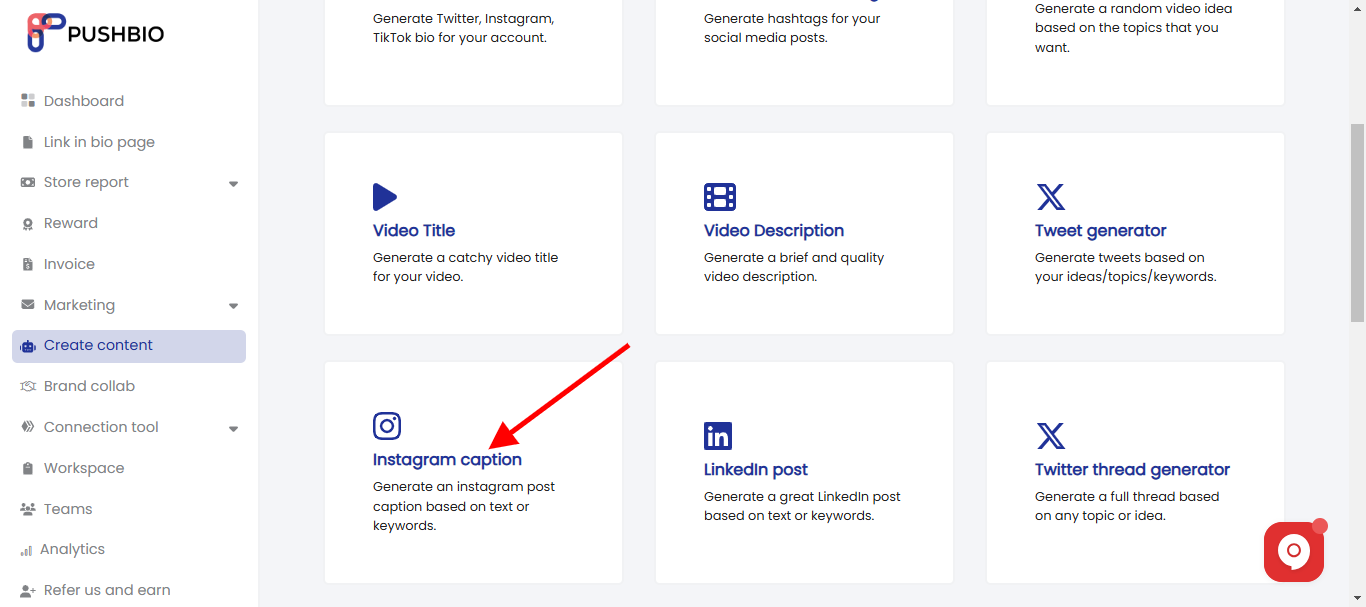
- On the next page, specify a name under the 'Name' box;
- Next, input specific keywords to guide the AI in generating relevant captions into the box marked 'Text or Keywords to be used';
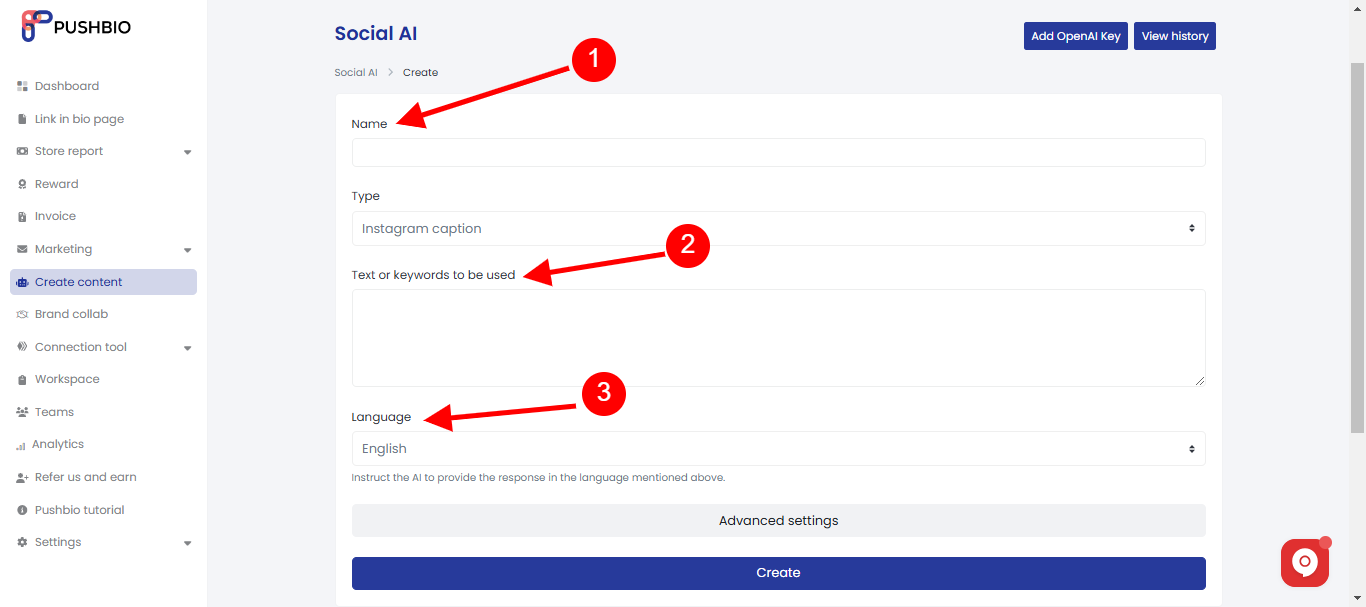
- Selcet your preferred language with the default set to English;
- Click on the 'Advanced Settings' button;
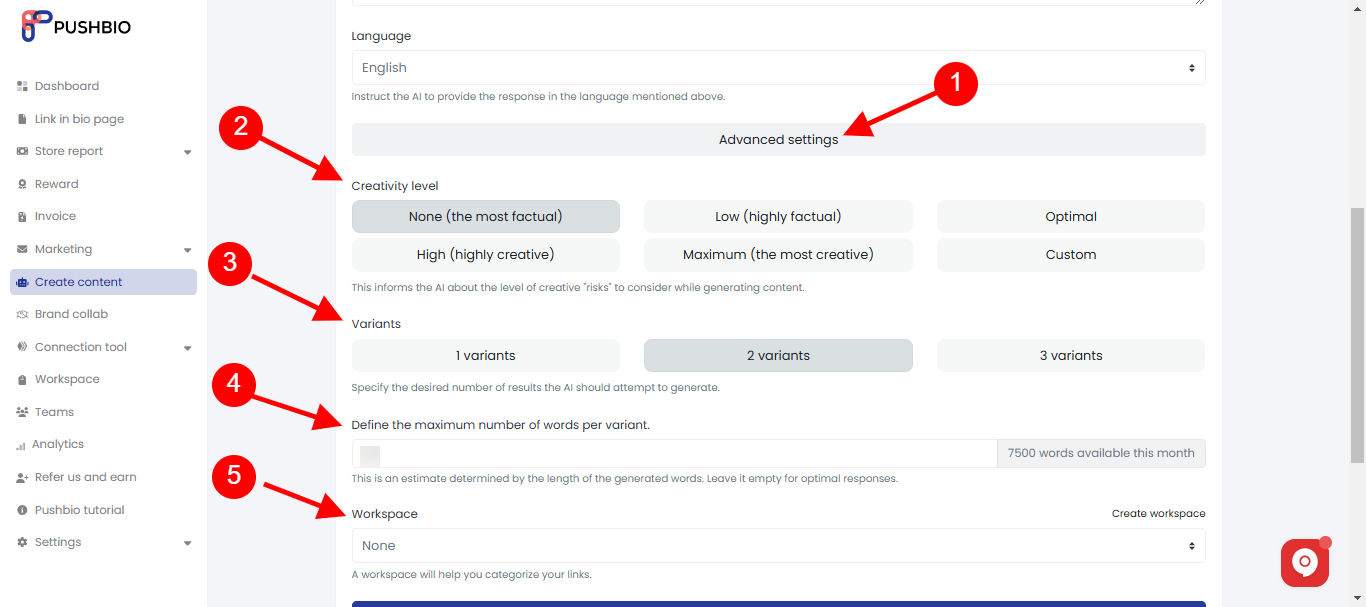
- Under the advanced settings, you can set creativity level, desired number of results, maximum number of words per result, and workspace;
- After all is set, click on the 'Create' button to generate your caption;
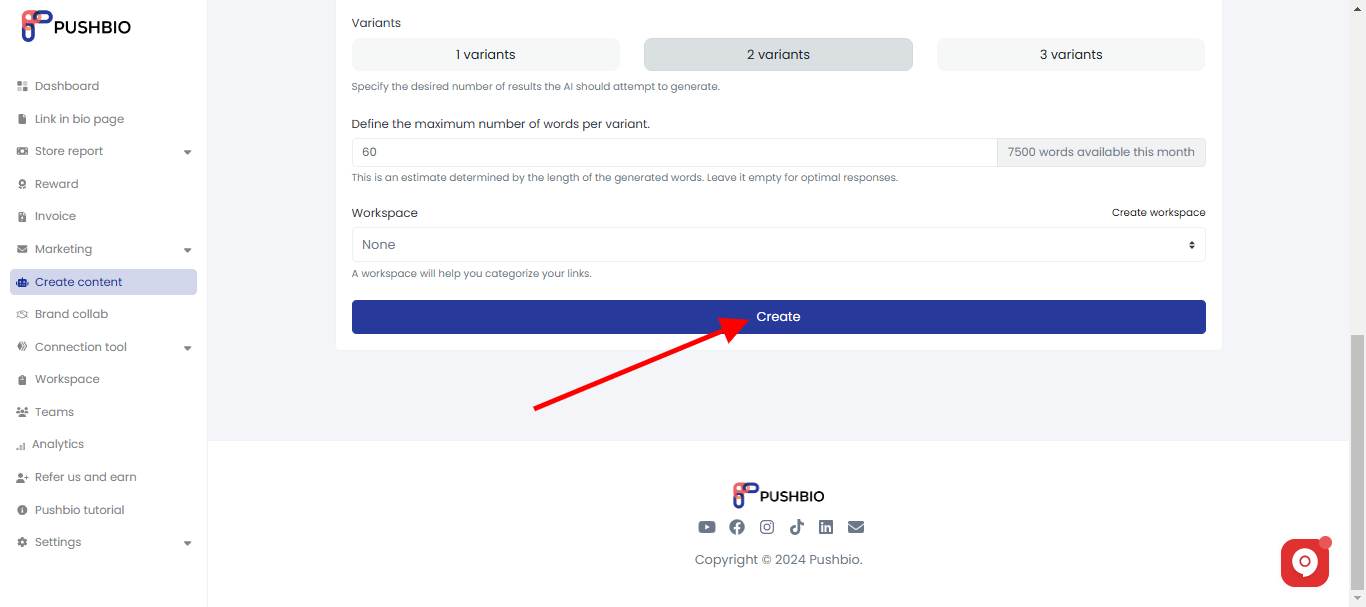
- Our Social AI will come up with captions based on your input after a few seconds;
- Next, read through the generate captions on the result page;
- You can also edit the result with our text editor tool directly from the result page;
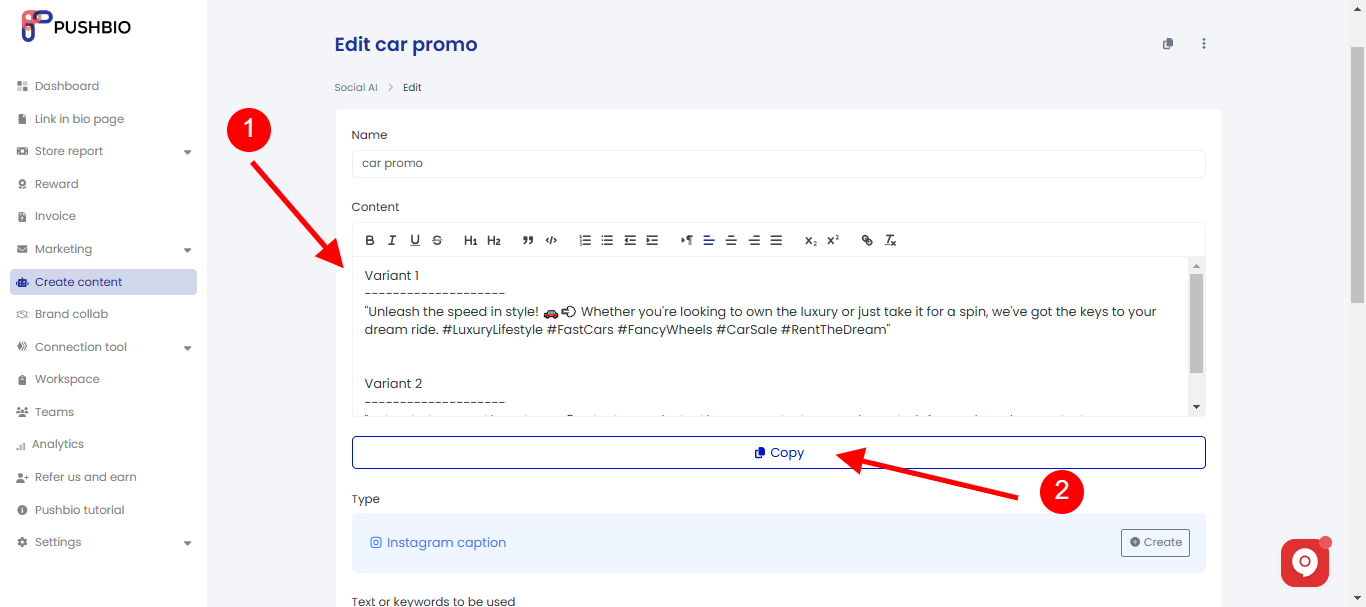
- When you are satiesfied, click on the 'copy' button and head to your Instagram post to use your AI generated caption.
Create Captions for TikTok
- Under the Social AI page, scroll to and click on the 'TikTok video caption' button;
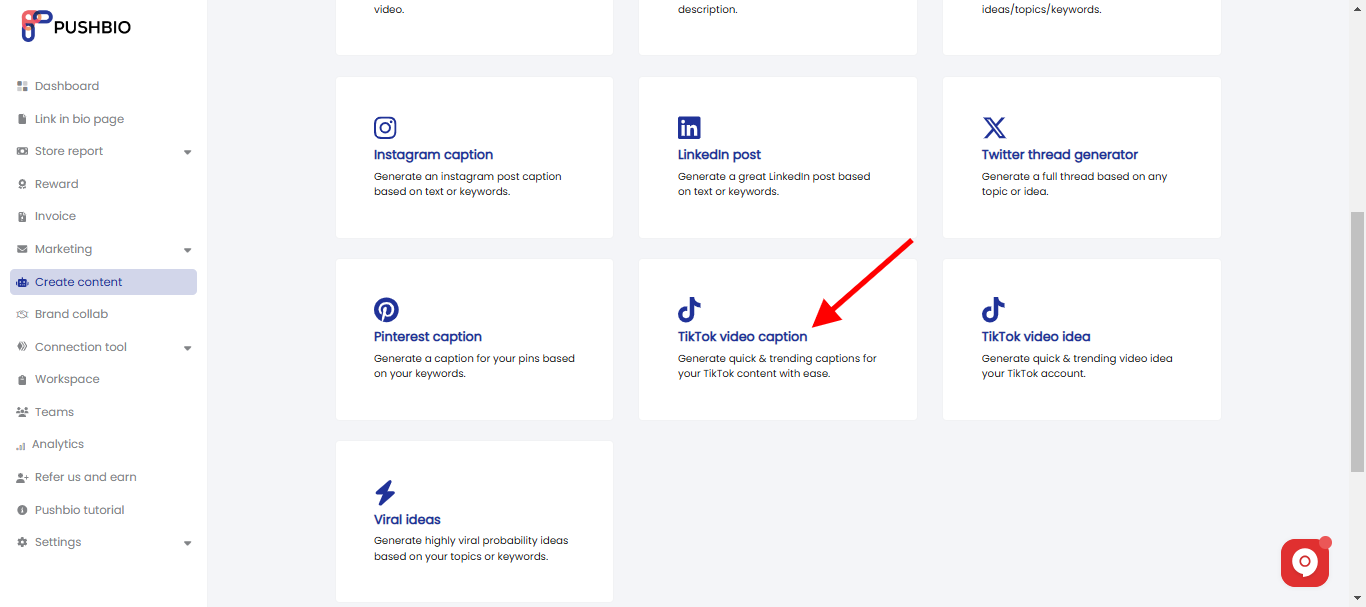
- On the next page, specify a name under the 'Name' box;
- Next, input specific keywords to guide the AI in generating relevant captions into the box marked 'Text or Keywords to be used';
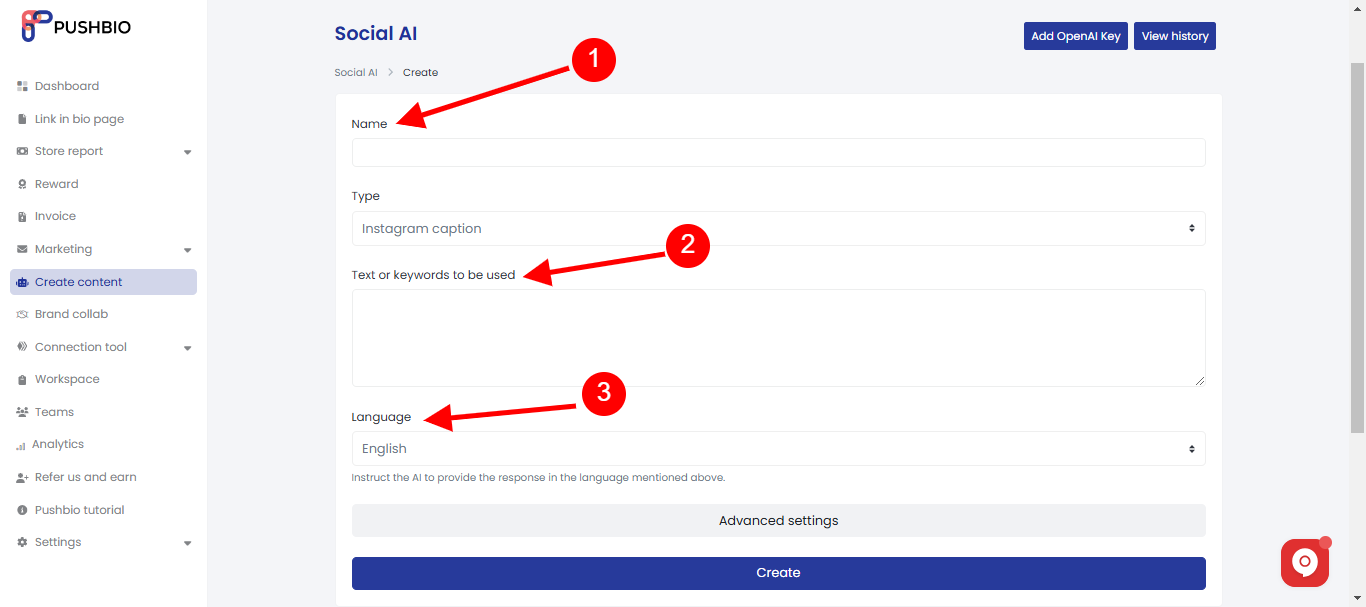
- Selcet your preferred language with the default set to English;
- Click on the 'Advanced Settings' button;
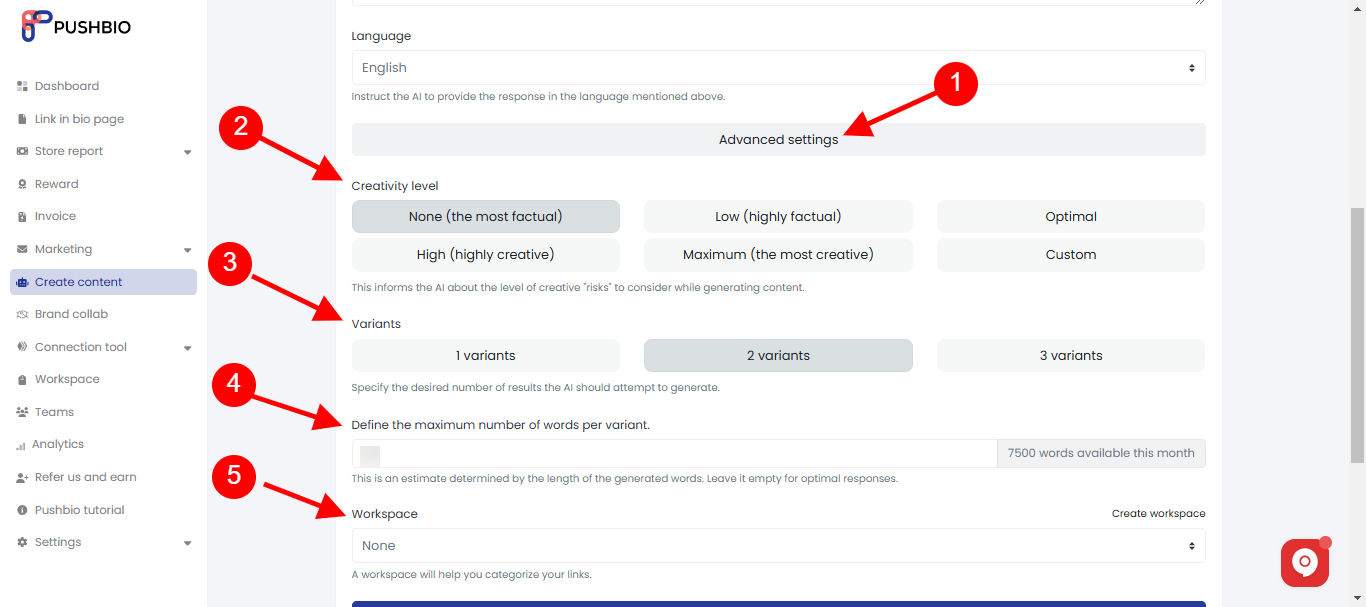
- Under the advanced settings, you can set creativity level, desired number of results, maximum number of words per result, and workspace;
- After all is set, click on the 'Create' button to generate your caption;
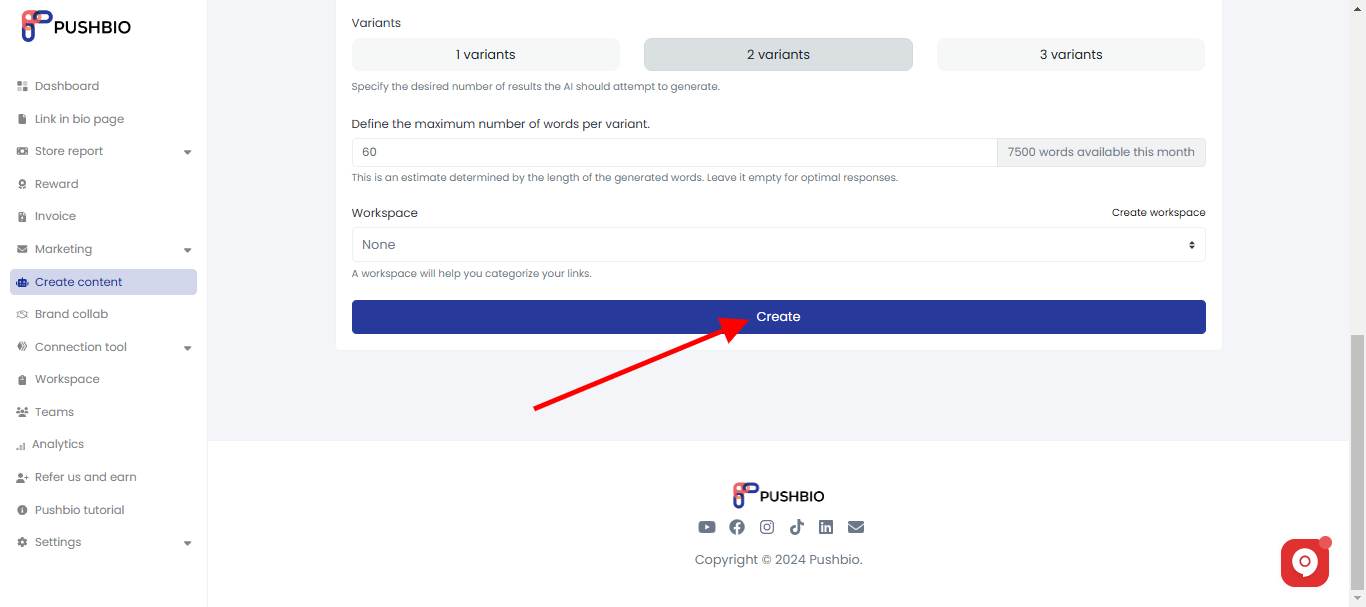
- Our Social AI will come up with captions based on your input after a few seconds;
- Next, read through the generate captions on the result page;
- You can also edit the result with our text editor tool directly from the result page;
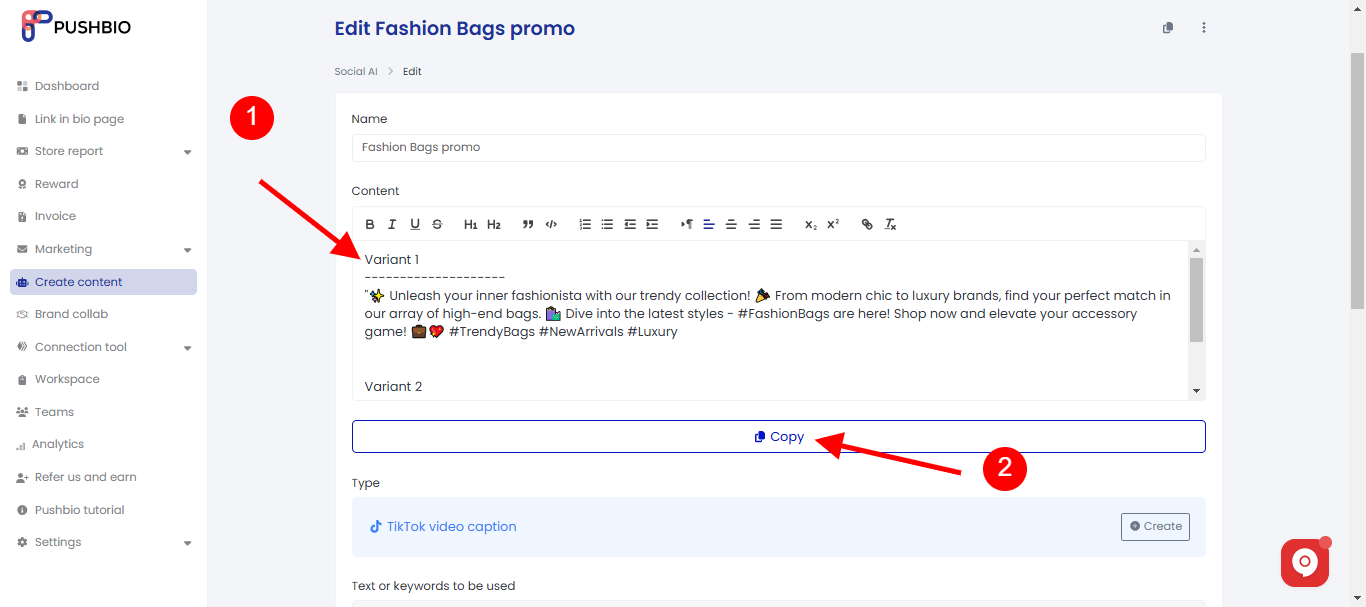
- When you are satiesfied, click on the 'copy' button and head to your Instagram post to use your AI generated caption.
Create Captions for Pinterest
- Under the Social AI page, scroll to and click on the 'Pinterest Caption' button;
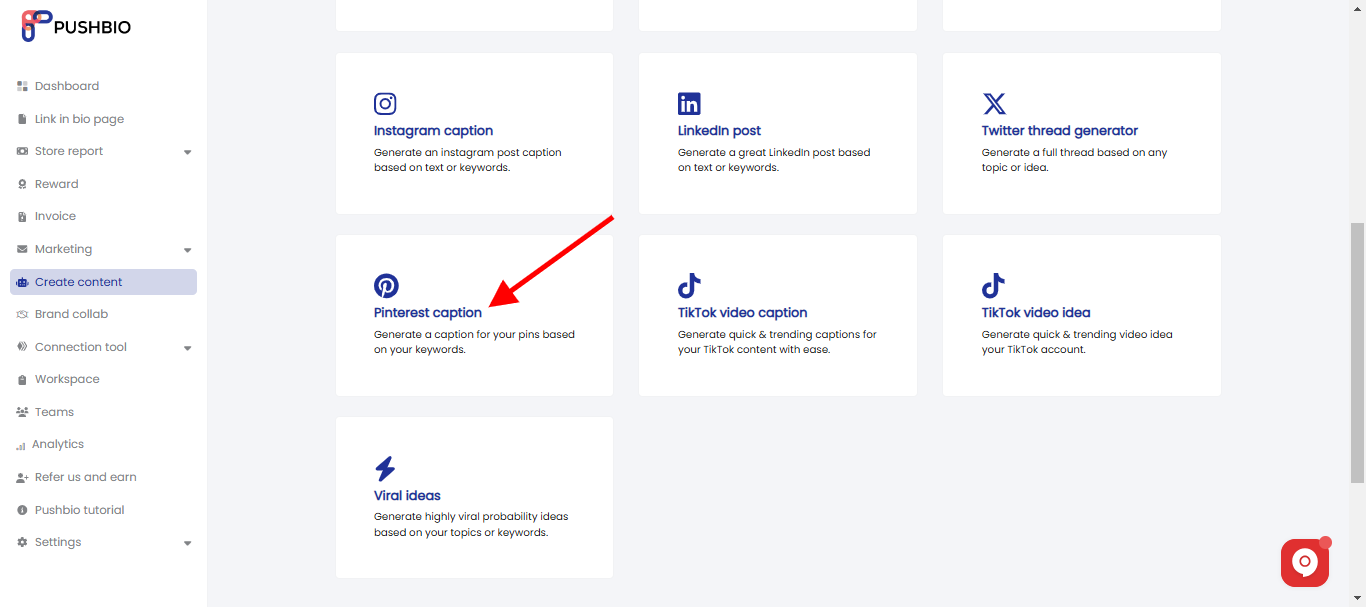
- On the next page, specify a name under the 'Name' box;
- Next, input specific keywords to guide the AI in generating relevant captions into the box marked 'Text or Keywords to be used';
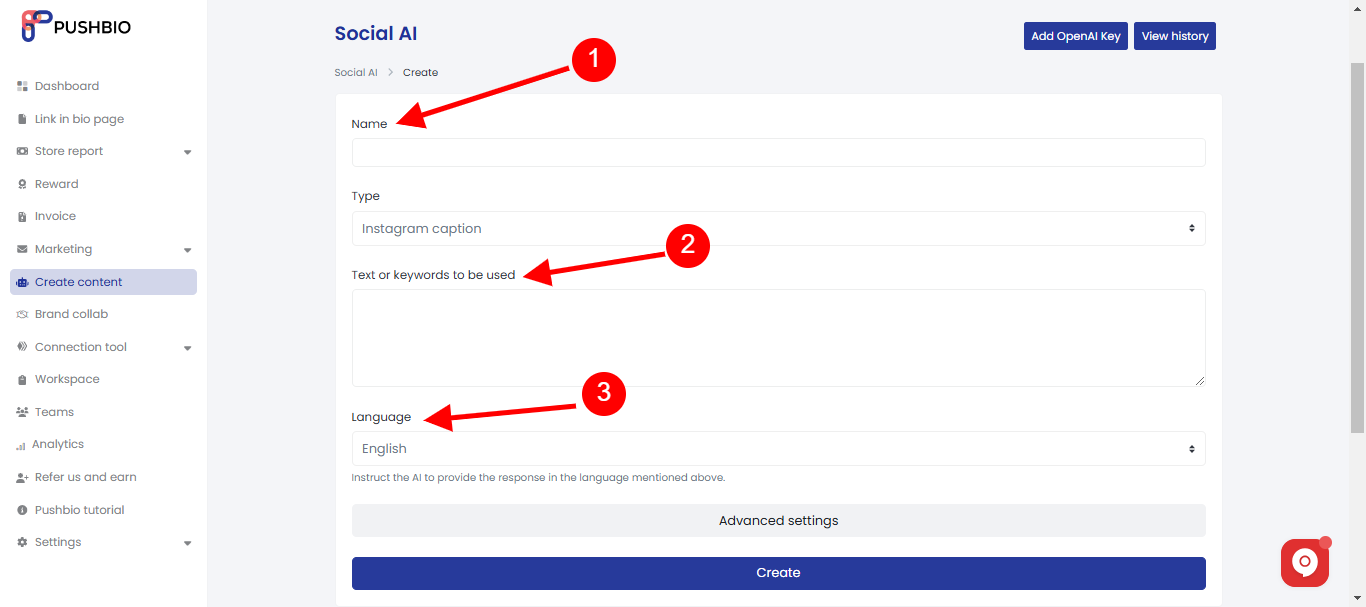
- Selcet your preferred language with the default set to English;
- Click on the 'Advanced Settings' button;
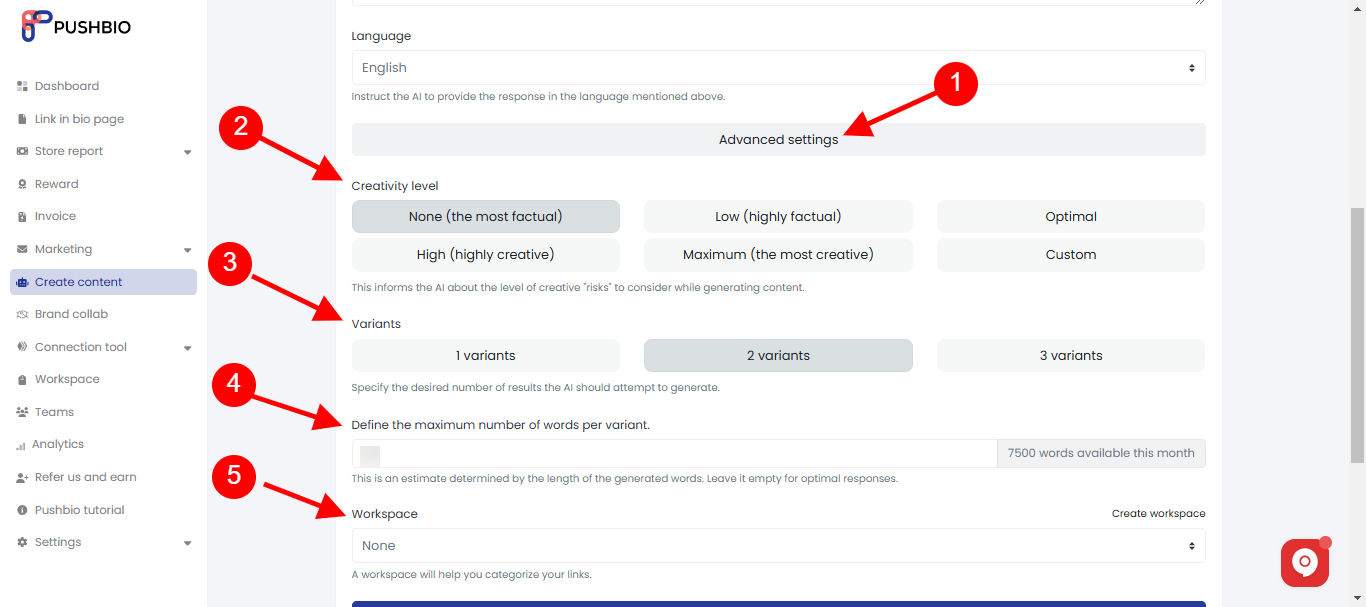
- Under the advanced settings, you can set creativity level, desired number of results, maximum number of words per result, and workspace;
- After all is set, click on the 'Create' button to generate your caption;
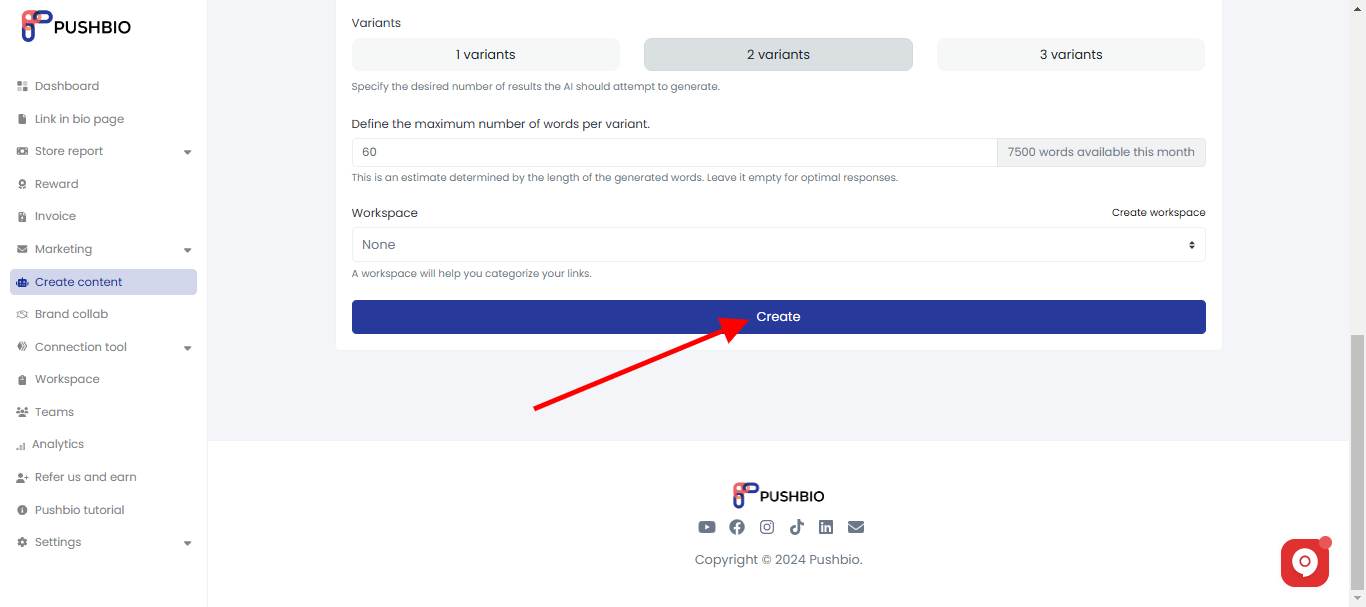
- Our Social AI will come up with captions based on your input after a few seconds;
- Next, read through the generate captions on the result page;
- You can also edit the result with our text editor tool directly from the result page;
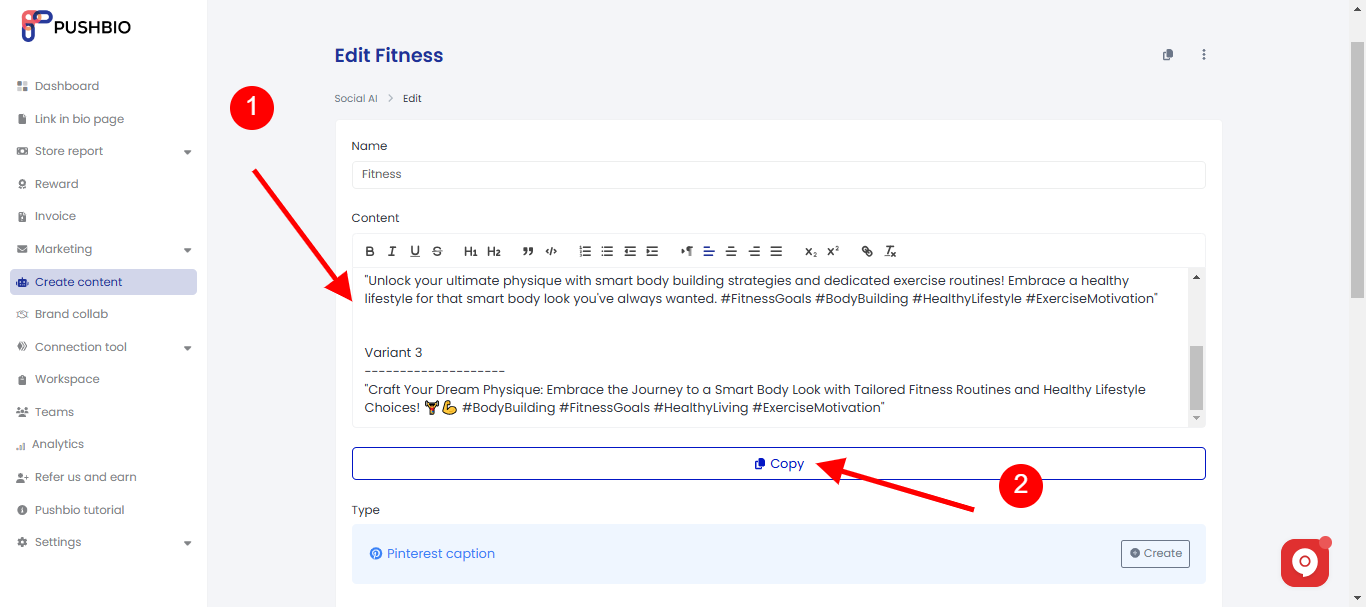
- When you are satiesfied, click on the 'copy' button and head to your Instagram post to use your AI generated caption.