A link in bio or biolink page brings all your important content, media, websites, and product pages together in one place. It’s a single, clickable URL that can be shared across social media or other platforms, making it easier for your audience to find everything you offer.
Creating Your Link in Bio Page
With Pushbio, you can further customize the appearance of your page. This lets you match it to your brand and stand out online.
Follow these simple steps to create your own page and start converting your followers to customers:
- Login here to your Pushbio account to access the user dashboard;
- Click on the 'Link in bio page' tab located on the left side menu;
- Click on the 'Add biolink' button to create a biolink from scratch;
- Alternatively, you can tap on the 'Use template' button to pick from our premade biolink templates that suite you;
- If you went for the former option, you will be required to supply a custom biolink name. you can also choose to leave blank for a random name generated by us;
- After this, click on 'create biolink page' button to generate your landing page.
Your biolink page is ready for setting up and customization to reflect your brand.
Setting Up Your Page
When it comes to setting up your link in bio page, Pushbio offers a variety of tools to help you create a professional design that reflects your brand and personality. With easy-to-use tabs, you can craft a unique look that represents who you are and what you do.
My Bio Page
The 'My Bio Page' tab gives you full control of the customization of your landing page. Here, you can perform the following actions:
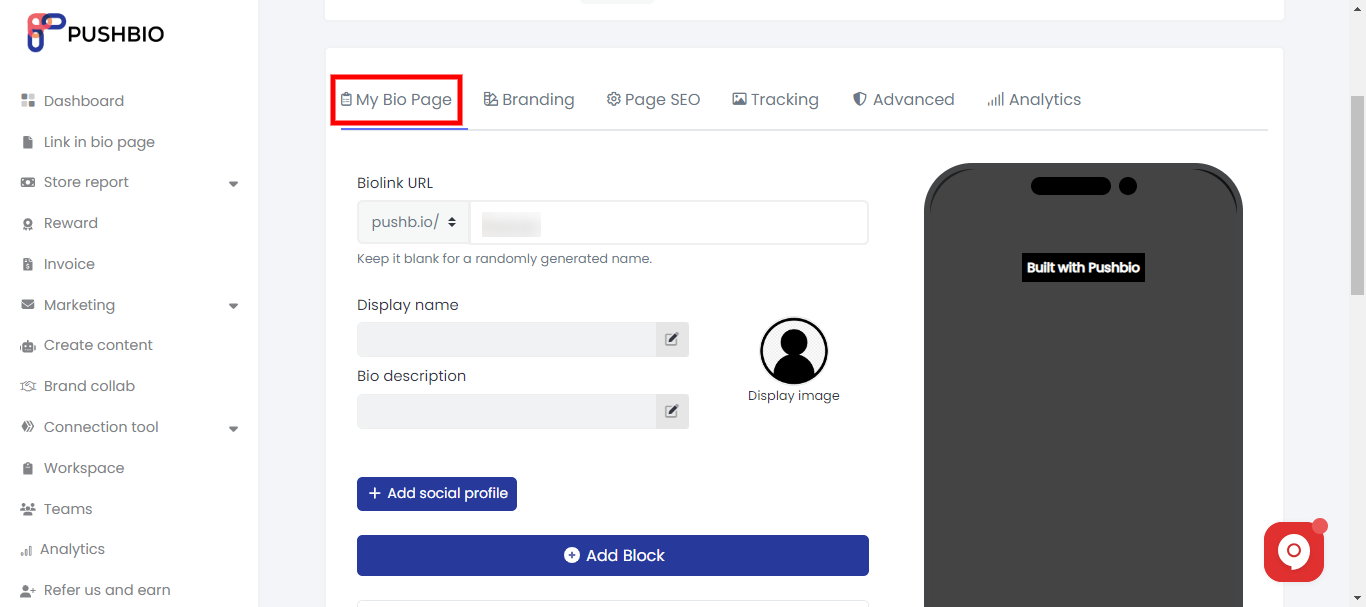
- Add a customizable 'display name' by clicking on the 'pencil icon' in front of the display name box. You can change the font size, text color, and text alignment of your display name.
- Add a customizable 'bio description' by clicking on the 'pencil icon' in front of the bio description box. You can change the text color, and text alignment of your description.
- Add a bio image by clicking on the image icon next to the display name and bio description boxes. Supported image format imcludes jpg, .jpeg, .png, .svg, .gif, .webp with a maximum size of 5 MB.
- Click on the 'Add social profile' button to add links to your various social media profiles.
- Next, tap on the 'Add Block' button to add various types of contents to your landing page. You can add blocks for different categories of contents such as specific actions, content, leads, store, reward, and mediakit.
Once you are done performing the above cutomizations, click on the 'Update' button at the bottom of the page to save and effect your changes.
HOW TO BRAND AND MANAGE YOUR BIO PAGE