Linking your social profiles to your link in bio page can help you to quickly direct your audience to all your content, products, and services in one place. In just a few steps, you’ll be able to connect everything, making it simple for your followers to engage with your brand across multiple platforms.
How to Copy Your Link in Bio Page URL
Copying your biolink URL is quite simple. Here is what you need to do:
- Login to your Pushbio account;
- On the user dashboard, click on 'link in bio page' on the left vertical menu bar;
- From here, scroll to the biolink page you wish to copy its URL;
- In front of the biolink name are series of action buttons, click on the 'copy' icon to get the URL of the page.
Once you've copied your page URL, its time to proceed to your social media profiles to add the link to your bio section.
Alternative Method
If you are already on the link in bio page you wish to copy the URL, here is another method:
- Click on the 'copy' button in front of the page link;
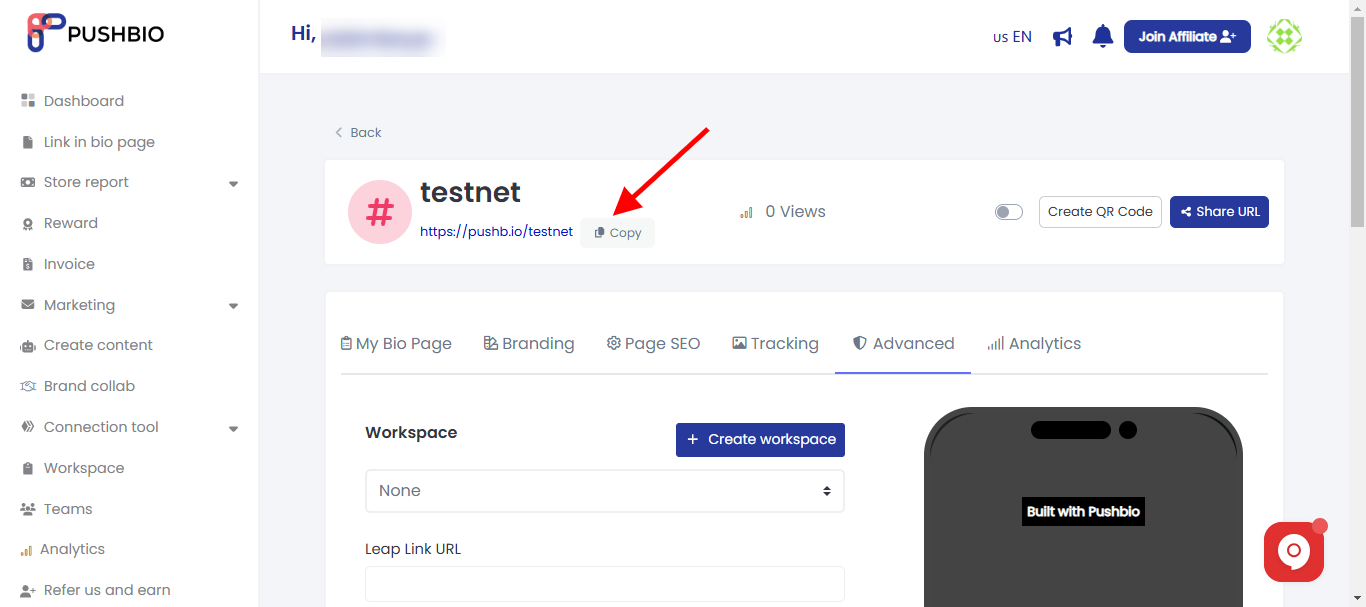
- To share the copied link, click on the 'Share URL' button displayed in front of the page name and link;
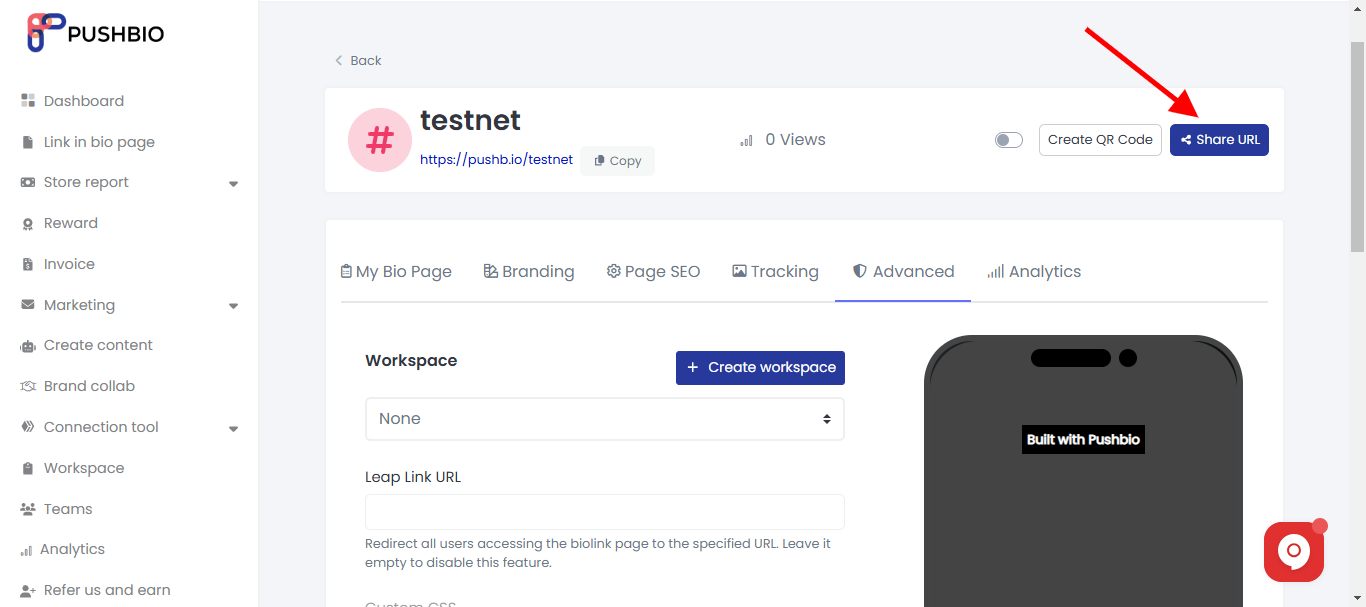
- A dropdown menu appears with a list of social media platforms;
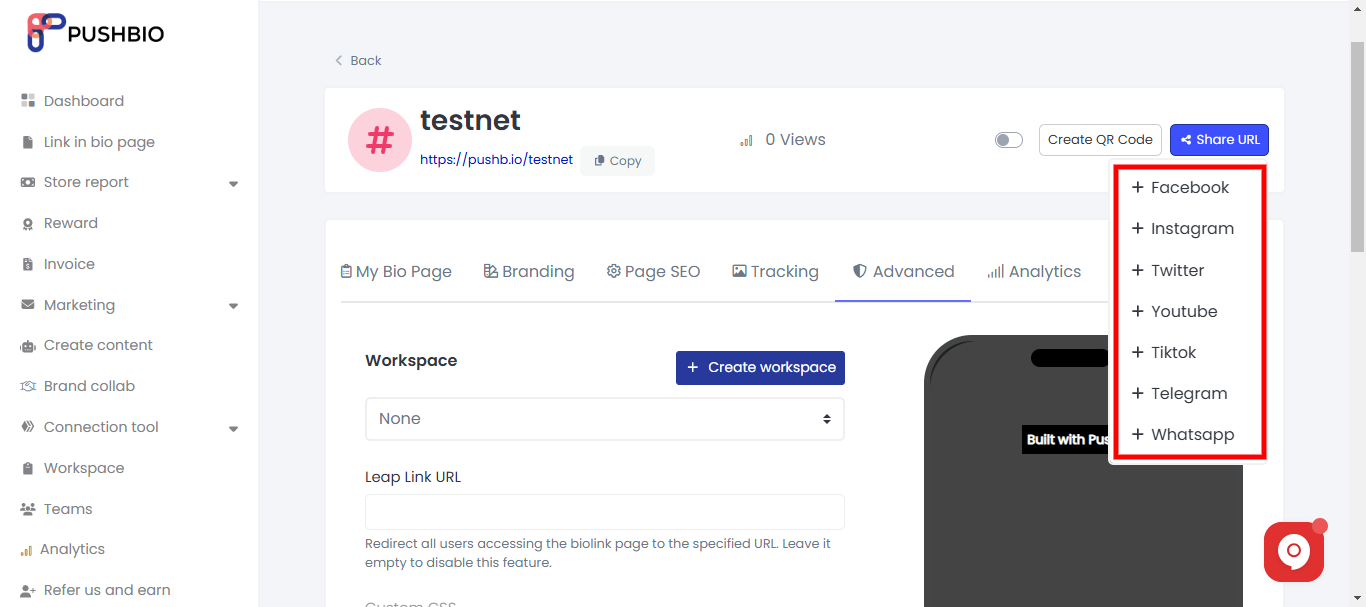
- Click on the platform you want to share your page URL on and it will automatically redirect to the bio setting page of the platform;
- From here, scroll to the website/social link/bio segment to paste your already copied link.
- Finally, click on 'Save or Update' to add your biolink URL to your social media bio.
Add Biolink to Facebook
To add your link to your Facebook profile, follow these simple steps:
- Go to your Facebook profile page.
- Click on "Edit Profile."
- Scroll down to the "Links" section and click on it.
- In the "Website" field, paste your Pushbio Biolink URL.
- Hit "Save."
Now, your link in bio is visible for friends, family, and potential clients to click, view, and connect with you or your business.
Add Biolink to Instagram
To add your biolink to Instagram, follow these simple steps:
- Open your Instagram and tap on your profile icon.
- Select Edit Profile.
- Scroll down to the Website field and paste your Pushbio Biolink.
- Click Done to save your changes.
Now, your link in bio is visible to everyone who visits your Instagram profile, making it easy for them to connect with you directly.
Add Biolink to X (formerly Twitter)
Here’s how to easily add your Pushbio Biolink to X:
- Log in to your X account and head to your profile.
- Click the “Edit Profile” button.
- Scroll to the "Website" field and paste your Pushbio Biolink in the space provided.
- Hit “Save” to complete the process.
Now, your Pushbio Biolink will be displayed just below your X bio, making it easy for your followers to access.
Add Biolink to TikTok
Adding your biolink to TikTok is easy. Here’s how to do it:
- First, log into your TikTok account and go to your profile.
- Once there, click the Edit Profile option.
- In the section labeled Bio, simply paste your Pushbio Biolink.
- To complete the process, just click Save.
With these steps, you can quickly share your Biolink on TikTok, making it easier for your followers to access all your content in one place.
Adding your link in bio page URL to your social media bios helps you maximize your reach by turning your social media traffic into clicks and views on your page. This method saves time and helps streamline your online presence.
Read More: