You can allow your visitors to share contents from your page by including the share button on it.
- Click on the Total Biolinks tab on your user dashboard;
- Click on the name of the page you wish to add a share button;
- On the next page, click on the Add Block button;
- Click on the Share block;
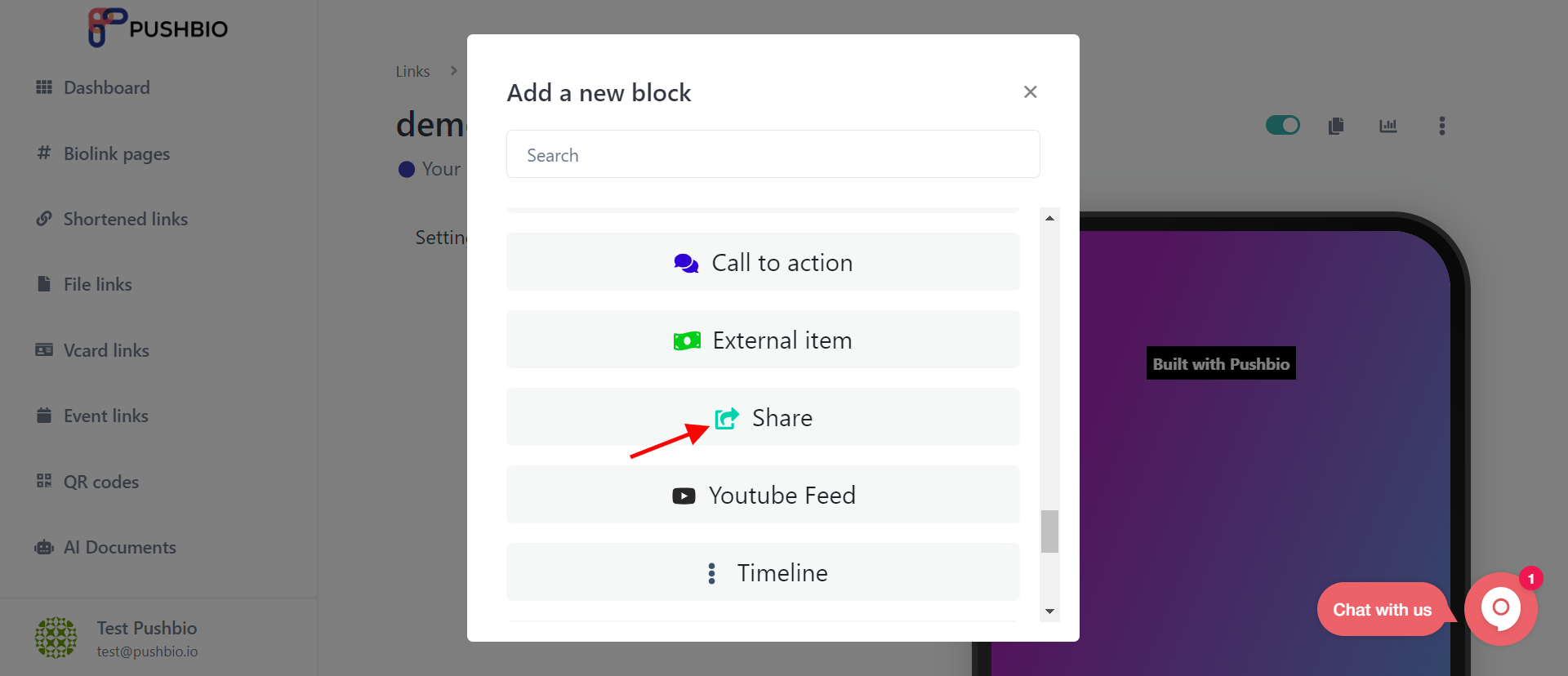
- Paste your link in the Destination URL tab;
- Enter a name for your button;
- Click on the Submit button.
Managing your share button
- On the Share block;
- Click on the "⁝" icon in front of it and select Edit from the pop-up menu;
- If you want, you can also set an image thumbnail to add more effect to your button;
- For greater personalization of your share button, you can set text color, background color, border radius, border width, and border style;
- Add extra effect to your button by setting Animation as well as Animation runs;
- If you want specific run times and other targeted metrics, click on Display settings to set this;
Finally, click on the Update button to effect your changes when all is set.
You can also view the stats of your Share button by clicking on the graph icon in front of it.
How to Use Divider on Biolink Page