Viewing your billing history and downloading invoices for your Pushbio account helps you keep track of your expenses and manage your budget effectively.
Follow these steps to view your billing history as well as download your invoice:
- Login to your Pushbio account;
- From the user dashboard page, scroll to and click on 'Settings' tab on the left sidebar menu;
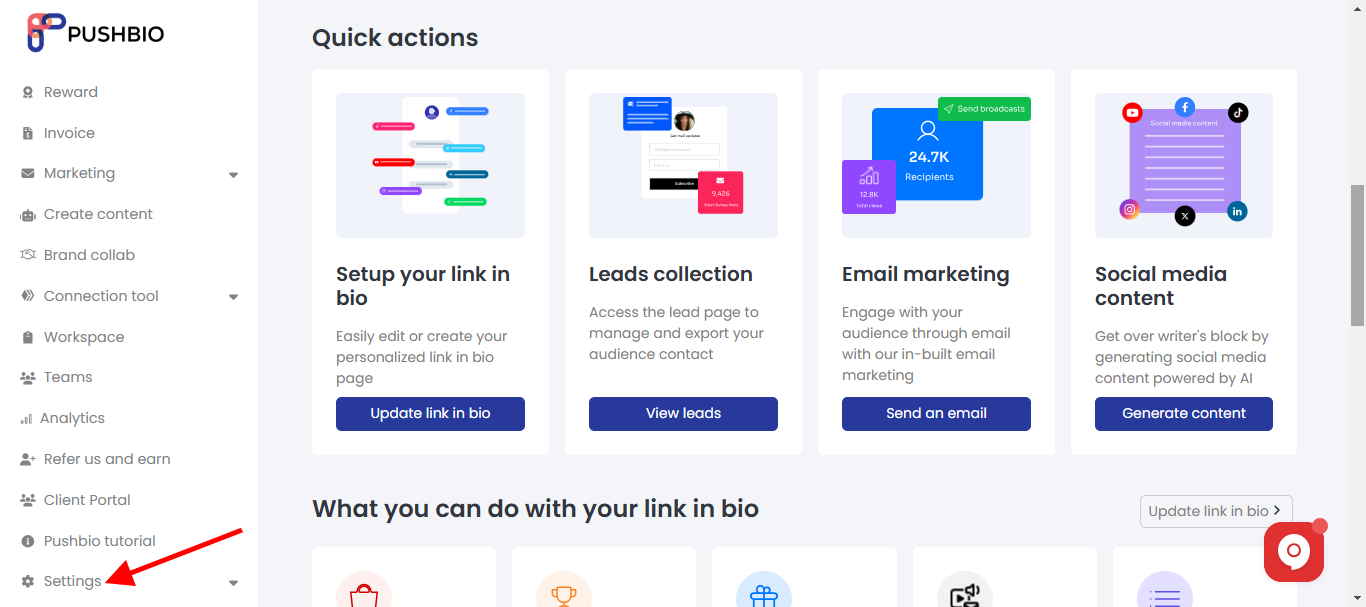
- From the dropdown list, click on the 'My Account' option;
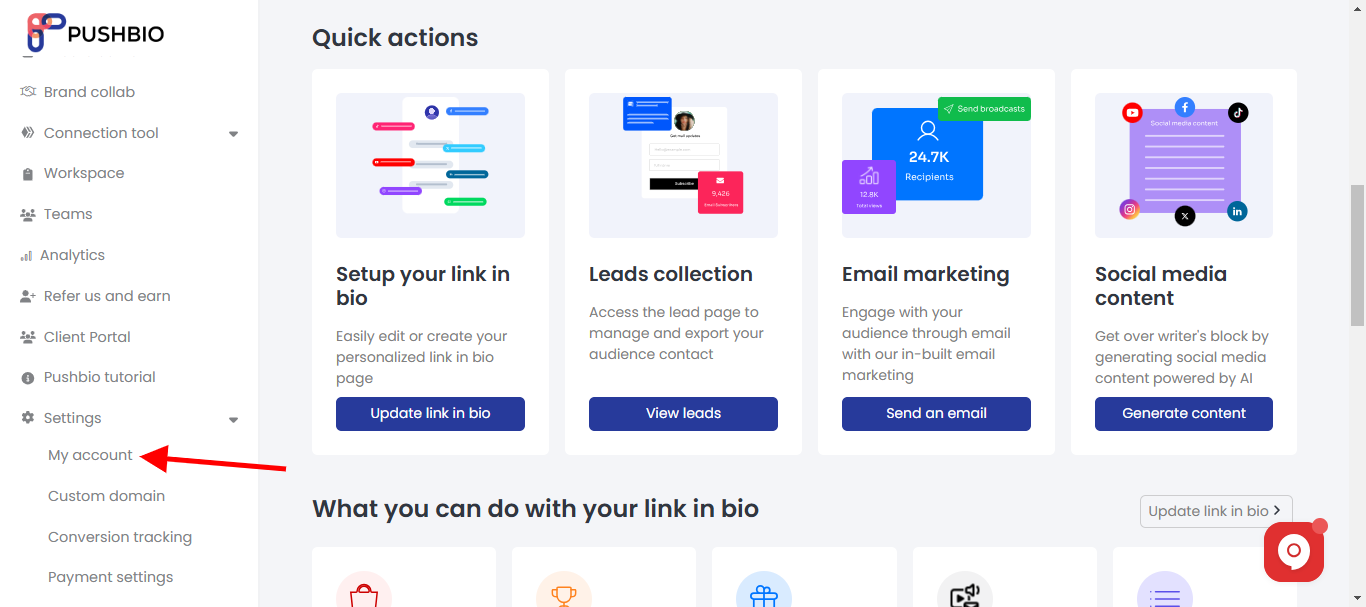
-
On the next page, click on the 'Billing history' tab;
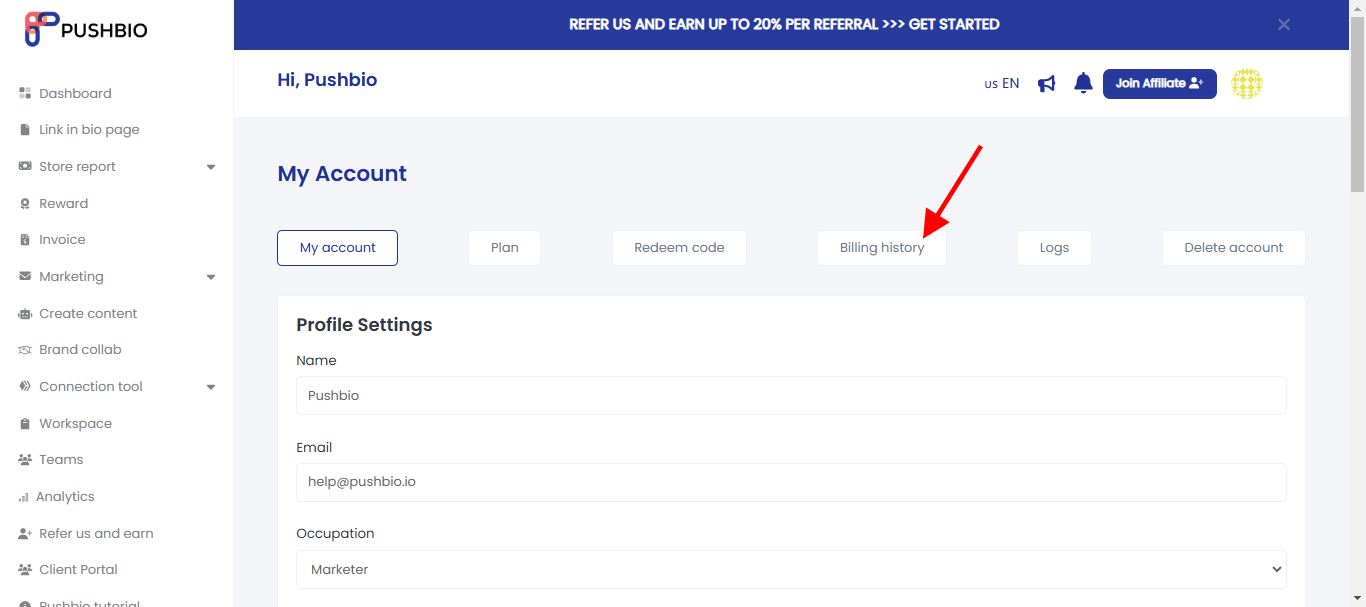
- On the 'billing history' page, you can see all your previously paid for plan, the amount paid and the payment method used;
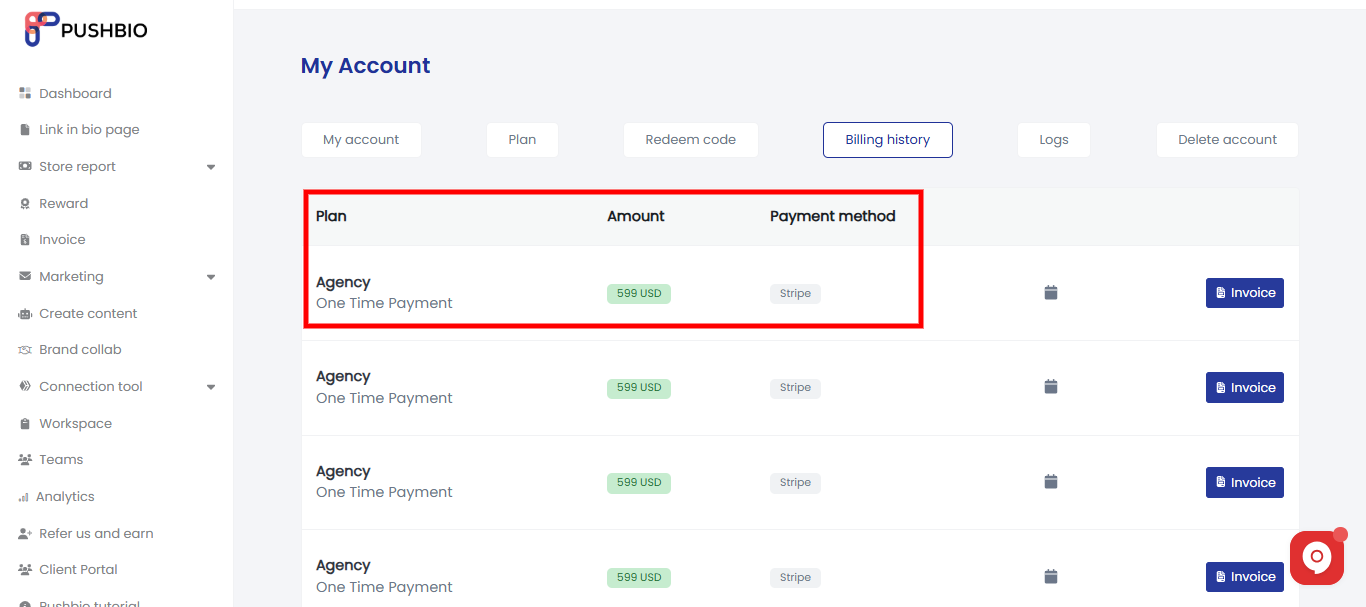
- In front of each payment is a calendar icon. Hover on the icon to display the exact date and time the payment was created;
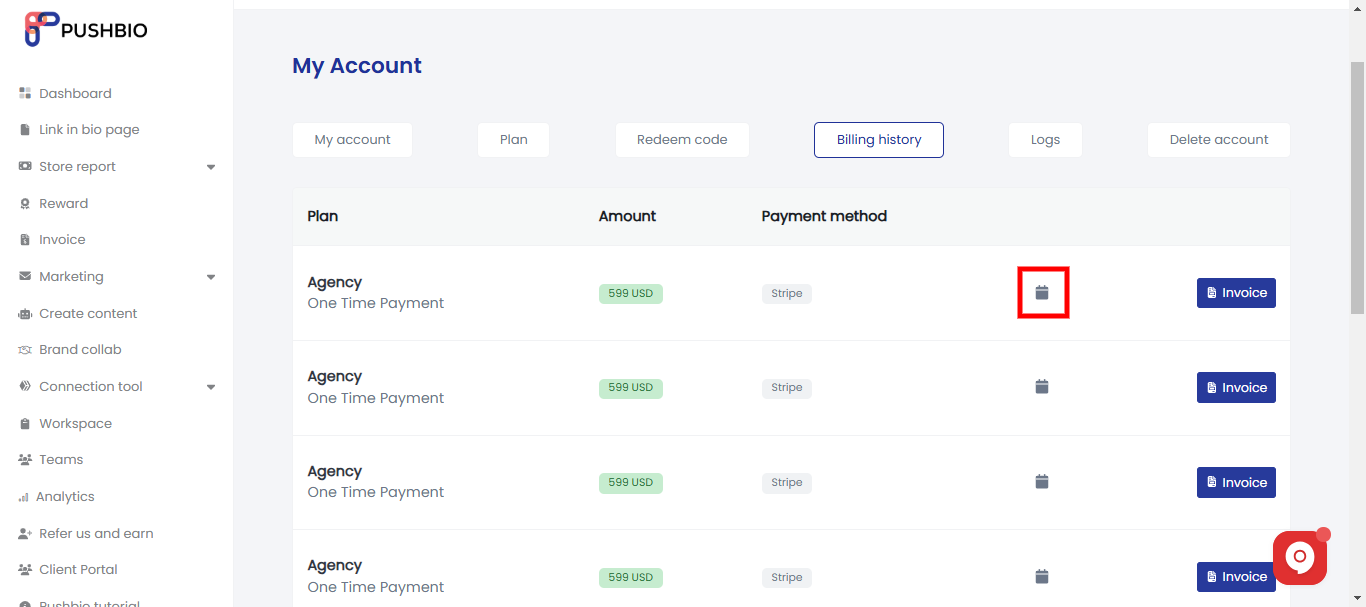
- To download the invoice of a specific payment, click on the 'Invoice' button in front of the corresponding payment;
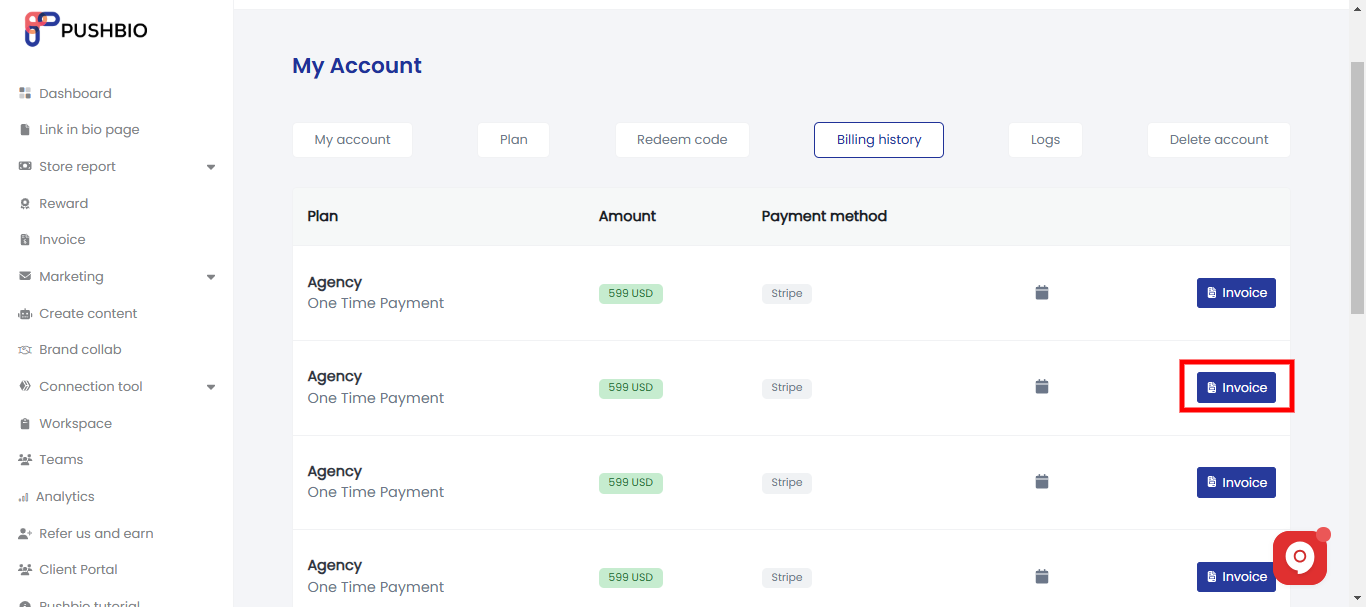
- The invoics is displayed in a new tab;
- To download it, click on the 'print' button to save to your device.
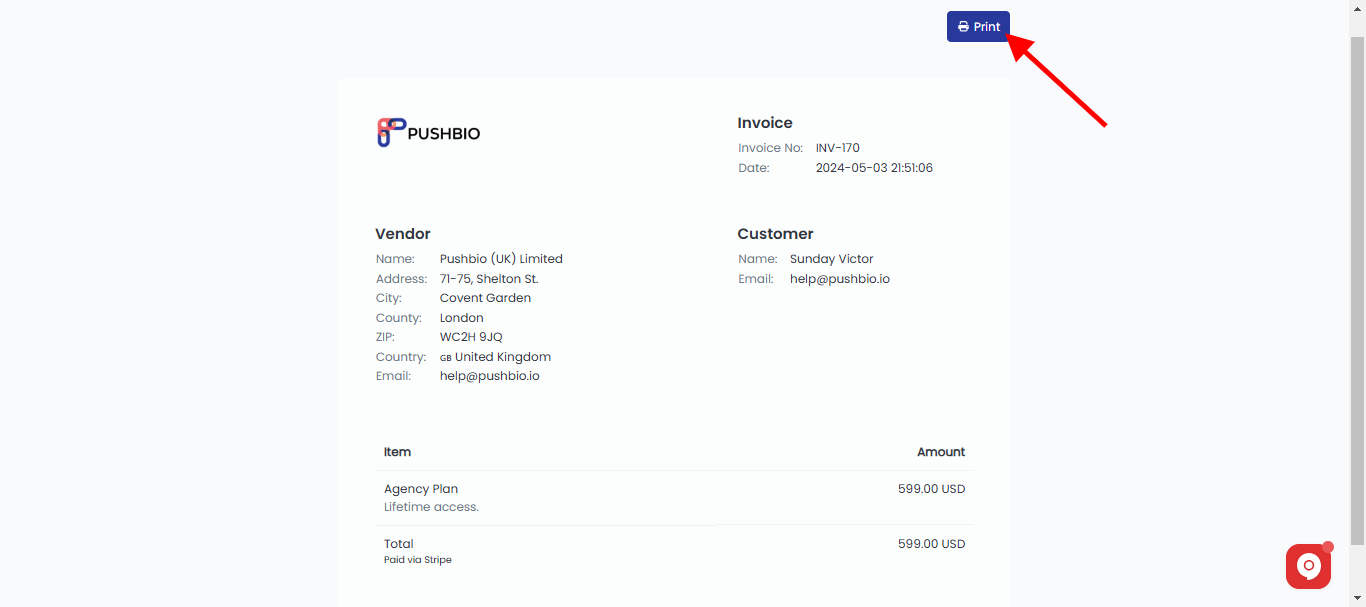
Read More: