Viewing your logs on your Pushbio account is essential for keeping track of login activities on your page. It provides a detailed history of device used, browser type, location such as continent and country. You can also see the exact date of the login by hoveing over the duration counter. Logs are helpful in letting you monitor access and spot any irregularities.
Here is how you can view the logs for your account:
- Login to your Pushbio account;
- From the user dashboard page, scroll to and click on 'Settings' tab on the left sidebar menu;
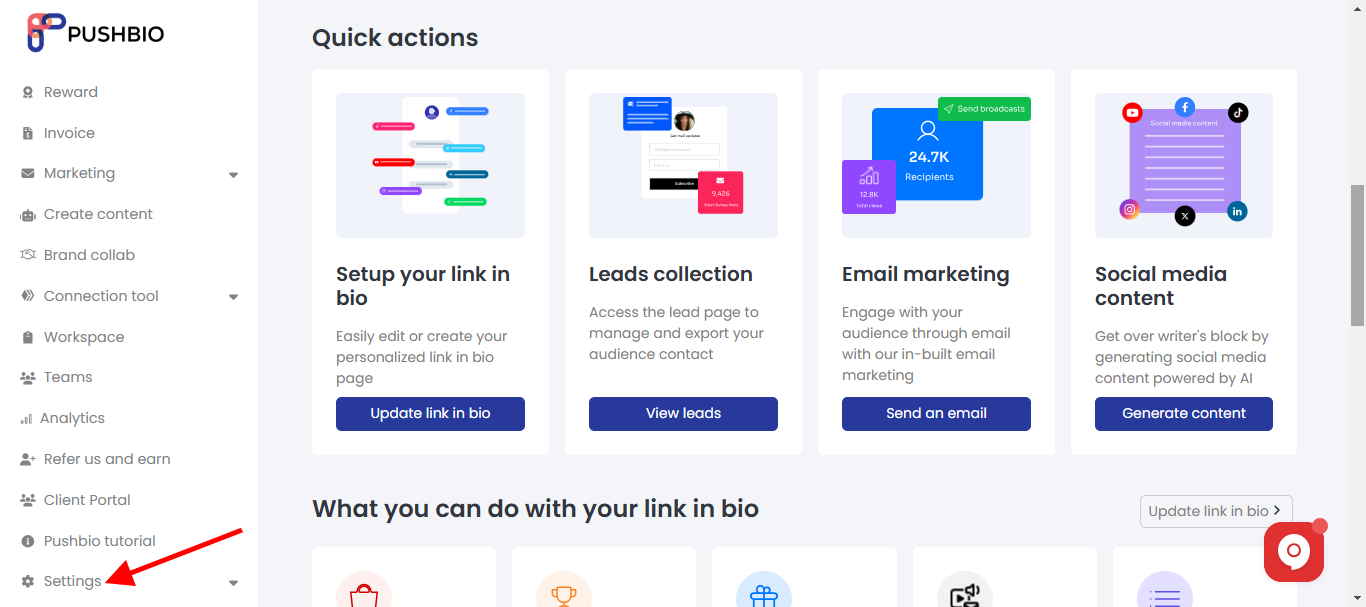
- From the dropdown list, click on the 'My Account' option;
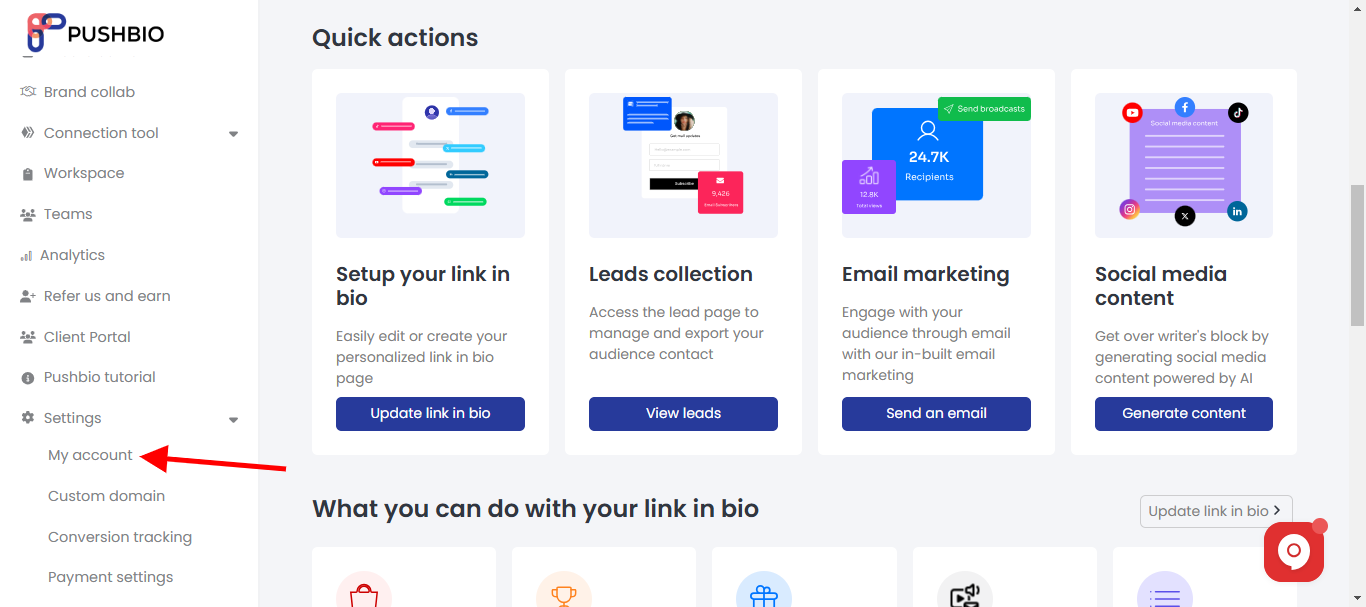
- On the next page, click on the 'Logs' tab;
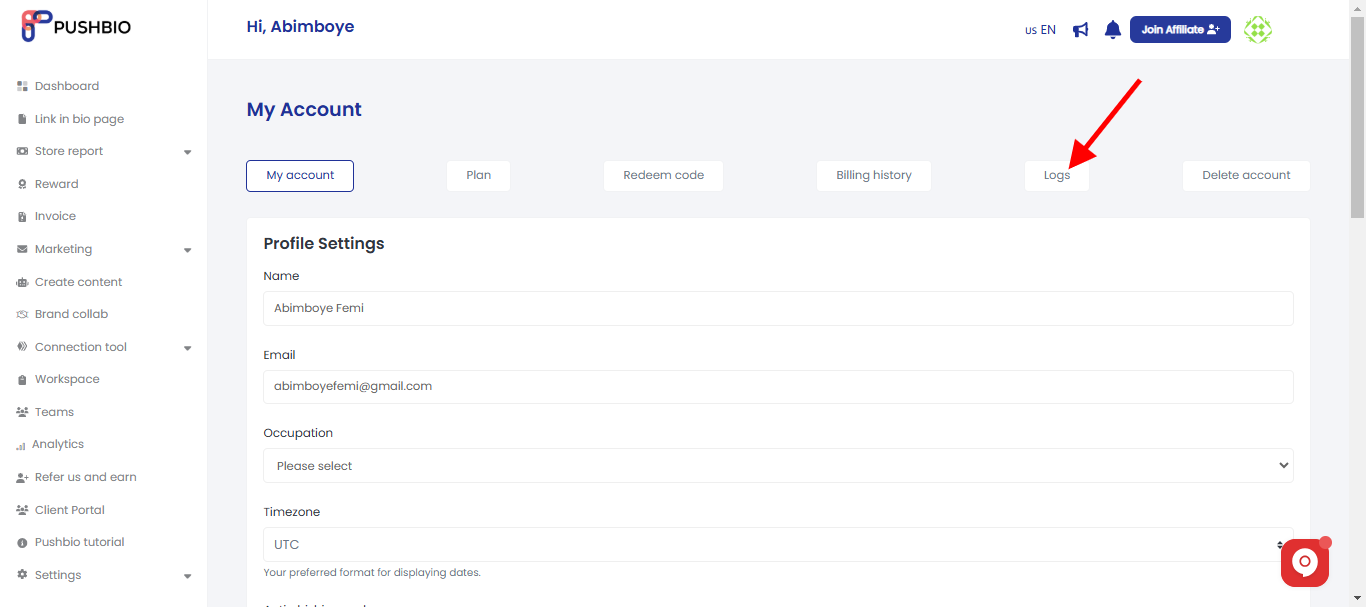
- This will display all the login actions as well as the type, IP, details and timeline of each log;

- Hover around each of the icons to view specific details;
- At the top of the logs page is an 'export' icon that allows you to download your log as either CVS or JSON file;
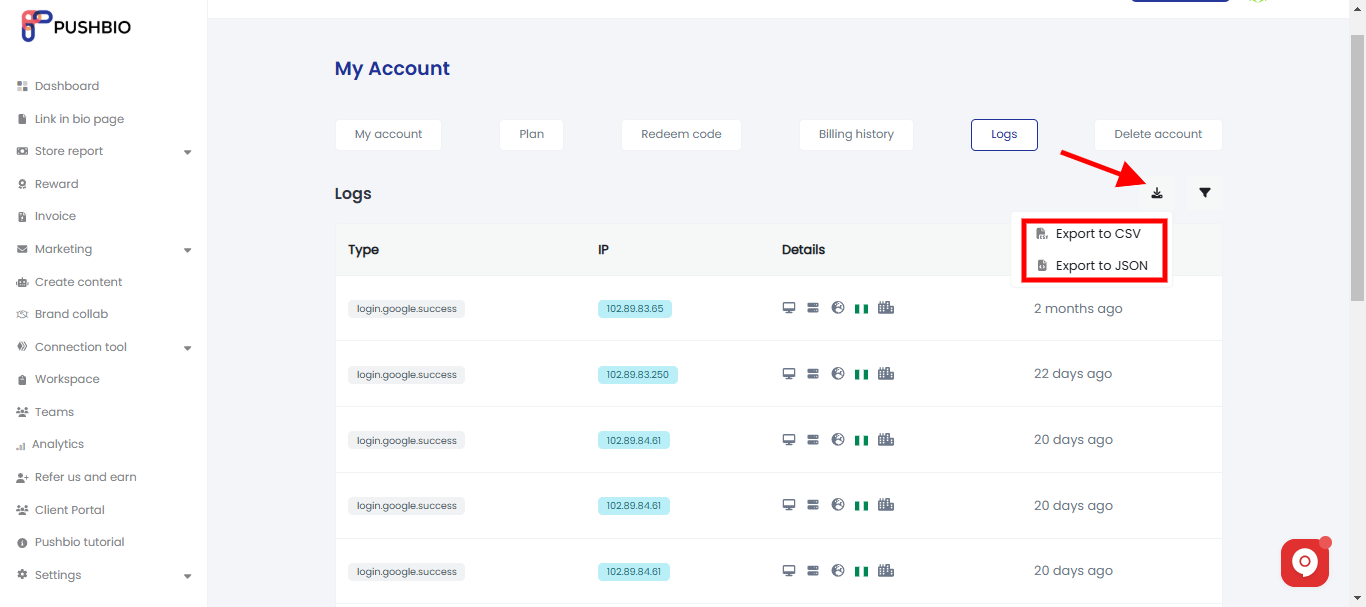
- You can also use the filter button to quickly navigate through the list of logs and jump to a specific log;
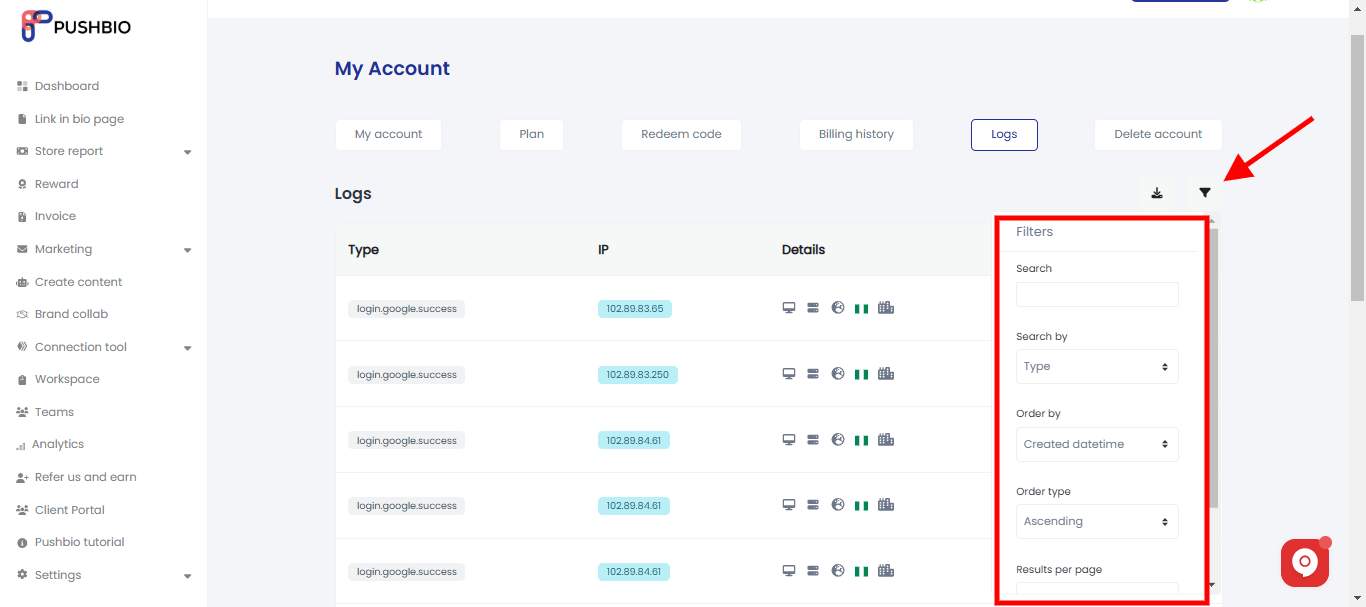
Read More: