Zoom is a cloud-based platform for video and audio communication, offering features like meetings, webinars, screen sharing, live chat, file sharing, and recordings.
This makes it a suitable option for conducting bookings and webinar sessions, thanks to its integration with the Pushbio platform.
How to Connect Zoom to Pushbio
- Login to your Pushbio account;
- Navigate to the Integration under the settings menu
- Click on Connect on Zoom
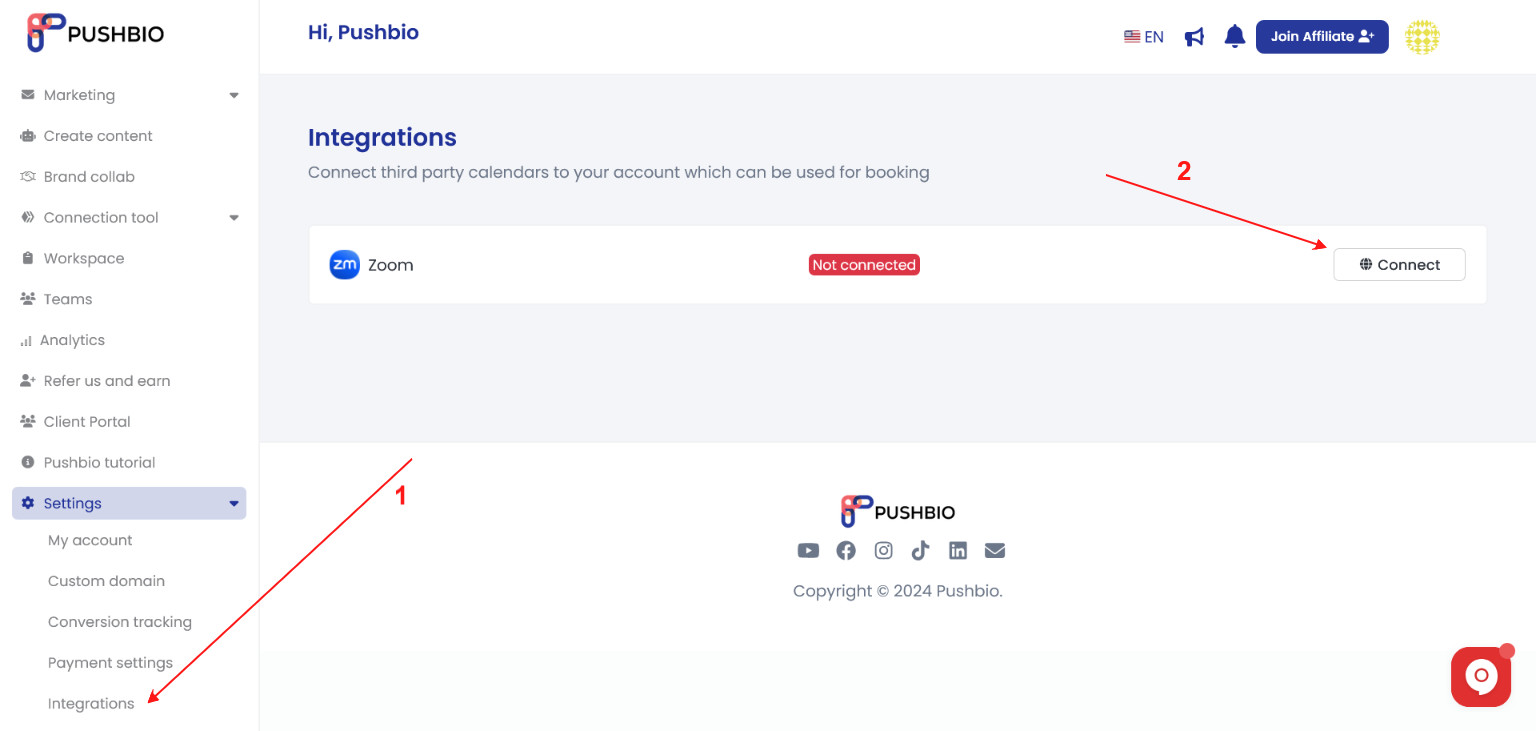
- You will be prompted to the Zoom authentication page, click Allow to proceed
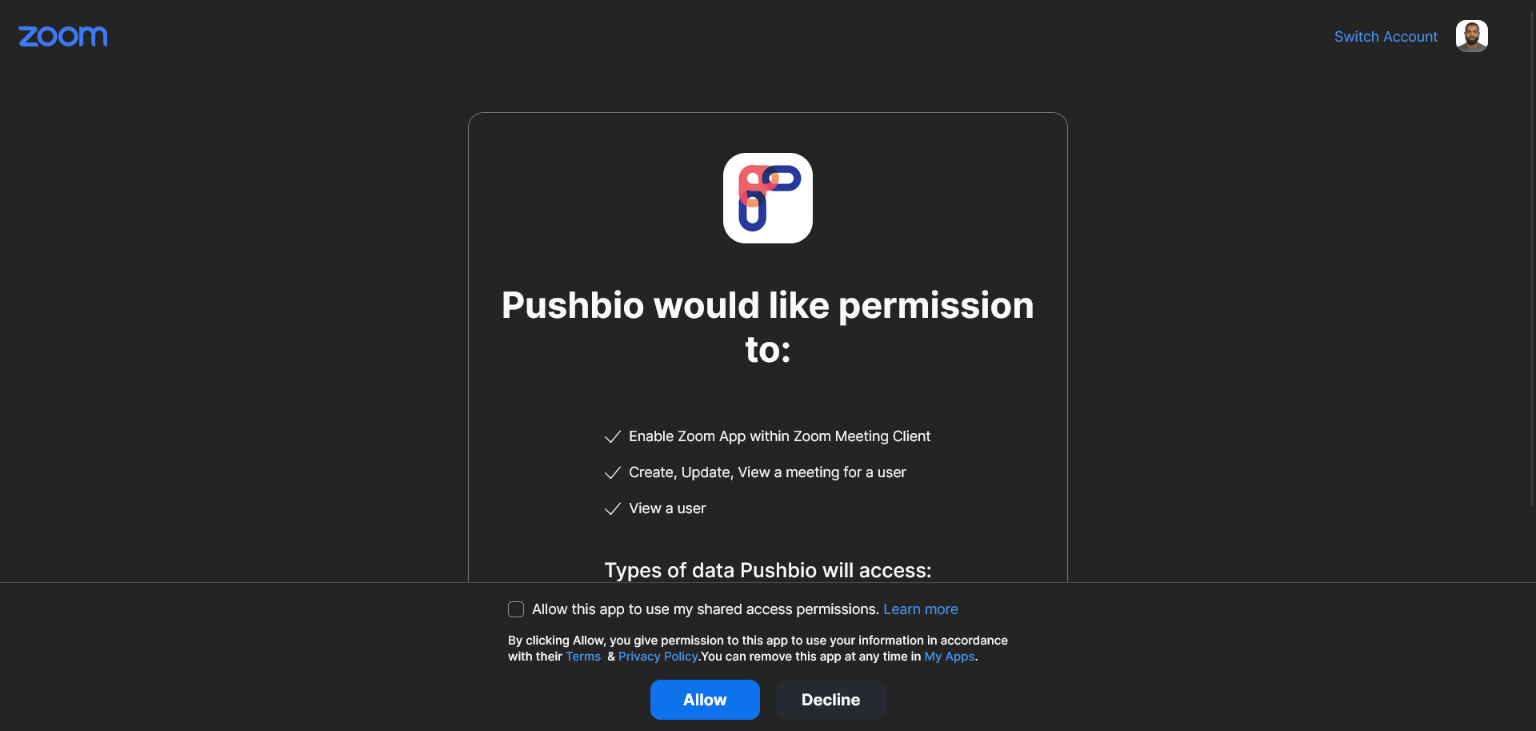
- You will be redirected back to your Pushbio account as seen below
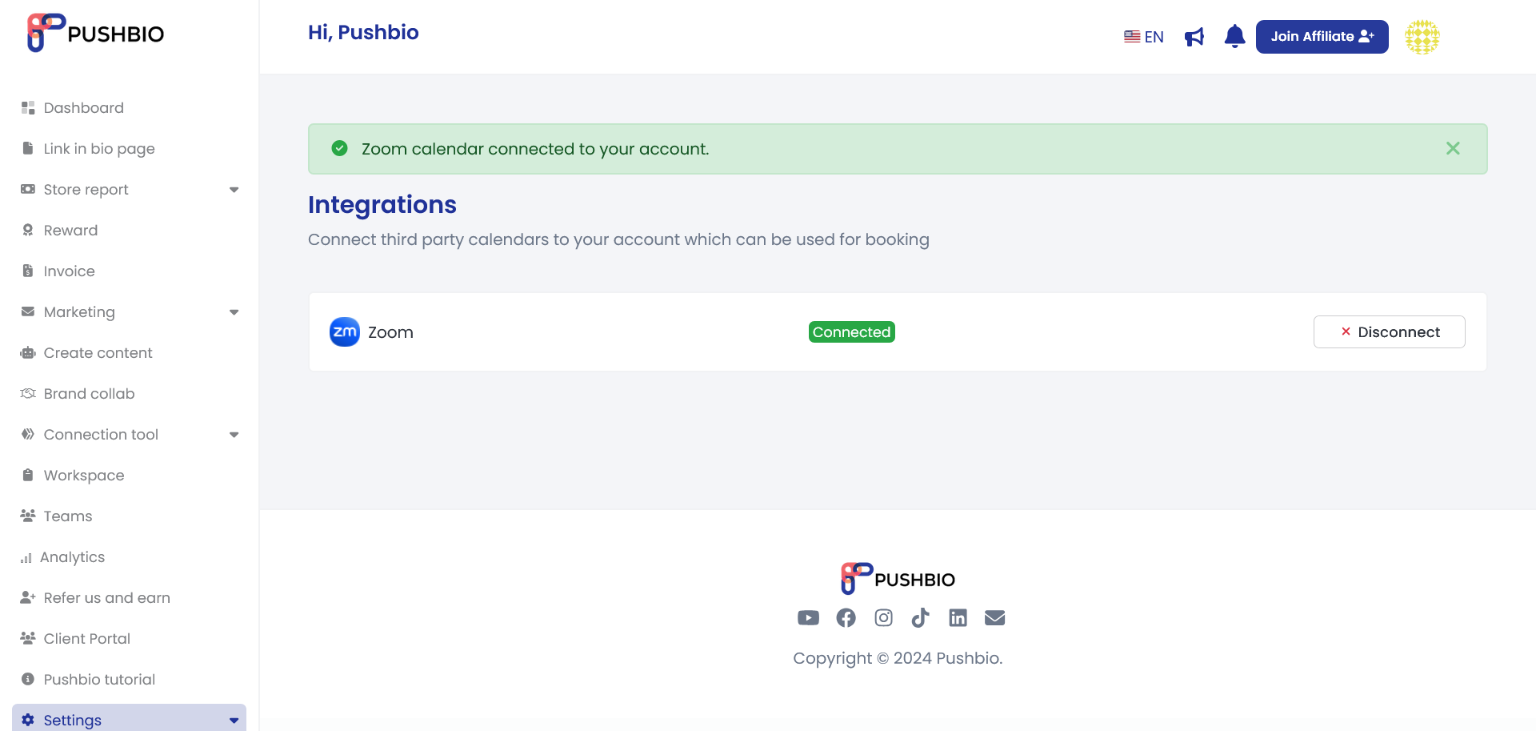
Now that you've successfully connected your Zoom, you can go ahead to set up your booking on your link in bio page
Here is how to set up booking on your link bio page
How to Disconnect Zoom from Pushbio
To disconnect Zoom from Pushbio, follow the steps below;
- On the integration page, locate and click disconnect next to Zoom as seen below
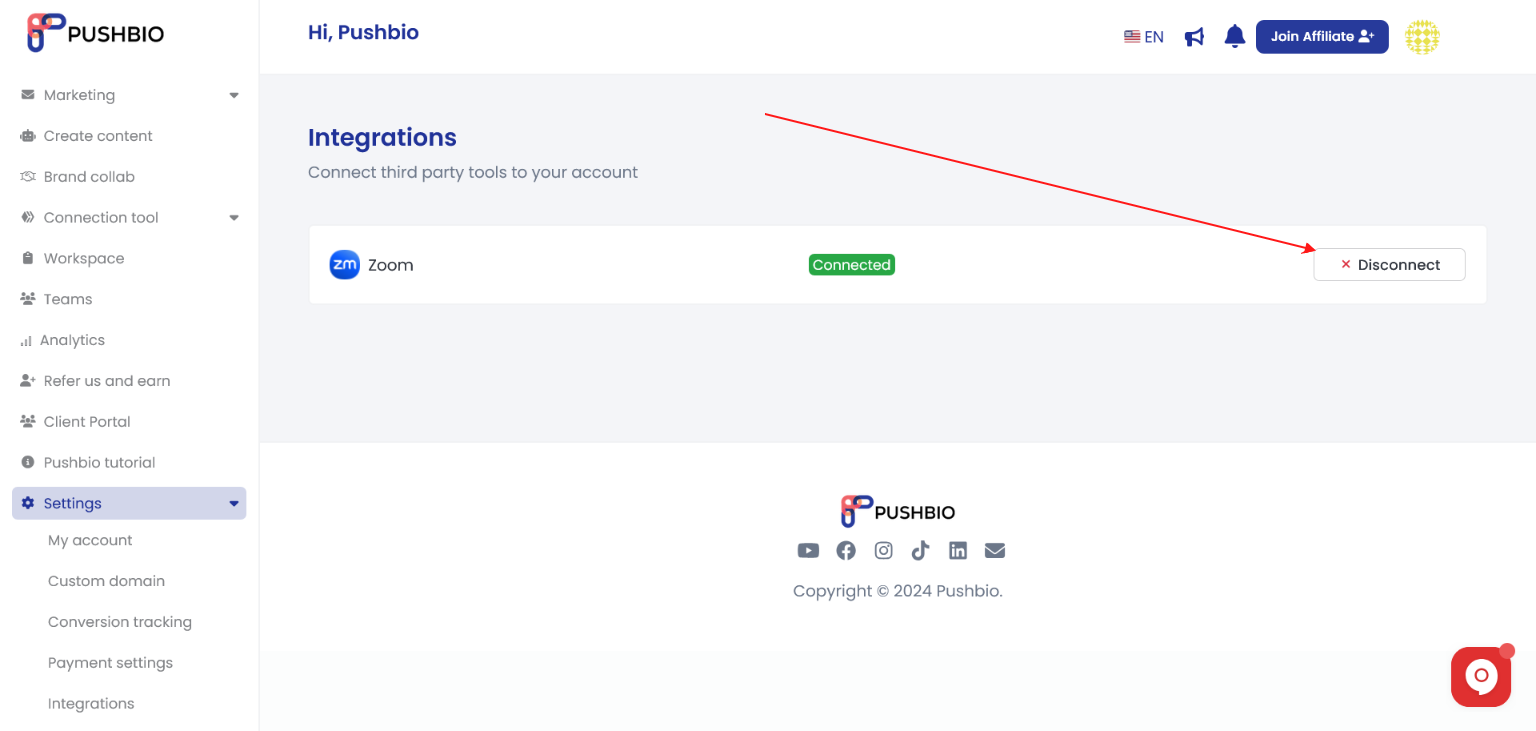
Please note: You won't be able to schedule meetings automatically once Zoom is disconnected.