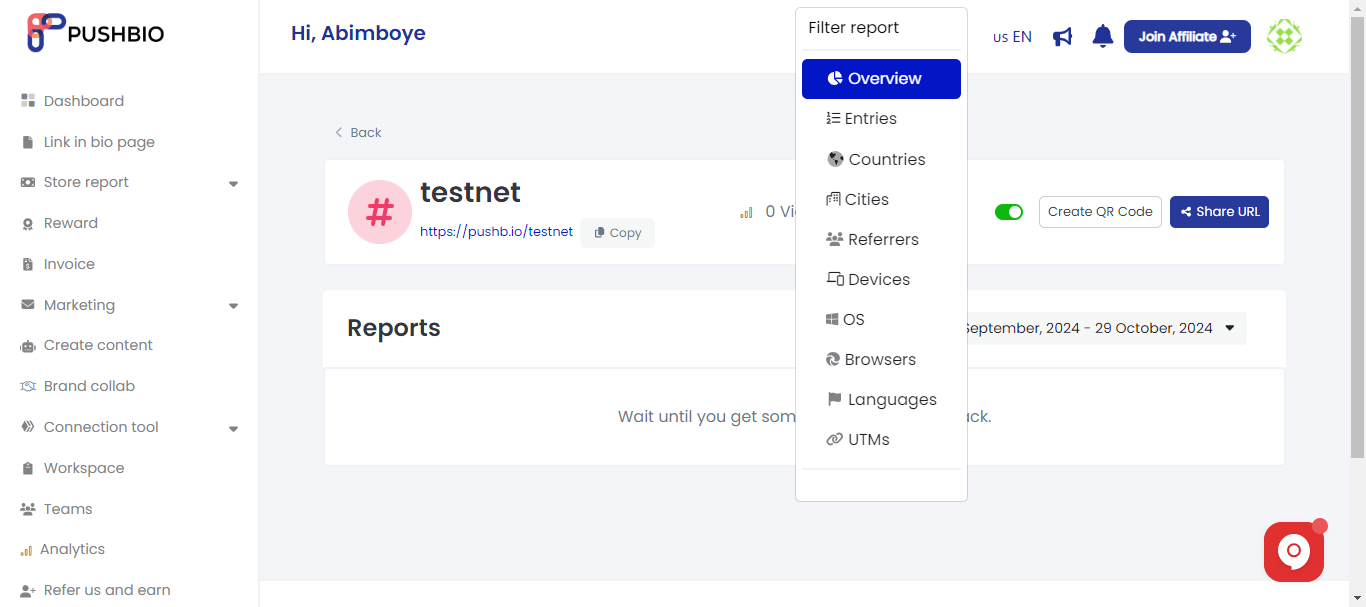Analytics is an important aspect of Pushbio landing page. with analytics, you can track the performance of your page effectively to know what works and what's not working.
Our detailed analytics page shows you everything that occurs on your page from clicks, to audience source. To access analytics data, follow these steps:
- Login to your pushbio account to access the user dashboard;
- Click on the 'Analytics' tab on the left sidebar menu;
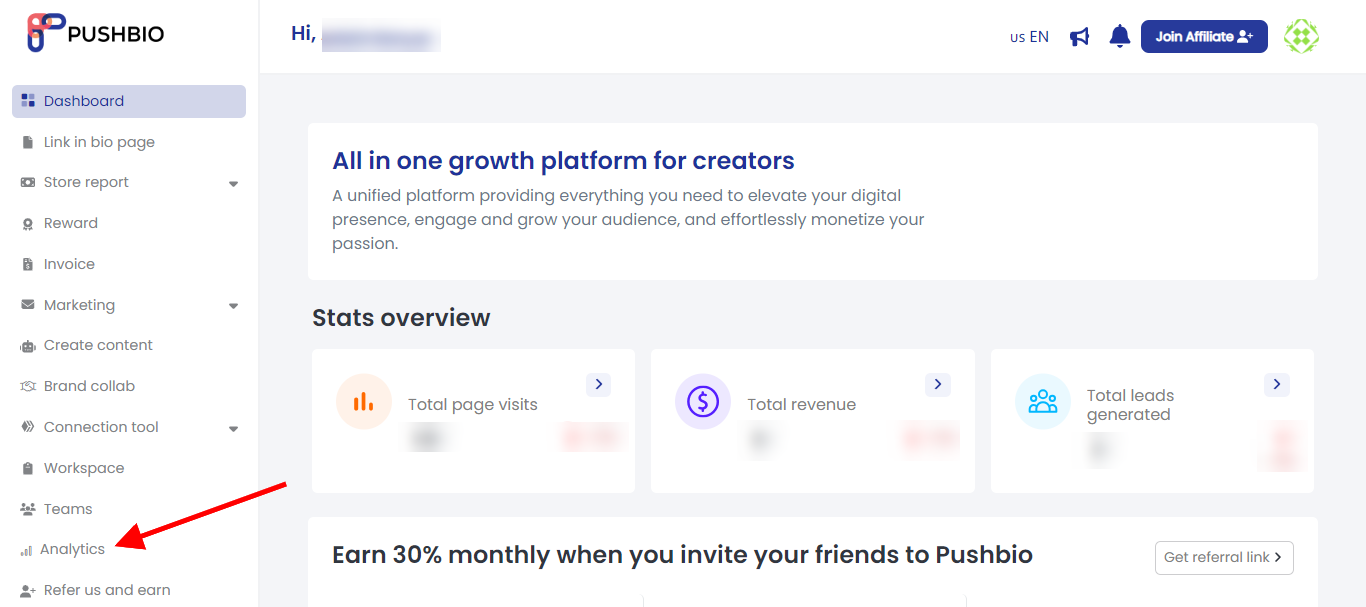
- You can see a quick 'Link summary' showing you all the contents you've added to your page;
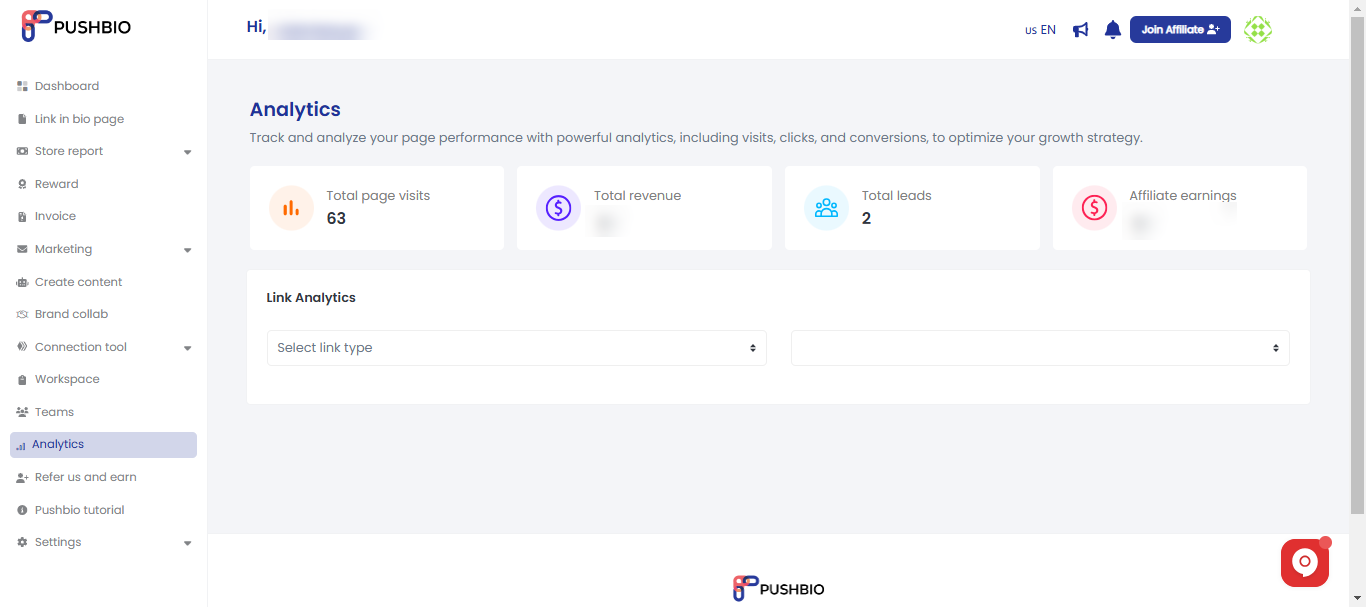
- For specific analytical details, scroll to the 'Link Analytics' tab and click on 'Select link type' to pick between biolink pages, shortened URLs, file links, Vcard link, and event links;
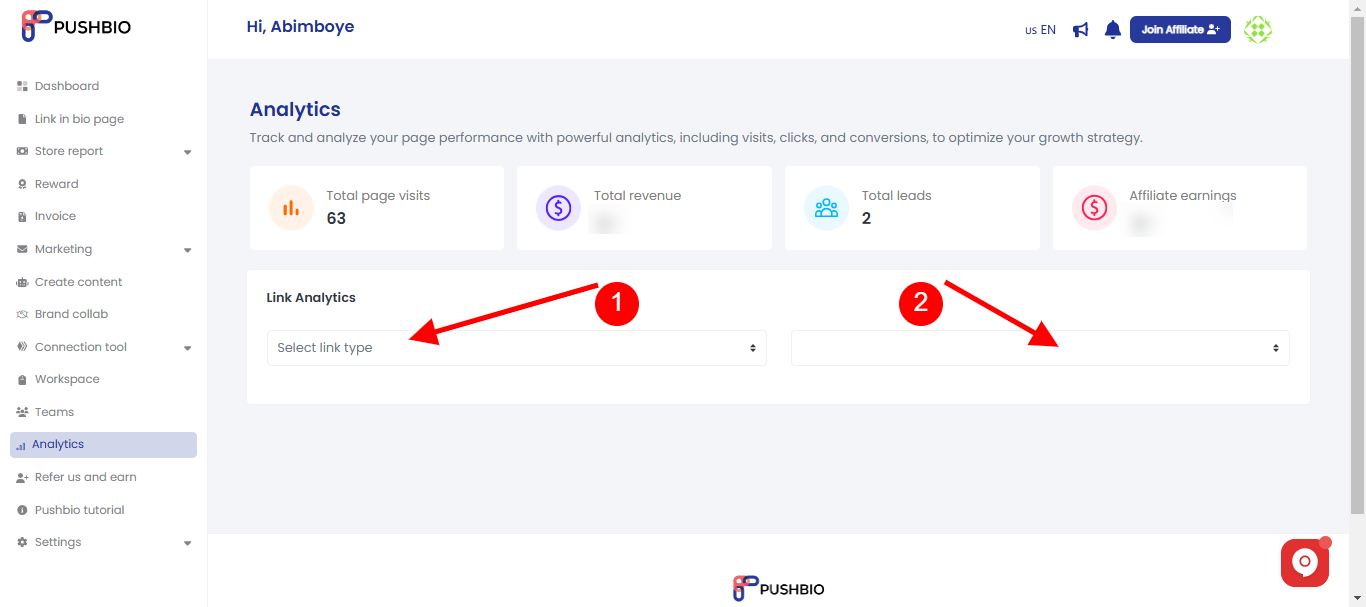
- Depending on the link type selected, the available corresponding links are displayed in the next box. Click on the name of the link you wish to view its analytics;
- A detailed analytic report is displayed;
- You can also set a time frame for the analytics data you want to view.
How to View Analytics of Specific Page
On Pushbio you can view the analytics data of each biolink page. To do this, follow these steps:
- Login to your pushbio account to access the user dashboard;
- Click on the 'link in bio page' tab on the left sidebar menu;
- Scroll to the name iof the page you wish to view its analytics and click on it;
- At the top of the screen, just in front of the page name, the number of views is displayed in front of the analytics icon represented by a graph;
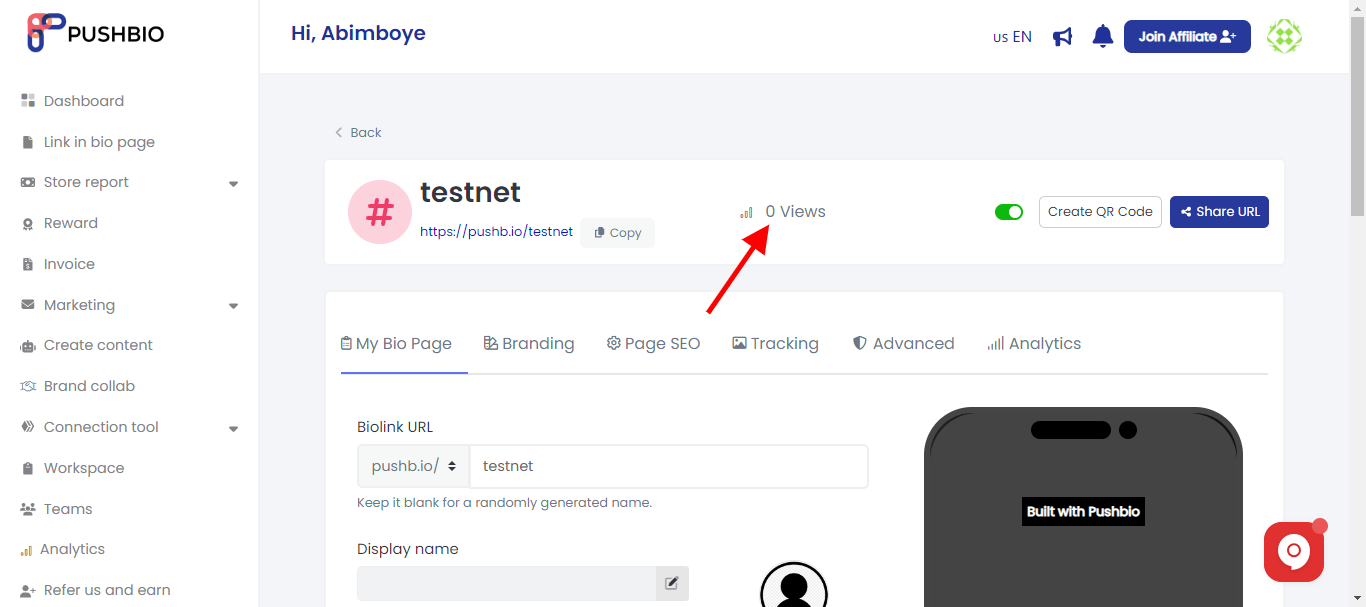
- A quick tap loads the entite analytical data for the page.
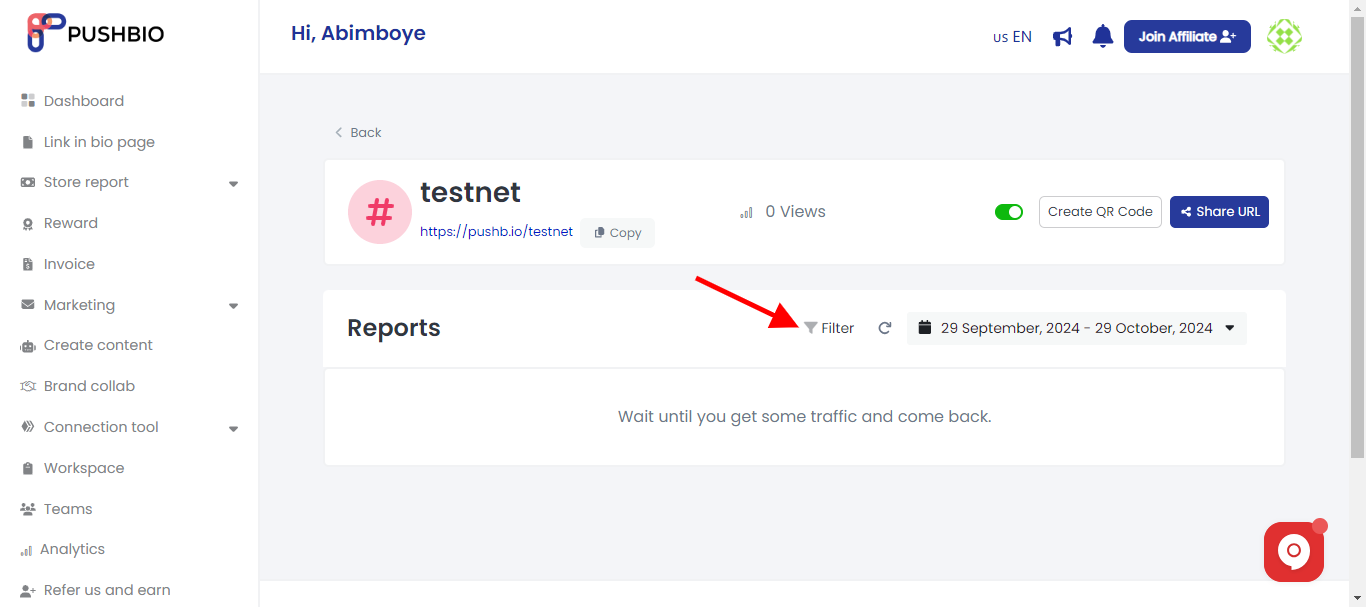
- Click on the 'Filter' button to further breakdown your analytics report.