Hosting giveaways on your page helps boost audience engagement and grow your follower base. When you offer rewards or prizes, you encourage visitors to participate, which can lead to increased traffic and more visibility for your content.
It also creates excitement around your brand, fostering loyalty and keeping your audience invested. Below is how you can host giveaways on your link in bio page:
- Access your Pushbio account and navigate to the 'link in bio page' from the left-side menu.
- Locate the page where you want to host giveaways, then click on the 'Add Block' button under the 'My Bio Page' section.
- Select 'Reward' to view the reward options;
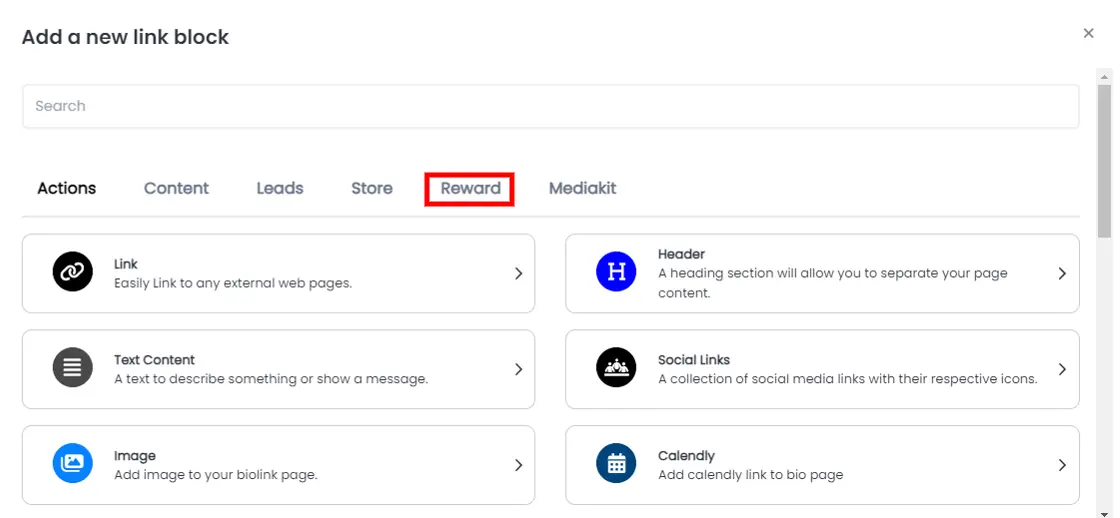
- Click on the 'Giveaway' block to customize its settings.
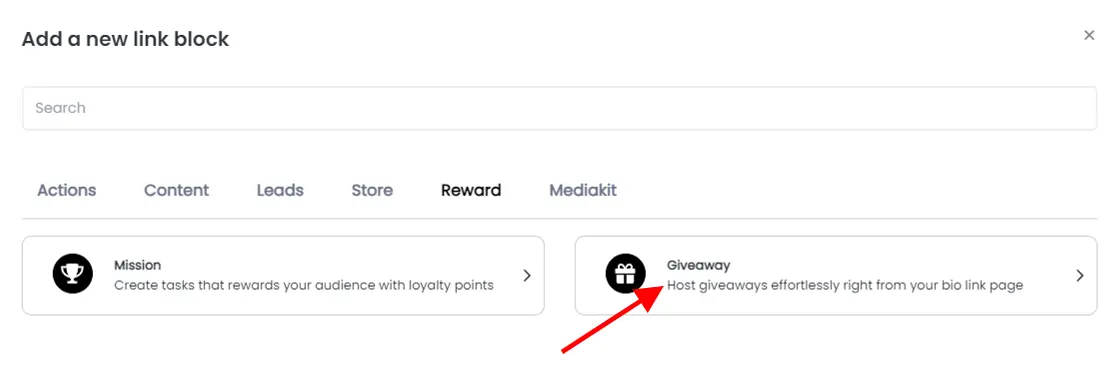
Once on the block page, you can perform several customizations using the following tabs:
Actions Tab
To start, scroll to the Giveaway goal you wish to create. This can be either to increase subscribers, drive engagement, grow traffic, or even create a custom goal.
- Enter a name for the giveaway;
- Provide a more detailed description about the givwaway;
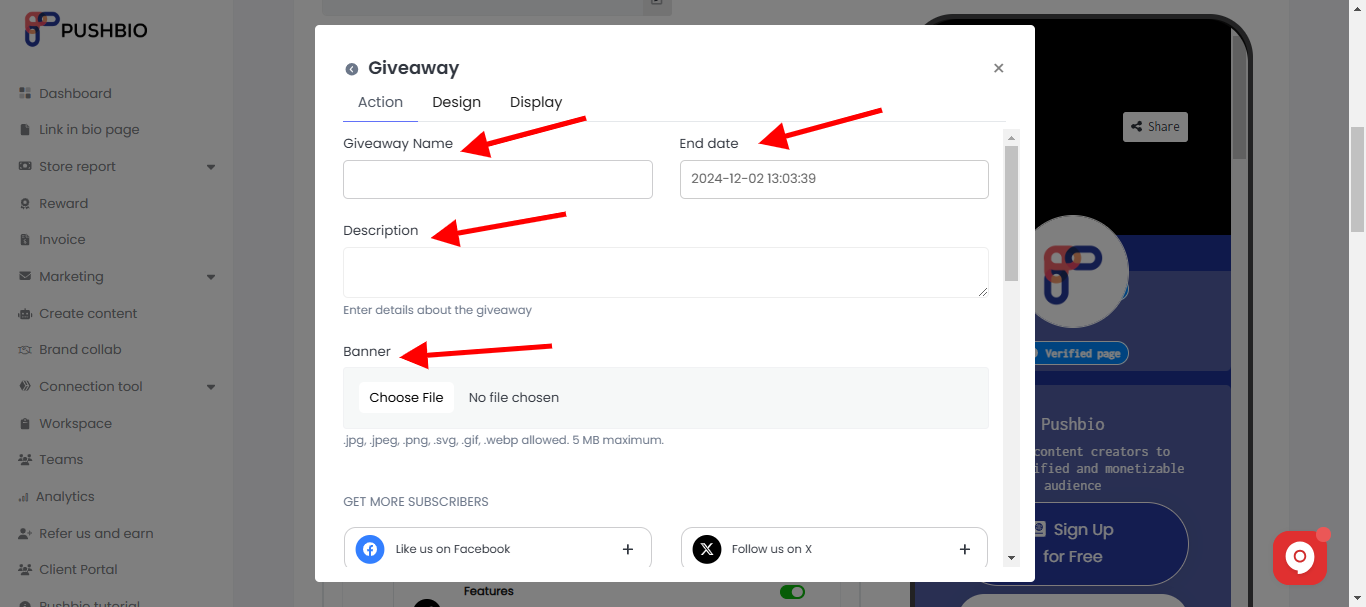
- Determine how long your giveaway will run by setting an end date;
- Upload a banner image for your giveaway;
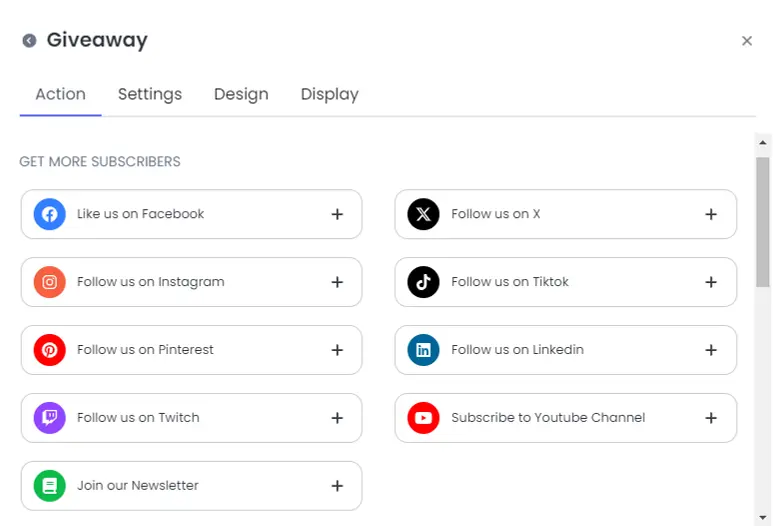
- Click the appropriate button under your preferred goal to create your giveaway:
- Enter a title in the 'Title' box;
- Provide a clear description in the 'Description' section;
- Add the relevant username in the 'Username' field;
- Paste the appropriate link in the URL box;
- Set the entry value with a maximum available point of 5;
- Optionally, upload an image for guidance.
Design Tab
- Customize text and background colors;
- Adjust text alignment (left, center, right, or justify);
- Modify animation settings, and personalize the border by changing its width, color, and style;
- Tweak shadow properties like blur, offset, and spread.
Display Tab
- Configure when the giveaway link should be active;
- Set visibility options based on countries, devices, browser languages, and operating systems.
Once you're satisfied with the setup, click "Add Block" to finalize and add the giveaway block to your page.