Adding downloadable files is just the first step; tailoring them to align with your brand is equally important. Making a few thoughtful adjustments ensures that your files not only reflect your style but also resonate with your audience.
Here are some key modifications you can apply to enhance the presentation and make the content more appealing and consistent with your brand identity:
- Login to your Pushbio account;
- Click on the 'connection tool' option located on the left sidebar menu;
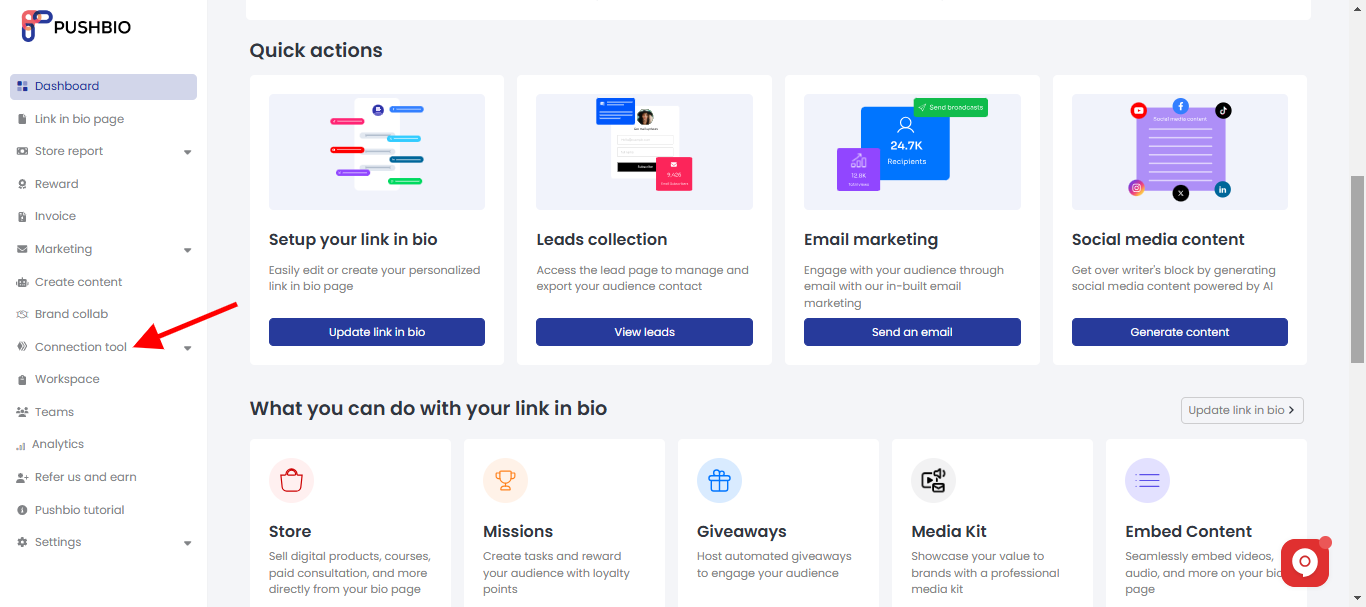
- Select 'File sharing' option from the dropdown list;
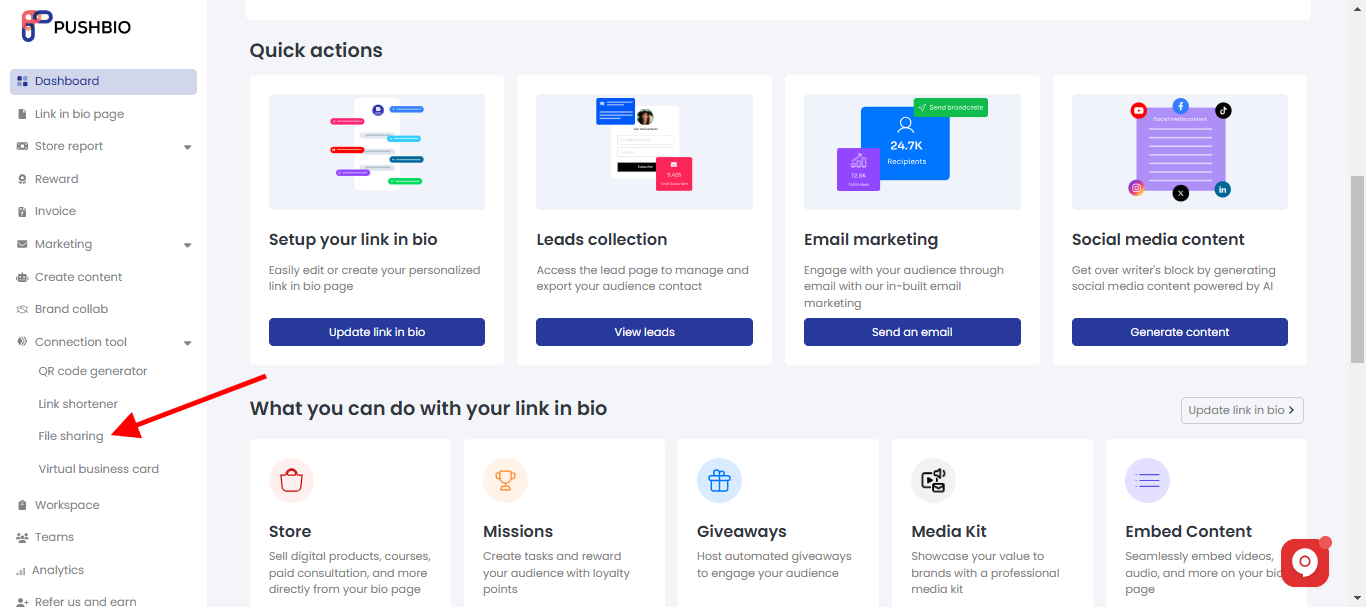
- On the next page, a list of your created file links will be displayed;
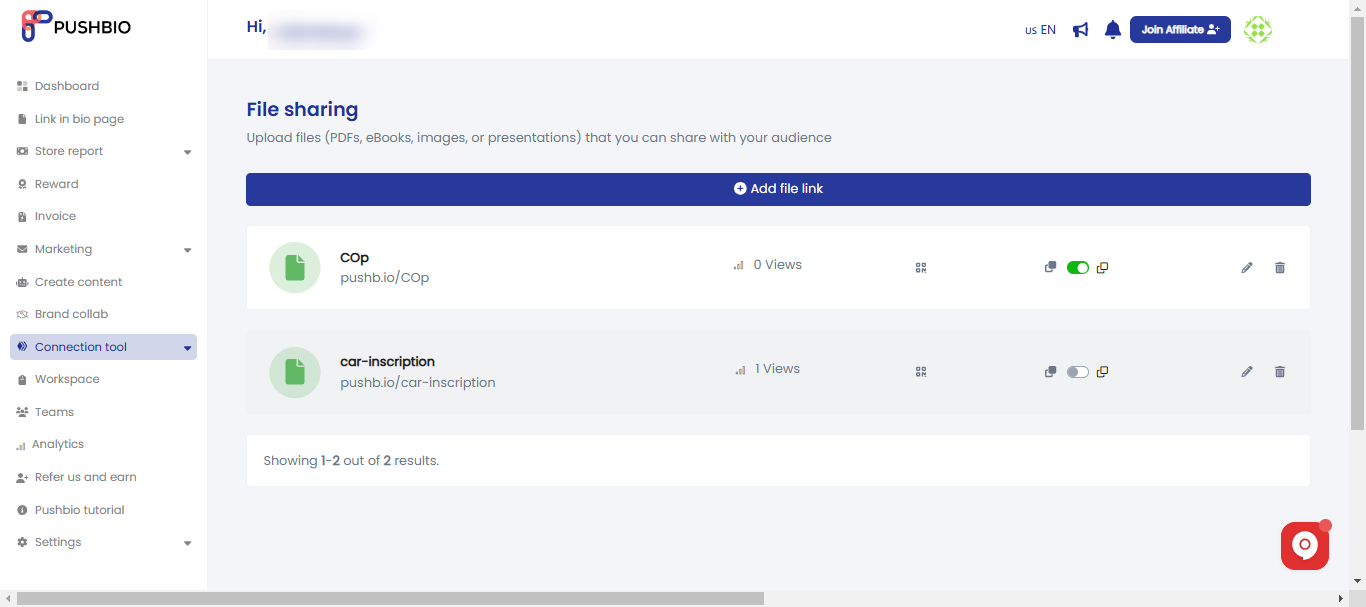
- In front of each file link are a series of action buttons;
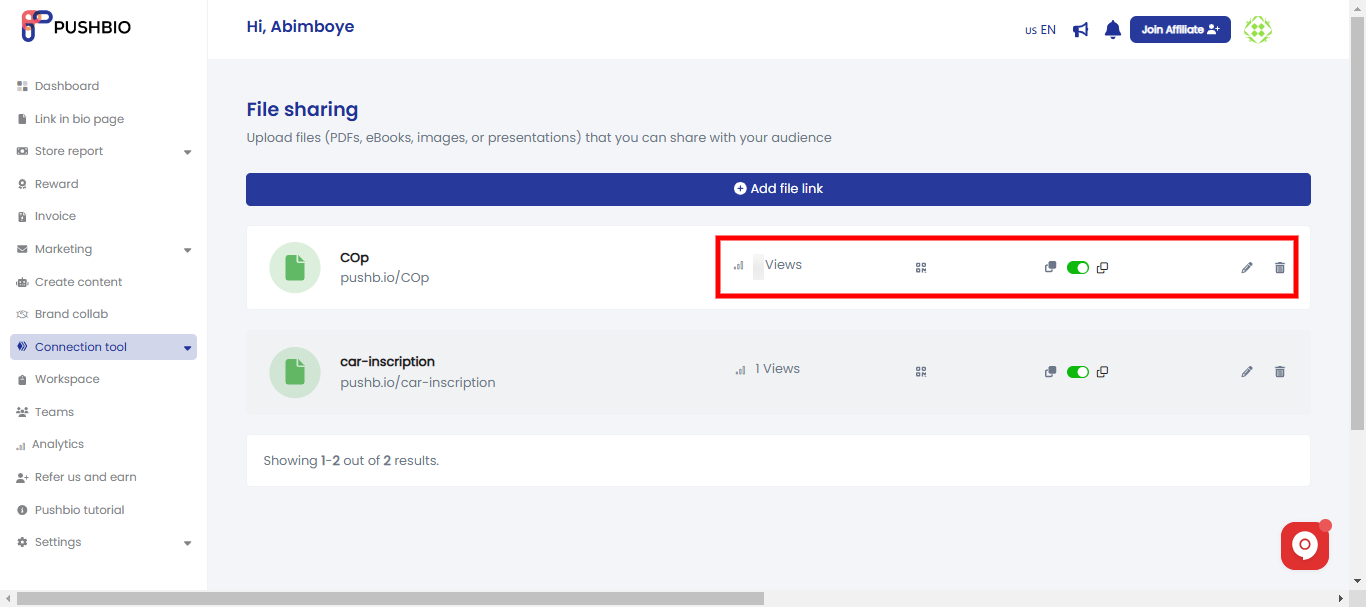
- Quickly turn your file link into a QR code by clicking on the qr code icon;
- Additionally, use the toggle switch to change the status of your file link. By default, your file links are set to on;
- You can also use the duplicate icon to quickly replicate your file link;
- To delete a file link, click on the bin icon in front of the specific file link;
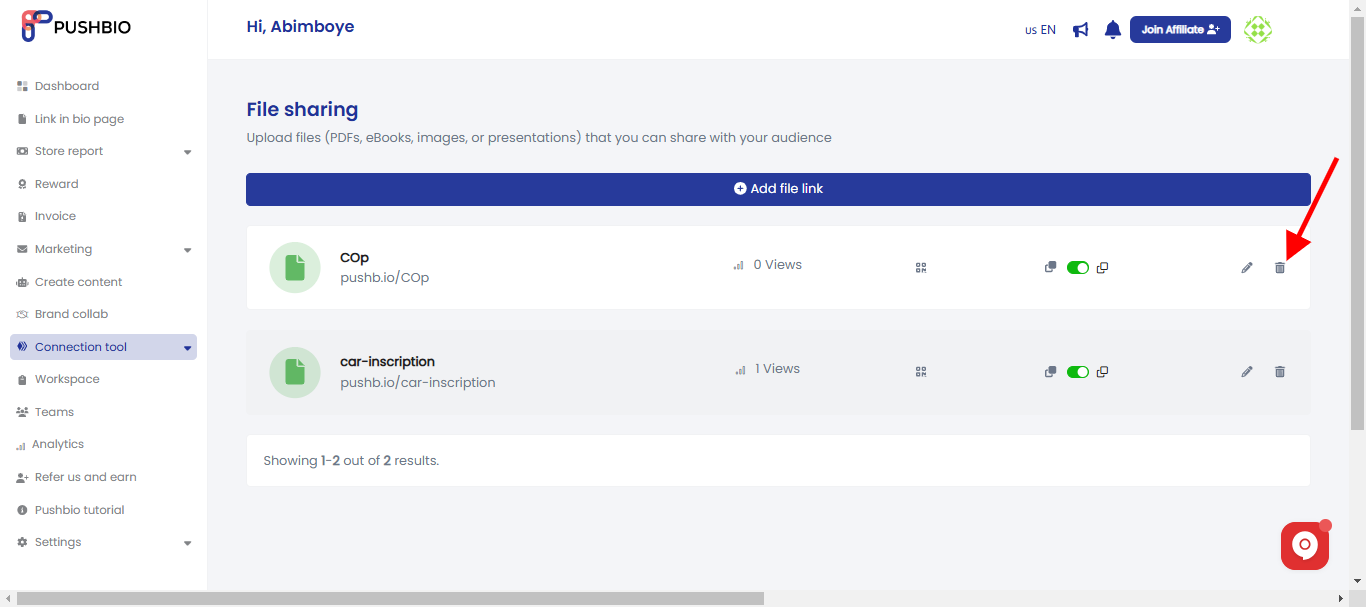
- To edit a file link, scroll to the link and click on the pencil icon in front of it;
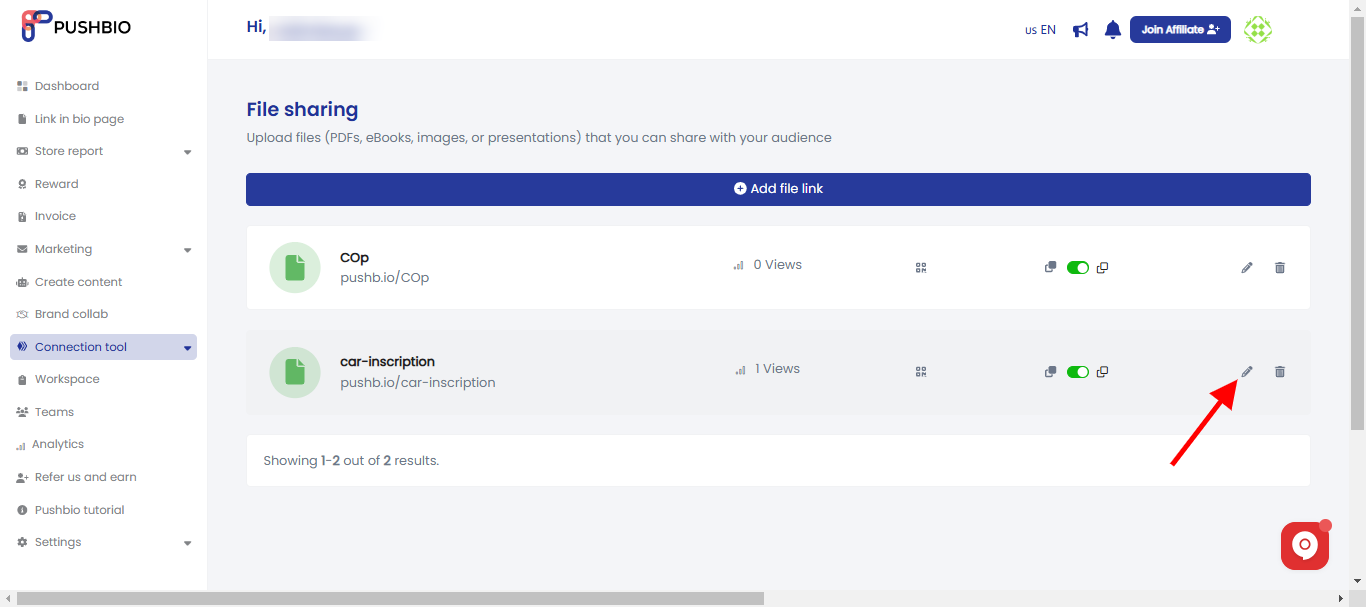
- On the next page, you can set Pixels, Protection, Temporary URL, and Advanced options;
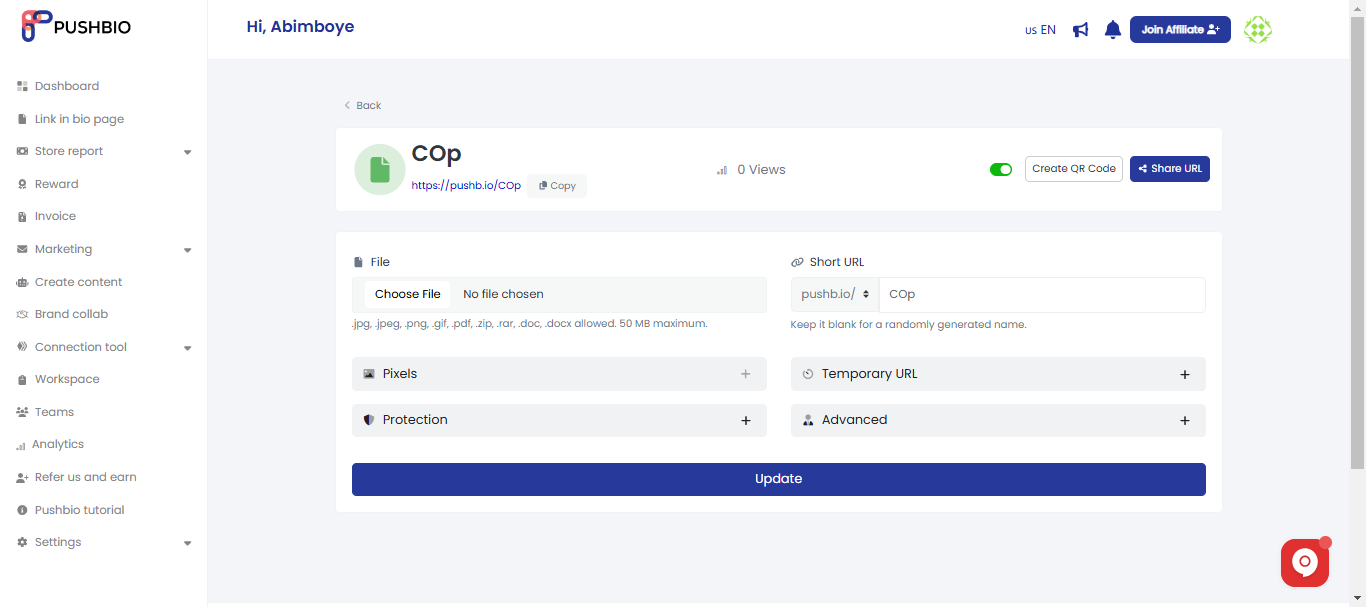
- You can use the graph icon to naviagte to the analytics page of the specific file links;
- Once you are done, click on the 'Update' button to save your changes.